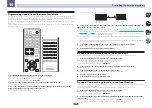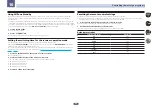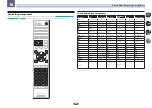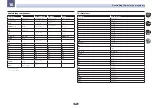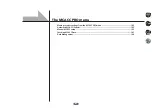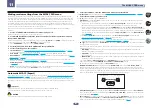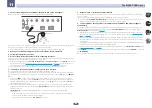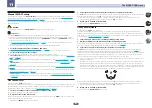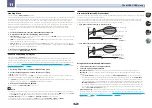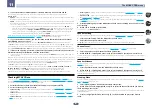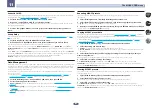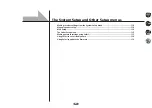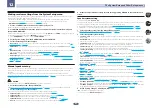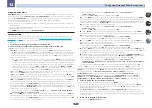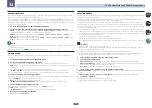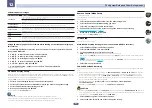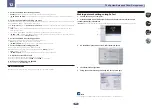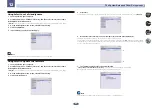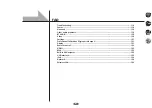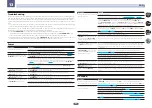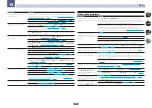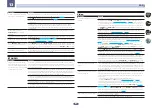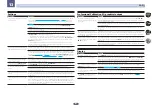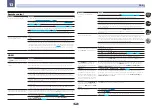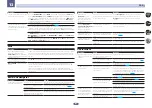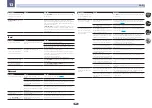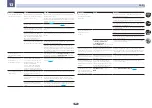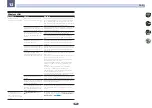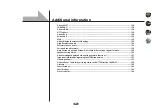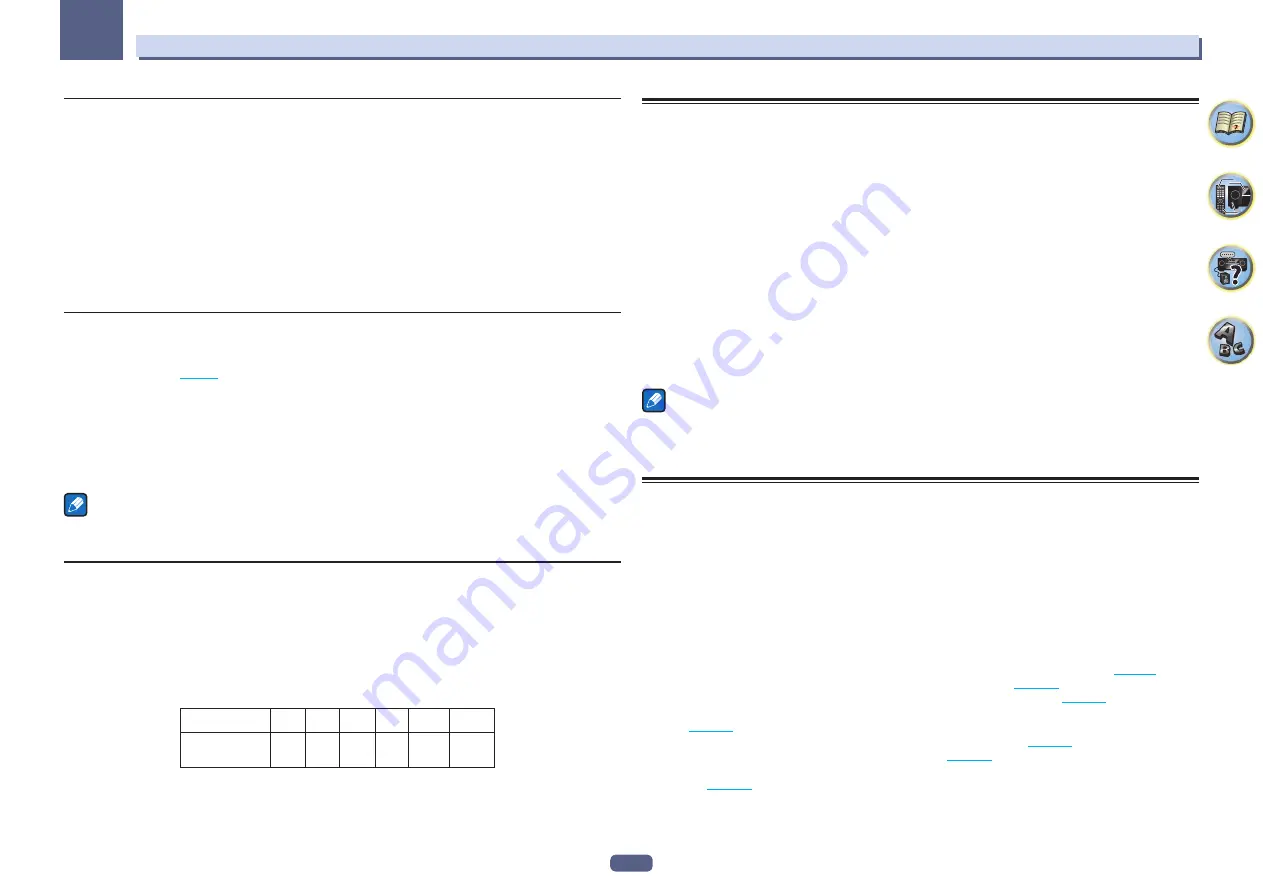
112
The System Setup and Other Setup menus
12
Channel Level
Using the channel level settings, you can adjust the overall balance of your speaker system, an important factor
when setting up a home theater system.
1 Select ‘Channel Level’ from the Manual SP Setup menu.
The test tones will start.
2 Adjust the level of each channel using
k
/
l
.
Use
i
/
j
to switch speakers.
Adjust the level of each speaker as the test tone is emitted.
!
If you are using a Sound Pressure Level (SPL) meter, take the readings from your main listening position and
adjust the level of each speaker to 75 dB SPL (C-weighting/slow reading).
3 When you’re finished, press RETURN.
You will return to the
Manual SP Setup
menu.
Speaker Distance
For good sound depth and separation from your system, you need to specify the distance of your speakers from
the listening position. (When Dolby Enabled Speaker is used, specify the distance reached by the speaker sound
reflected at the ceiling (
).) The receiver can then add the proper delay needed for effective surround
sound.
1 Select ‘Speaker Distance’ from the Manual SP Setup menu.
2 Adjust the distance of each speaker using
k
/
l
.
You can adjust the distance of each speaker in 0.01 m increments.
3 When you’re finished, press RETURN.
You will return to the
Manual SP Setup
menu.
Note
For best surround sound, make sure the surround back speakers are the same distance from the listening
position.
X-Curve
Most soundtracks mixed for cinema sound too bright when played back in large rooms. The X-Curve setting acts
as a kind of re-equalization for home theater listening, and restores proper tonal balance of movie soundtracks.
1 Select ‘X-Curve’ from the Manual SP Setup menu.
2 Choose the X-Curve setting you want.
Use
k
/
l
to adjust the setting. The X-Curve is expressed as a downwards slope in decibels per octave, starting
at 2 kHz. The sound becomes less bright as the slope increases (to a maximum of
–3.0dB/oct
). Use the following
guidelines to set the X-Curve according to your room size:
Room size (
m
2
)
X-Curve
(dB/oct)
–0.5
–1.0
–1.5
–2.0
–2.5
–3.0
≤
36
≤
48
≤
60
≤
72
≤
300
≤
1000
!
If you select
OFF
, the frequency curve will be flat and the X-Curve has no effect.
3 When you’re finished, press RETURN.
MHL Setup
Select whether or not to switch the input automatically to the
MHL
input when an MHL-compatible device is
connected.
!
Default setting:
ON
1 Press MAIN RECEIVER to switch the remote control to the receiver operation mode, and
then press HOME MENU.
A Graphical User Interface (GUI) screen appears on your TV. Use
i
/
j
/
k
/
l
and
ENTER
to navigate through the
screens and select menu items. Press
RETURN
to exit the current menu.
!
Press
HOME MENU
at any time to exit the
HOME MENU
.
2 Select ‘System Setup’ from the HOME MENU, then press ENTER.
3 Select ‘MHL Setup’ from the System Setup menu.
4 Select the ‘Auto input switching’ from the MHL Setup menu.
5 Use
k
/
l
to select the setting.
!
OFF
– Does not automaticly switch to
MHL
input.
!
ON
– Automatically switches to
MHL
input.
6 Select ‘OK’, then press ENTER.
Notes
!
This is only valid for MHL-compatible devices supporting this function.
!
When the power is on, the MHL-compatible device is charged. (This receiver supports charging of devices up
to 0.9 A.)
The Other Setup menu
The
Other Setup
menu is where you can make customized settings to reflect how you are using the receiver.
1 Press MAIN RECEIVER to switch the remote control to the receiver operation mode, and
then press HOME MENU.
A Graphical User Interface (GUI) screen appears on your TV. Use
i
/
j
/
k
/
l
and
ENTER
to navigate through the
screens and select menu items. Press
RETURN
to exit the current menu.
2 Select ‘System Setup’ from the HOME MENU.
3 Select ‘Other Setup’, then press ENTER.
4 Select the setting you want to adjust.
If you are doing this for the first time, you may want to adjust these settings in order:
!
Auto Power Down
– Sets the power to turn off automatically when the receiver is not being used (
!
Volume Setup
– Sets up the volume-related operations of this receiver (
!
Software Update
– Use to update the receiver’s software and check the version (
).
!
On Screen Display Setup
– Sets whether or not to display the status on the display when the receiver is oper-
ated (
).
!
Remote Control Mode Setup
– Sets this receiver’s remote control mode (
).
!
ZONE Setup
– Use to make the sub zone-related settings (
!
Maintenance Mode
– This is used to receive maintenance from a Pioneer service engineer or custom
installer (
5 Make the adjustments necessary for each setting, pressing RETURN to confirm after each
screen.