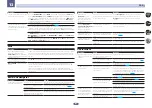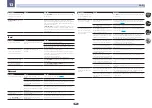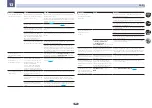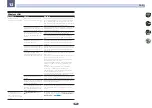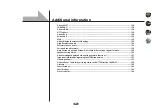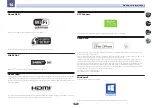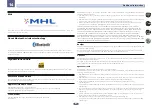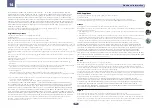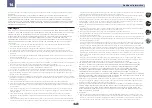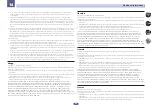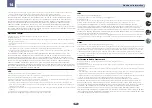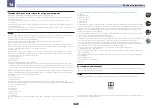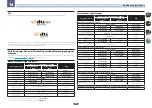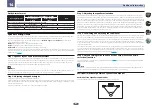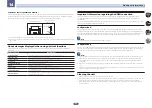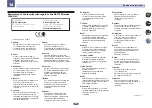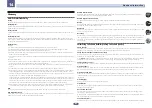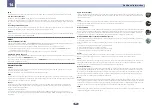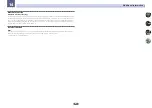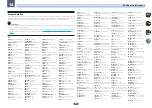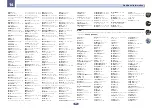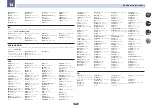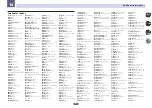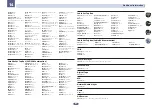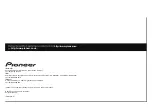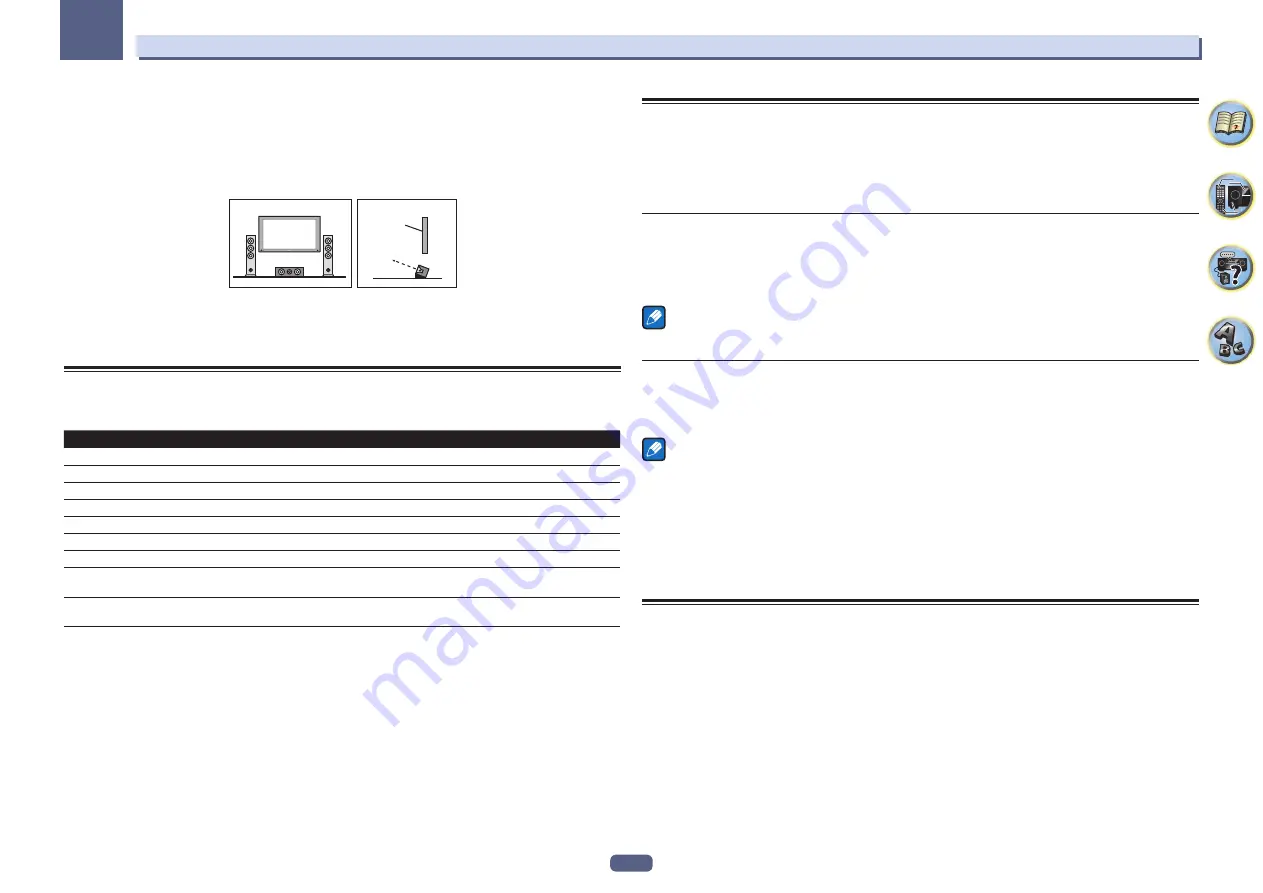
137
Additional information
14
Position of center speaker and monitor
Since mostly dialogs are output from the center speaker, keeping the center speaker as close as possible to the
screen makes the overall sound more natural. For TVs using Braun tubes, however, when installing the center
speaker on the floor, adjust its angle of elevation to point it towards the listening position.
Installation on floor
(Diagram as seen
from the side)
Monitor
!
If the center speaker is not of the shielded type, install it away from the TV.
!
When installing the center speaker on top of the monitor, place it facing slightly downwards towards the listen-
ing position.
About messages displayed when using network functions
Refer to the following information when you come up with a status message while operating the Network
functions.
Status messages
Descriptions
Connection Down
The selected category or Internet radio station cannot be accessed.
File Format Error
Cannot be played back for some reasons.
Track Not Found
The selected song has not been found anywhere on the network.
Server Error
The selected server cannot be accessed.
Server Disconnected
The server has been disconnected.
Empty
There are no files stored in the selected folder.
License Error
The license for the contents to be played back is invalid.
Item Already Exists
This is displayed when the file you have attempted to register in the Favorites folder has
already been registered.
Favorite List Full
This is displayed when you have attempted to register a file in the Favorites folder but the
Favorites folder is already full.
Important information regarding the HDMI connection
There are cases where you may not be able to route HDMI signals through this receiver (this depends on
the HDMI-equipped component you are connecting-check with the manufacturer for HDMI compatibility
information).
If you aren’t receiving HDMI signals properly through this receiver (from your component), please try one of the
following configurations when connecting up.
Configuration A
Use component video cables to connect the video output of your HDMI-equipped component to the receiver’s
component video input. The receiver can then convert the analog component video signal to a digital HDMI sig-
nal for transmission to the display. For this configuration, use the most convenient connection (digital is recom-
mended) for sending audio to the receiver. See the operating instructions for more on audio connections.
Note
The picture quality will change slightly during conversion.
Configuration B
Connect your HDMI-equipped component directly to the display using an HDMI cable. Then use the most conve-
nient connection (digital is recommended) for sending audio to the receiver. See the operating instructions for
more on audio connections. Set the display volume to minimum when using this configuration.
Notes
!
If your display only has one HDMI terminal, you can only receive HDMI video from the connected component.
!
Depending on the component, audio output may be limited to the number of channels available from the
connected display unit (for example audio output is reduced to 2 channels for a monitor with stereo audio
limitations).
!
If you want to switch the input function, you’ll have to switch functions on both the receiver and your display
unit.
!
Since the sound is muted on the display when using the HDMI connection, you must adjust the volume on the
display every time you switch input functions.
Cleaning the unit
!
Use a polishing cloth or dry cloth to wipe off dust and dirt.
!
When the surface is dirty, wipe with a soft cloth dipped in some neutral cleanser diluted five or six times with
water, and wrung out well, and then wipe again with a dry cloth. Do not use furniture wax or cleansers.
!
Never use thinners, benzene, insecticide sprays or other chemicals on or near this unit, since these will cor-
rode the surface.