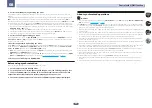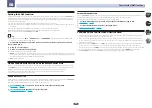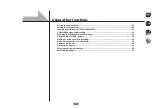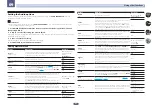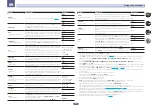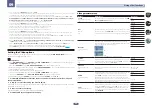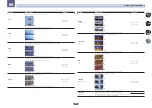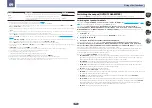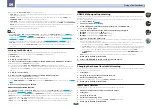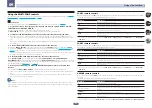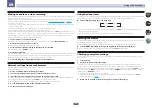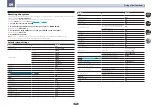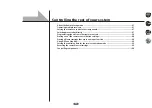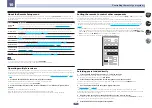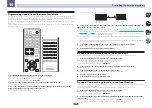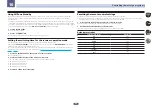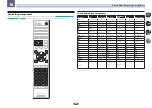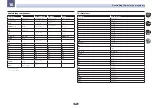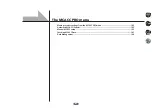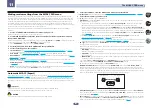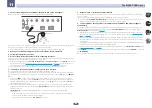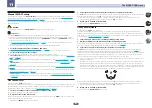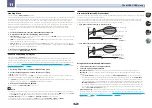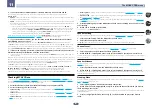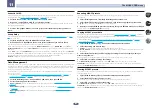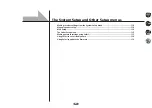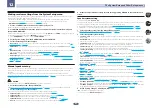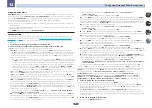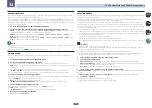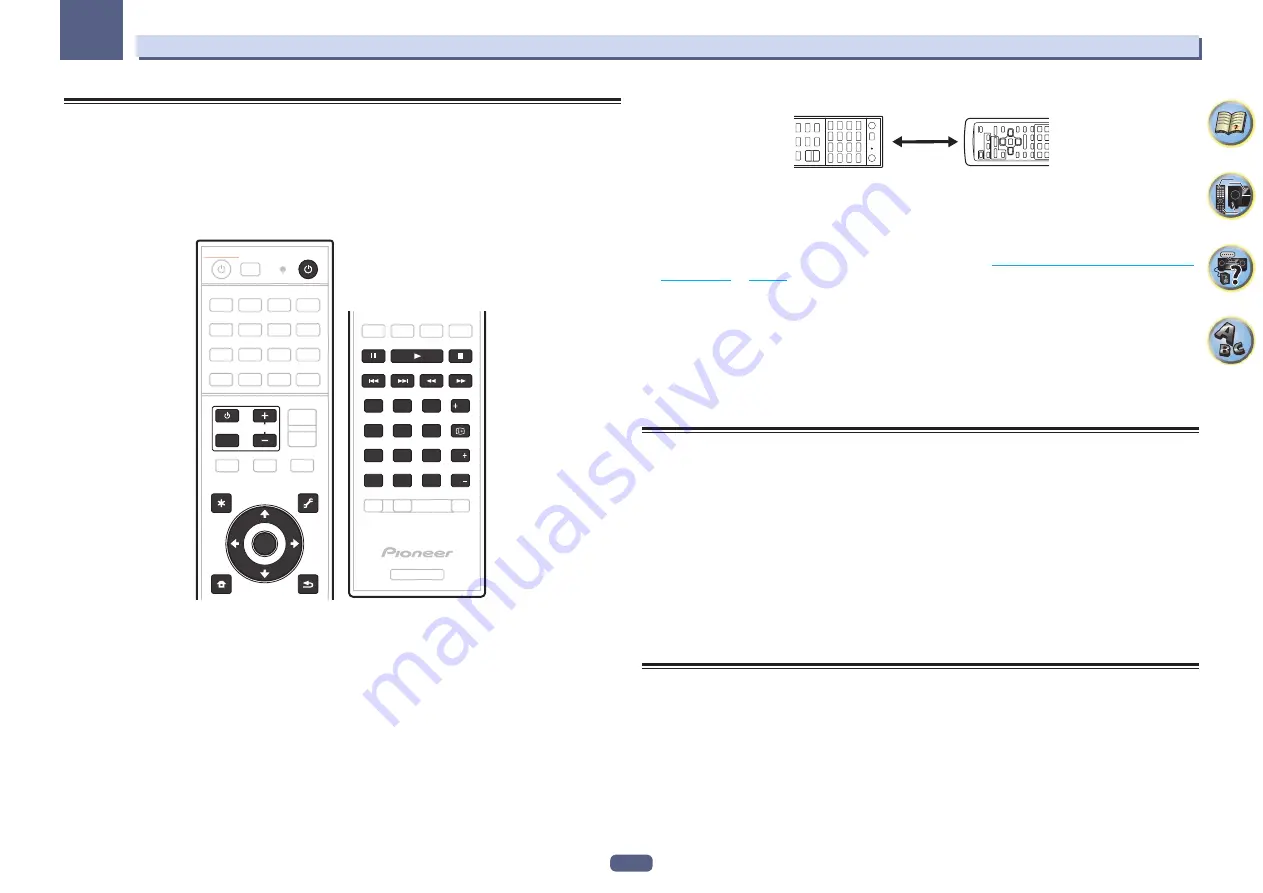
98
Controlling the rest of your system
10
Programming signals from other remote controls
If the preset code for your component is not available, or the available preset codes do not operate correctly, you
can program signals from the remote control of another component. This can also be used to program additional
operations (buttons not covered in the presets) after assigning a preset code.
The remote can store about 120 preset codes from other components (this has been tested with codes of Pioneer
format only).
Certain buttons represent operations that cannot be learned from other remote controls. The buttons available
are shown below:
STANDBY/ON
ENTER
SOURCE
INPUT
TV
VOL
RECEIVER
ENTER
CLR
CH
CH
2
5
4
6
8
0
7
9
1
3
Fav
1 Press and hold RCU SETUP, then press ‘2’ for three seconds.
Release the button after the LED flashes once. The LED continues to flash.
!
To “learn” codes at the
TV
buttons, proceed to step 3.
!
To cancel the preset setup mode press
RCU SETUP
.
2 Press the input function button for the component you want to control.
The LED blinks once and flashes continuously.
3 Point the two remote controls towards each other, then press the button that will be
doing the learning on this receiver’s remote control.
The LED flashes once, then stops flashing, remaining lit.
!
The remote controls should be 3 cm apart.
3 cm
This receiver’s
remote control
Other remote
control
4 Press the corresponding button on the other remote control that is sending (teaching) the
signal to this receiver’s remote control.
If the LED lights for one second and continues to flash, the setting has been successfully completed.
!
If the LED flashes for five seconds, it means the memory is full. See
Erasing all learnt settings that are in one
to erase a programmed button you’re not using to free up more memory (note
that some signals may take more memory than others).
!
Note that interference from TVs or other devices will sometimes result in the remote control learning the
wrong signal.
!
Some commands from other remote controls cannot be learned, but in most cases the remotes just need to
be moved closer together or farther apart.
5 To program additional signals for the current component repeat steps 3 and 4.
To program signals for another component, exit and repeat steps 2 through 4.
6 Press RCU SETUP to exit the programming mode.
Erasing one of the remote control button settings
This erases one of the buttons you have programmed and restores the button to the factory default.
1 Press and hold RCU SETUP, then press ‘8’ for three seconds.
Release the button after the LED flashes once. The LED continues to flash.
!
To erase operations registered at the
TV
buttons, proceed to step 3.
!
To cancel the preset setup mode press
RCU SETUP
.
2 Press the input function button corresponding to the command to be erased.
The LED flashes once.
3 Press and hold the button to be erased for three seconds.
If the LED lights for one second, the erasing has been successfully completed.
4 Repeat step 3 to erase other buttons.
5 Press RCU SETUP to exit the erasing mode.
Erasing all learnt settings that are in one input function
This operation erases all the operational settings of other devices that have been programmed in one input func-
tion, and restores the factory default.
This function is handy for erasing all data programmed for devices no longer being used.
1 Press and hold RCU SETUP, then press ‘9’ for three seconds.
Release the button after the LED flashes once. The LED continues to flash.
!
To cancel the preset setup mode press
RCU SETUP
.
2 Press and hold the input function button corresponding to the command to be erased for
three seconds.
To erase the operations registered at all the
TV
buttons, press the
TV
INPUT
button for 3 seconds.
If the LED lights for one second, the erasing has been successfully completed.