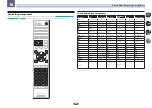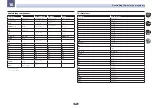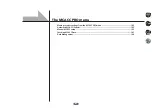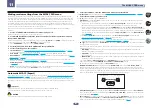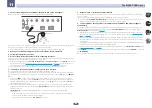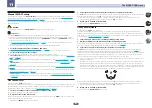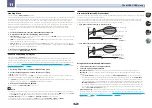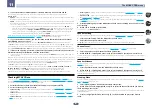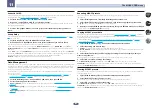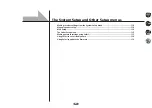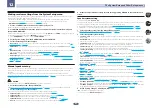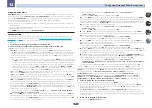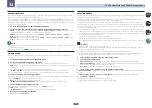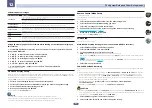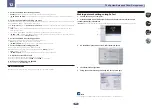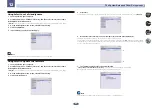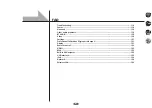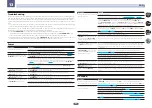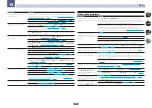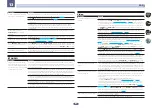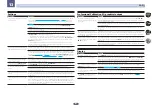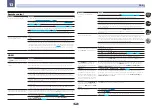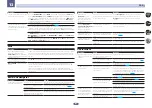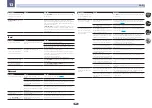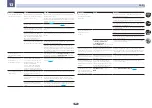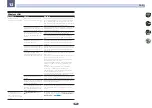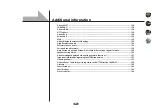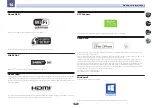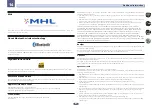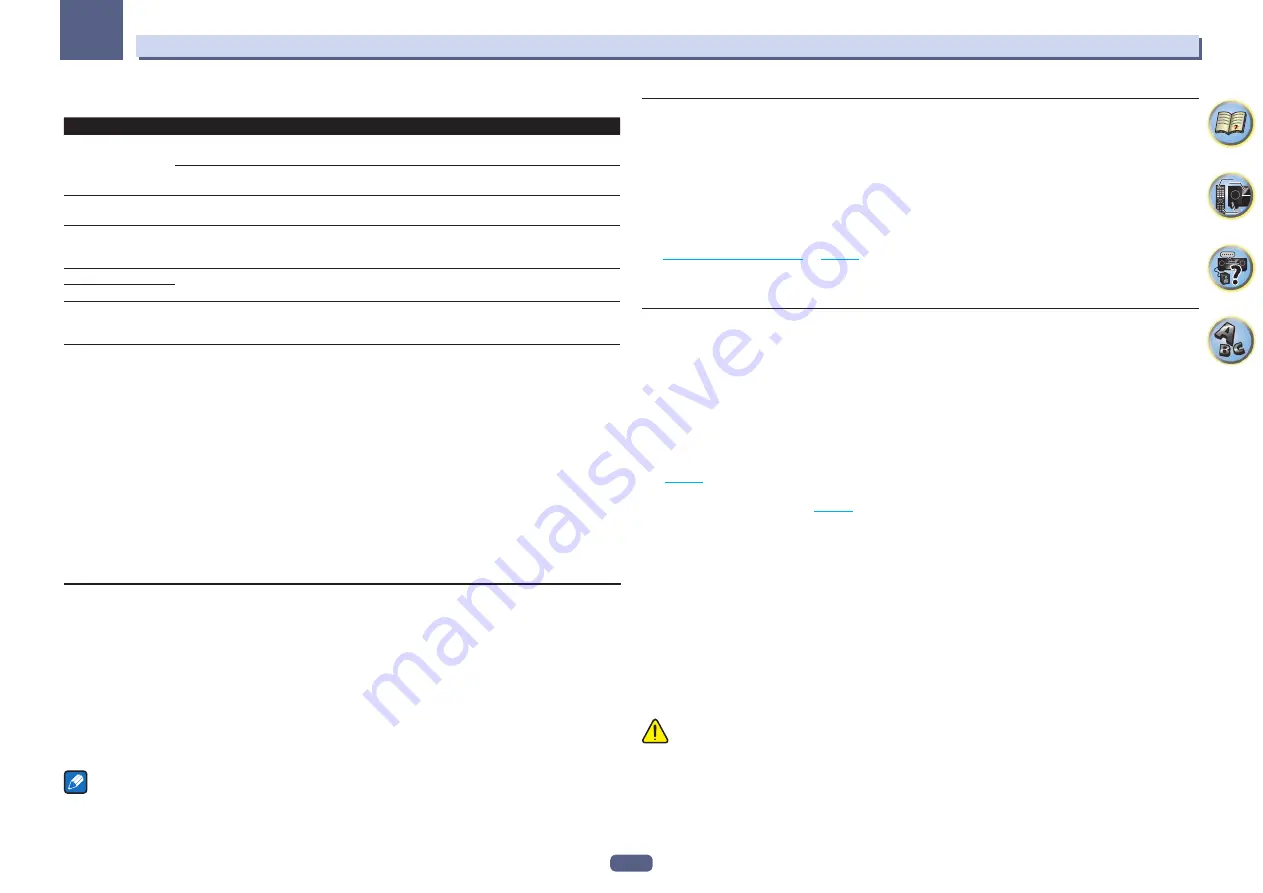
114
The System Setup and Other Setup menus
12
Software Update messages
Status messages
Descriptions
FILE ERROR
Try disconnecting then reconnecting the USB device or storing the update file again. If the error still
occurs, try using a different USB memory device.
No update file was found on the USB memory device. Store the file in the USB memory device’s root
directory.
UPDATE ERROR 1
to
UPDATE ERROR 7
Turn the receiver’s power off, then turn it back on and try updating the software again.
Update via USB
If this message flashes, updating has failed. Update via a USB memory device. Put the update file on a
USB memory device and connect the device to the USB port. When the file is found, software updating
starts automatically.
UE11
Updating has failed. Use the same procedure to update the software again.
UE22
UE33
The software update failed. This receiver’s setup screen may no longer appear on the TV screen. Using
the USB memory, perform the software update while looking at the receiver’s front panel display.
(Refer to the following.)
Using USB memory, update the software while looking at the front panel display on
this receiver
1 Press MAIN RECEIVER to switch the remote control to the receiver operation mode, and
then press HOME MENU.
2 Use
i
/
j
, to select ‘System Setup’ and press ENTER.
3 Use
i
/
j
, to select ‘Other Setup’ and press ENTER.
4 Use
i
/
j
, to select ‘Update’ and press ENTER.
5 Use
i
/
j
, to select ‘via USB’ and press ENTER.
6 Once “OK” appears, then press ENTER.
7 Once “UPDATE?
c
NO” appears, use
k
to select ‘YES’ and press ENTER.
Software update will start.
On Screen Display Setup
When the receiver is operated, its status (the input name, listening mode, etc.) is displayed superimposed over
the video output on the display. This status display can be turned off by switching this setting to
OFF
. The setting
can be made for the main zone and HDZONE, respectively.
!
Default:
ON
(both the main zone and HDZONE)
1 Select ‘On Screen Display Setup’ from the Other Setup menu.
2 Select and set the main zone or HDZONE for which you wish to change the setting.
3 Select the On Screen Display setting you want.
4 When you’re finished, press RETURN.
You will return to the
Other Setup
menu.
Notes
!
The on-screen display is only displayed for video output from the HDMI terminal.
!
When the video input signal is 3D signal or partially 4K, the OSD screen is not displayed.
!
The size of the characters displayed differs according to the output resolution.
Remote Control Mode Setup
!
Default setting:
1
This sets this receiver’s remote control mode to prevent erroneous operation when multiple units of the receiver
are being used.
1 Select ‘Remote Control Mode Setup’ from the Other Setup menu.
2 Select the Remote Control Mode setting you want.
3 Select ‘OK’ to change the remote control mode.
4 Follow the instructions on the screen to change the remote control’s setting.
.
5 When you’re finished, press RETURN.
You will return to the
Other Setup
menu.
ZONE Setup
Switches the sub-zone setting.
MAIN/HDZONE setting (setting for how to use the HDMI OUT 3 terminal)
1 Select ‘ZONE Setup’ from the Other Setup menu.
2 Select ‘MAIN/HDZONE’, then press ENTER.
3 Set how the HDMI OUT 3 terminal is to be used.
!
MAIN
: Select this to output the same input source as in the main zone.
After setting this to
MAIN
, exit the home menu, then press
OUT P.
and select the terminal for HDMI output
(
).
!
HDZONE
(default): Use the HDMI output’s multizone function (
HDZONE
) to output an input source different
from the one in the main zone (
4 Select ‘OK’, then press ENTER.
ZONE 2/ZONE 3/HDZONE setting
The volume setting and tone for the sub zones that can be used with this receiver can be changed and adjusted
here.
!
When making multi-zone connections using the
AUDIO ZONE 2 OUT
or
AUDIO ZONE 3 OUT
terminals and
performing playback in Zone 2 or Zone3, you can set whether to adjust the Zone 2 or Zone3 volume on the
receiver or to fix it to a specific volume (
–40 dB Fixed
or
0 dB Fixed
). This is set to
Variable
upon shipment
from the factory, allowing the volume to be adjusted on the receiver. If you would like to adjust the volume from
the connected amplifier, make the setting below.
!
HDZONE can be set when
Speaker System
is
7.2ch + HDZONE
,
5.2 Bi-Amp+HDZONE
or
5.2 +ZONE 2+HDZONE
.
!
HDZONE is set to
Variable
. It cannot be set to
–40 dB Fixed
and
0 dB Fixed
.
CAUTION
!
Note that when
Volume Level
is set to
0 dB Fixed
, the audio output from the
AUDIO ZONE 2 OUT
terminals
is set to the maximum. Also, depending on the volume setting on the connected amplifier, large volumes may
be produced even when
Volume Level
is set to
–40 dB Fixed
.
1 Select ‘ZONE Setup’ from the Other Setup menu.
2 Select a sub zone for which you wish to change the setting.