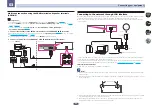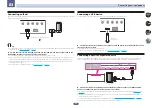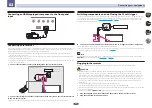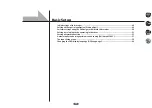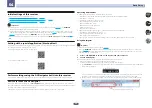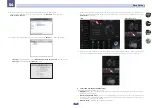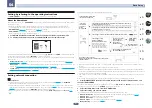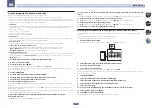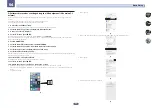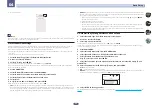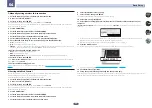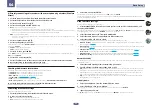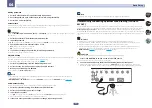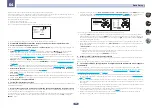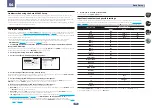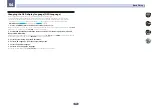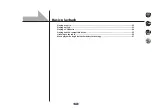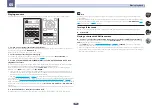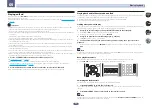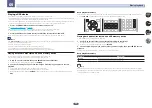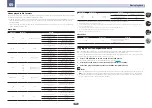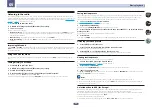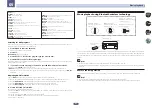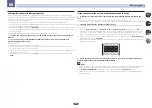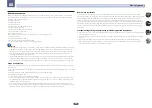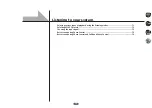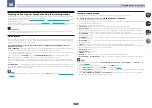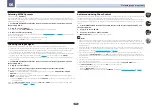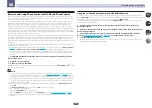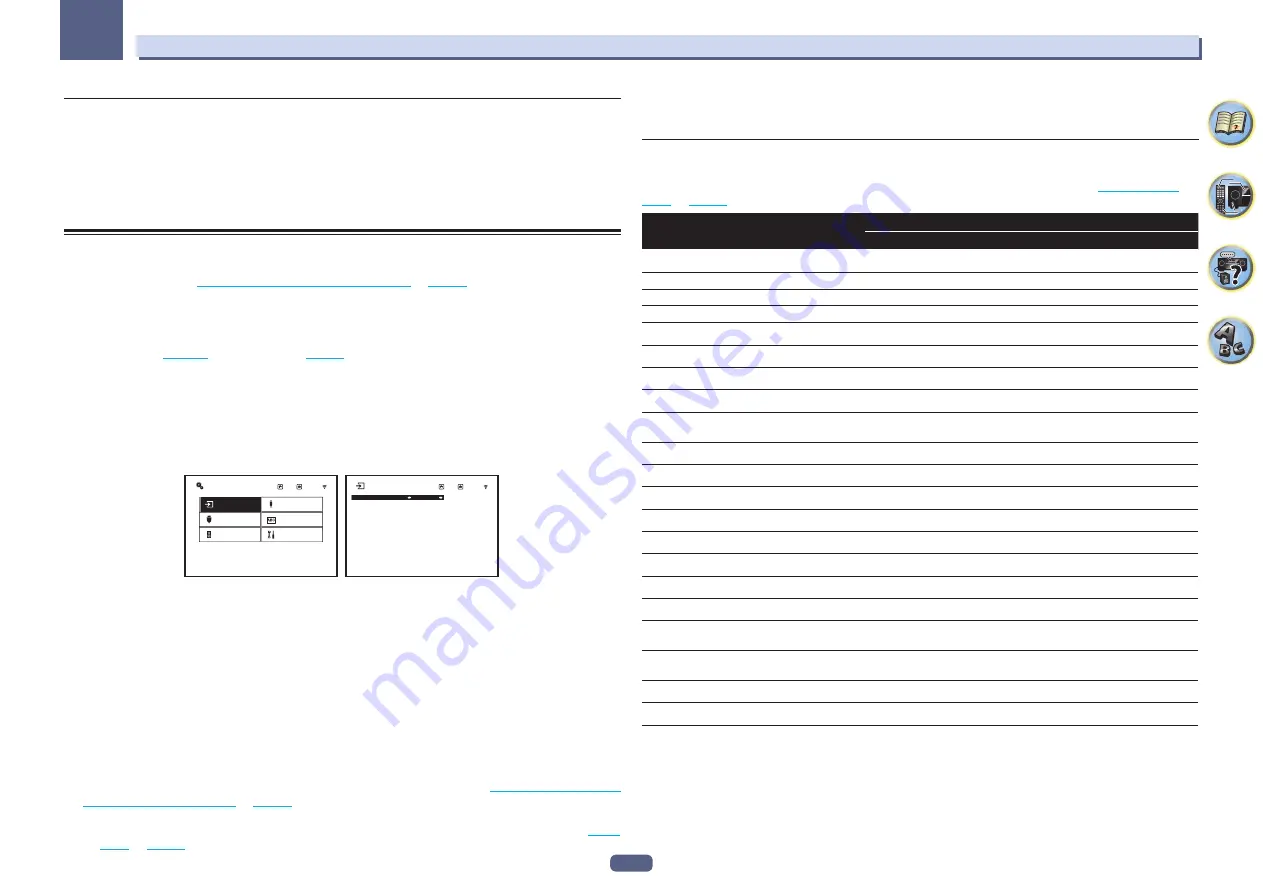
59
Basic Setup
04
Problems when using the Auto MCACC Setup
If the room environment is not optimal for the Auto MCACC Setup (too much background noise, echo off the
walls, obstacles blocking the speakers from the microphone) the final settings may be incorrect. Check for
household appliances (air conditioner, fridge, fan, etc.), that may be affecting the environment and switch them
off if necessary. If there are any instructions showing in the front panel display, please follow them.
!
Some older TVs may interfere with the operation of the microphone. If this seems to be happening, switch off
the TV when doing the Auto MCACC Setup.
The Input Setup menu
You only need to make settings in the
Input Setup
menu if you didn’t hook up your digital equipment according
to the default settings (see
Input function default and possible settings
). In this case, you need to
tell the receiver what equipment is hooked up to which terminal so the buttons on the remote control correspond
to the components you’ve connected.
!
With factory default settings, the on-screen display will be output from all HDMI output terminals and
displayed on any TV connected via HDMI cable. You can change where the screen is output in the
MAIN/HDZONE
) and HDMI output (
) settings.
1 Press MAIN RECEIVER to switch the remote control to the receiver operation mode, and
then press HOME MENU.
A Graphical User Interface (GUI) screen appears on your TV. Use
i
/
j
/
k
/
l
and
ENTER
to navigate through the
screens and select menu items. Press
RETURN
to exit the current menu.
2 Select ‘System Setup’ from the HOME MENU.
3 Select ‘Input Setup’ from the System Setup menu.
a.Input Setup
b.HDMI Setup
c.Manual SP Setup
d.MHL Setup
e.OSD Language
f.Other Setup
Input
:
BD
Input Name
:
Rename
Audio In
:
– – –
HDMI Input
:
– – –
Input Skip
:
OFF
Component In
:
– – –
12V Trigger 1
:
OFF
12V Trigger 2
:
OFF
Exit
3.System Setup
Return
Exit
3a.Input Setup
Return
4 Select the input function that you want to set up.
The default names correspond with the names next to the terminals on the rear panel (such as
DVD
or
SAT/CBL
which, in turn, correspond with the names on the remote control.
5 Select the input(s) to which you’ve connected your component.
For example, if your DVD player only has an optical output, you will need to change the
DVD
input function’s
Audio In
setting from
COAX-1
(default) to the optical input you’ve connected it to.
6 When you’re finished, proceed to the settings for other inputs.
There are optional settings in addition to the assignment of the input jacks:
!
Input Name
– You can choose to rename the input function for easier identification. Select
Rename
to do so,
or
Default
to return to the system default.
!
Input Skip
– When set to
ON
, that input is skipped when selecting the input using
ALL
. (
DVD
and other
inputs can be still be selected directly with the input function buttons.)
!
12V Trigger 1/2
– After connecting a component to one of the 12 volt triggers (see
and off using the 12 volt trigger
), select
MAIN
,
ZONE 2
,
ZONE 3
,
HDZONE
or
OFF
for the cor-
responding trigger setting to switch it on automatically along with the (main or sub) zone specified.
—
Devices connected to 12 volt triggers can be associated with
HDMI OUT
switching. For details, see
.
7 When you’re finished, press RETURN.
You will return to the
System Setup
menu.
Input function default and possible settings
The terminals on the receiver generally correspond to the name of one of the input functions. If you have con-
nected components to this receiver differently from (or in addition to) the defaults below, see
to tell the receiver how you’ve connected up. The dots (
k
) indicate possible assignments.
Input function
Input Terminals
HDMI
Audio
Component
BD
(
BD
)
DVD
IN 1
COAX-2
k
SAT/CBL
IN 2
COAX-1
IN 1
DVR/BDR
IN 3
OPT-2
k
HDMI 1
k
HDMI 2
k
HDMI 3
k
HDMI 4
IN 4
HDMI 5
(front panel)
IN 5
HDMI 6
IN 6
HDMI 7/MHL
IN 7
INTERNET RADIO
PANDORA
Spotify
MEDIA SERVER
FAVORITES
iPod/USB
TV
OPT-1
<a>
CD
ANALOG-1
<b>
TUNER
BT AUDIO
a When
ARC
at
HDMI Setup
is set to
ON
, it is not possible to make assignments to the
TV
input’s
Audio In
terminals.
b Only the
TV
and
CD
inputs can be assigned to
ANALOG-1
.