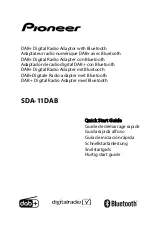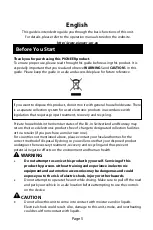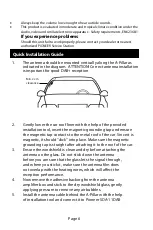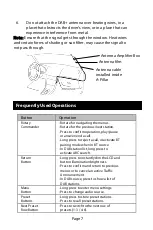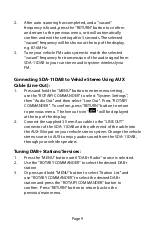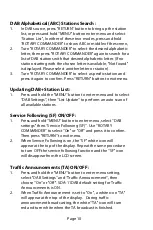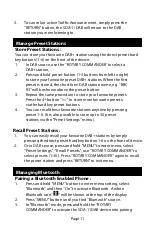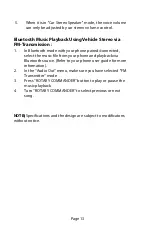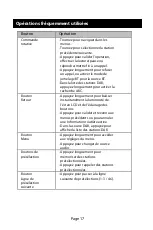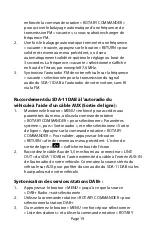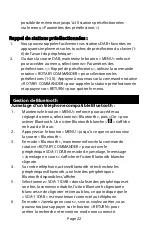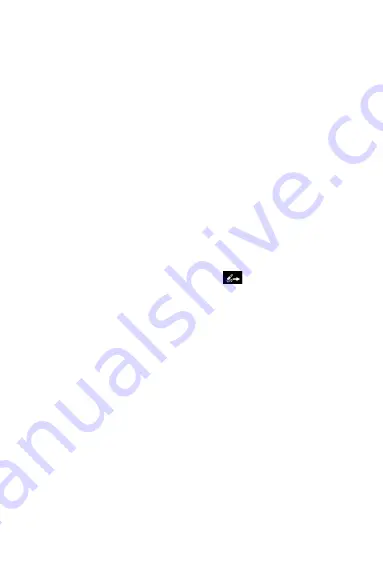
Page 9
2.
After auto scanning has completed, and a ‘‘vacant’’
frequency is found, press the ‘‘RETURN’’ button to confirm
and return to the previous menu, or it will automatically
confirm and exit the setting after 3 seconds. The selected
‘‘vacant’’ frequency will be shown at the top of the display,
e.g. 87.6MHz
3.
Tune your vehicle FM radio system to match the selected
‘‘vacant’’ frequency for transmission of the audio signal from
SDA-11DAB to your car stereo audio system wirelessly via
FM.
Connecting SDA-11DAB to Vehicle Stereo Using AUX
Cable (Line-Out) :
1.
Press and hold the ‘‘MENU’’ button to enter menu setting,
use the ‘‘ROTARY COMMANDER’’ to select ‘‘System Settings’’,
then ‘‘Audio Out’’ and then select ‘‘Line Out’’. Press ‘‘ROTARY
COMMANDER’’. To confirm, press ‘‘RETURN’’ button to return
to previous menu. The line out icon ‘‘
’’ will be displayed
at the top of the display.
2.
Connect the supplied 3.5mm Aux cable to the ‘‘LINE OUT’’
connector of the SDA-11DAB and the other end of the cable into
the AUX-IN input on your vehicle stereo system. Change the vehicle
stereo source to AUX to enjoy audio sound from the SDA-11DAB,
through your vehicle speakers.
Tuning DAB+ Stations/Services :
1.
Press the ‘‘MENU’’ button until ‘‘DAB+ Radio’’ source is selected.
2.
Use the ‘‘ROTARY COMMANDER’’ to select the desired DAB+
station
3.
Or press and hold ‘‘MENU’’ button to select ‘‘Station List’’ and
use ‘‘ROTARY COMMANDER’’ to select the desired DAB+
station and press the ‘‘ROTARY COMMANDER’’ button to
confirm. Press ‘‘RETURN’’ button to return back to the
previous/main menu.