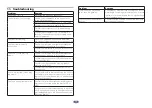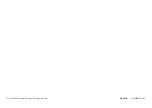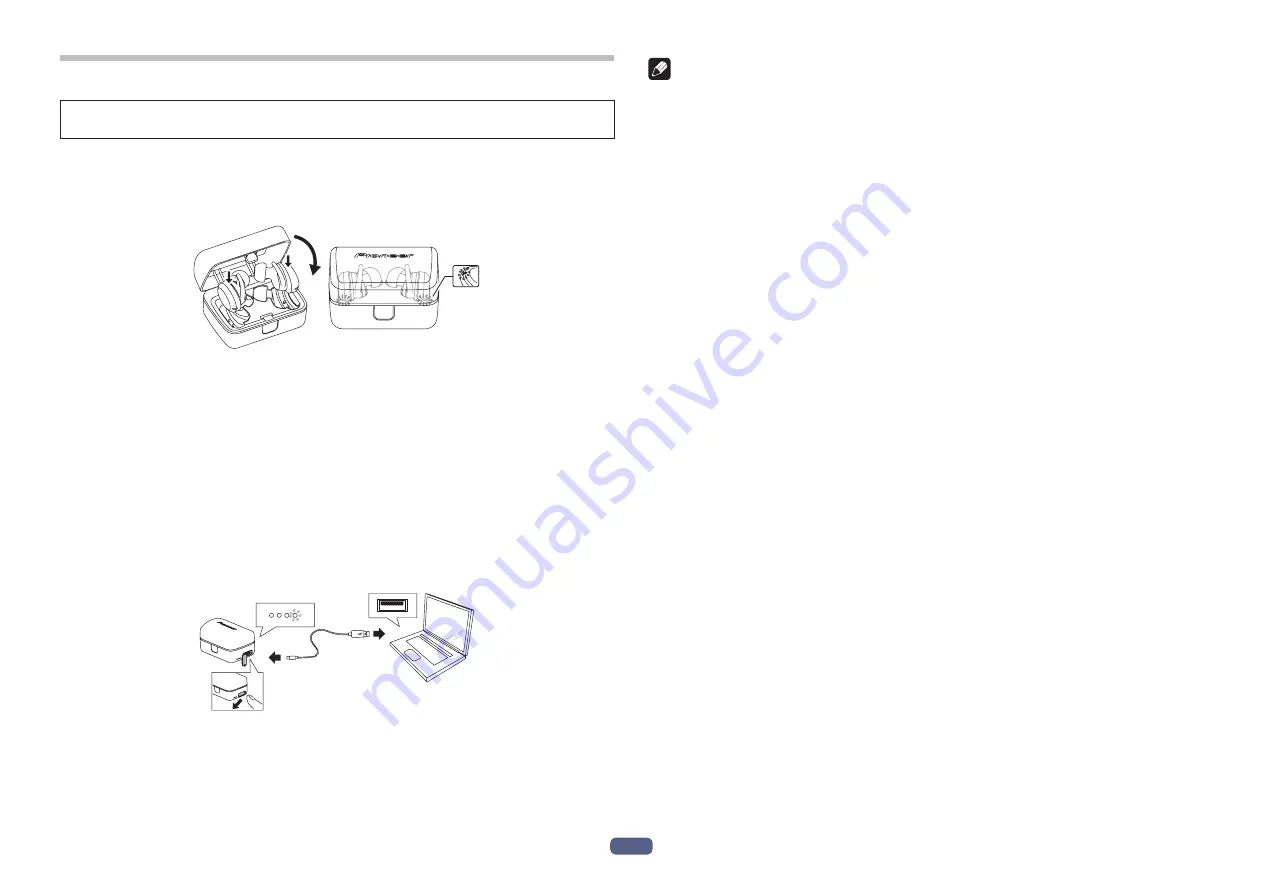
En
4
5. Charging the batteries
The unit’s battery must be recharged before use.
The accessory TYPE-C USB cable must be used for recharging the unit’s battery.
•
Place the left and right earphones (units) into the charging case and check
that the red LEDs of the units light red.
When the red LEDs light, charging of the units begins and the power turns off
automatically.
•
Close the charging case and then connect one USB plug of the accessory
TYPE-C USB cable to the charging case and the other one to a USB port of
your PC.
When inserting the cable plug, insert it straight while holding the case to prevent
it from opening.
•
When charging begins, the white LEDs on the charging case flash.
Charging of the charging case will complete in about 3.5 hours. When the four
white LEDs light, the charging case is fully charged.
Charging of the units will complete in about 1 hours.
When the rechargeable battery’s power become low, a beeping sound can be
heard from the unit once every 20 seconds, and the LED indicator flashes red. In
this case, recharge the battery before using the unit.
<Charging the earphones while you are out>
The charging case has a built-in rechargeable battery.
If you charge the charging case, you will be able to charge the units if they runs out
of power while you are out or otherwise have no access to a power supply.
If the charging case is fully charged, you can charge the units about 2 times.
Note
•
Battery recharging time and usable battery time may vary depending on ambient
temperature and frequency of use.
•
Do not place metal objects near the headphones’ charging contacts, since dan-
gerous electrical shorts or abnormal heating may result.
Notes on battery charging
•
This device cannot be used during charging.
•
Battery performance is influenced by the surrounding temperature. Charge the
supplied rechargeable batteries within a temperature range of 5 to 35 degrees
celcius.
•
Do not overcharge batteries. In order to protect batteries, do not repeatedly
charge the batteries that are already fully charged.
•
Batteries become slightly warm when charging. This is not a malfunction.
•
Please use the accessory TYPE-C USB cable for recharging; using other cables
may result in malfunction.
•
Recharging may not be possible if computer is in power-saving mode.
•
Always confirm the proper shape and orientation of the micro-USB cable plugs
before attempting to connect to the charging case and computer.
•
Do not use TYPE-C USB cables when tightly twisted or bundled, since fire or
electric shock might result.
•
If you do not plan to use this product for an extended period, avoid storing it in a
hot or humid location (such as in a vehicle or in direct sunlight). Storage in such
locations may degrade the rechargeable battery and shorten the usable time.
•
If you do not plan to use this product for an extended period, charge it for approx-
imately one hour before storing it. Long periods of storage with a full battery
or without any charge may degrade the rechargeable battery and shorten the
usable time.
•
If the charging case is pened during charging, the cord will be pulled, which may
result in a broken wire or malfunction. Make sure you disconnect the cord before
opening the charging case.