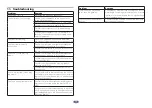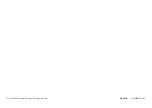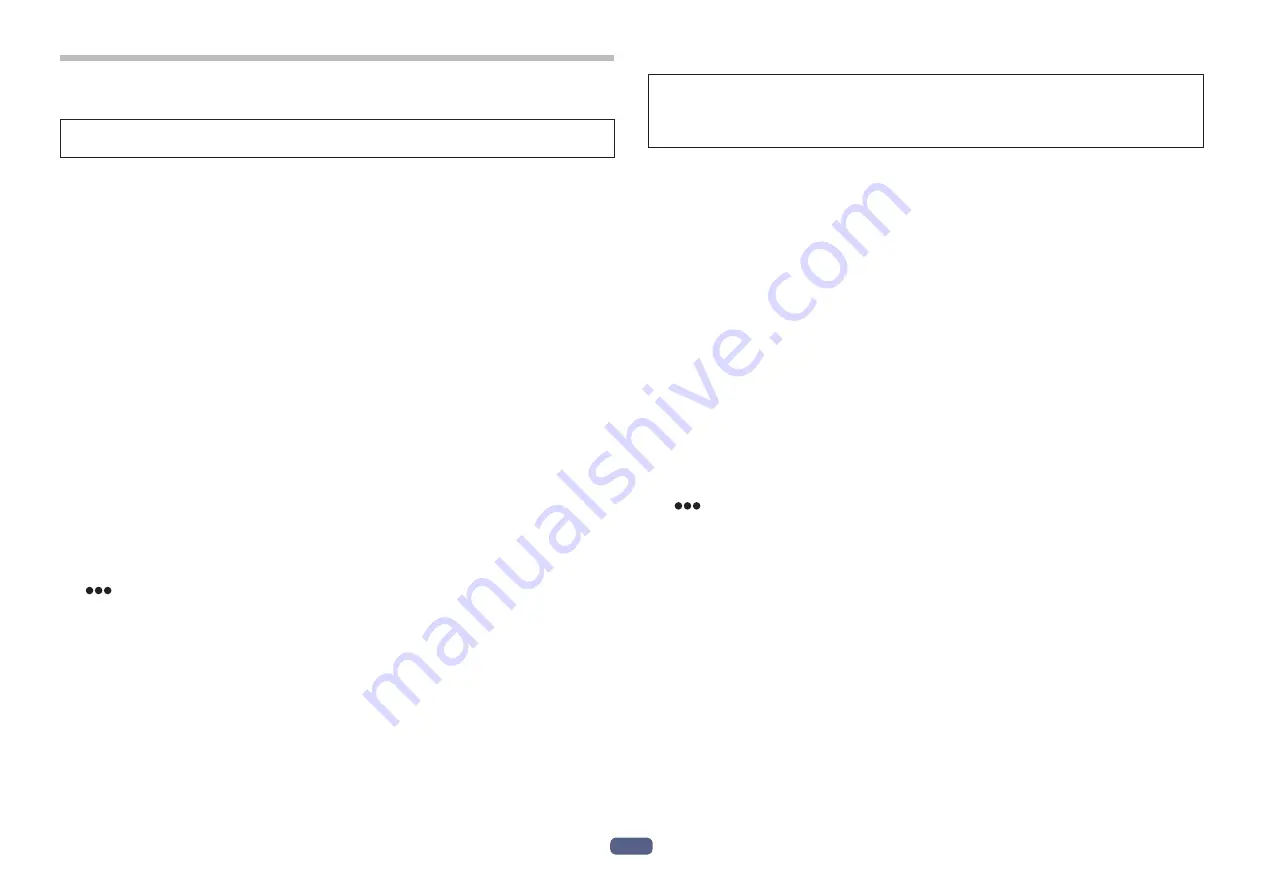
En
8
9. Using the voice assistant function
<How to use the Google app>
You can start the Google app installed in your Android smartphone or other device
and then perform operations by voice via the microphones of the earphones.
(1) Set the [Assist & voice input] option to the Google app.
•
Select [Settings] - [Apps] on the Android smartphone and then select the cogwheel
icon at the top right of the displayed screen.
Select [Default] - [Assist & voice input] and then set [Assist app] to the Google app.
The above procedure is an example. For details, consult the user’s manual for the
paired
Bluetooth
device.
* To use the assistant, the latest version of the Google app may be required.
For details on the Google app, consult the user’s manual for the paired
Bluetooth
device or the web page of the Google Play Store.
* Depending on the specifications of the paired
Bluetooth
device, starting of the
Google app from the headset may not be supported.
(2) Connect the earphones to the paired
Bluetooth
device.
•
For the connection procedure, see “4. Pairing.”
(3) Start the Google app.
•
If you press the left side button three times when the paired
Bluetooth
device is
in the standby state or playing music, a beep tone sounds, the Google app starts,
and you can hear the app startup sound.
Voice input is possible via the microphones of the earphones.
If a certain amount of time elapses after starting the Google app, a beep tone
sounds and voice input is canceled.
•
L side Multi-function button
Press three times: Starts the voice assistant function.
* Depending on the specifications of the connected
Bluetooth
device, the controls
noted above and controls on the
Bluetooth
device may not be supported.
<How to use Siri>
You can start Siri installed in your iPhone or other device and then perform opera-
tions by voice via the microphones of the earphones.
Sound from the paired
Bluetooth
device can be heard only from the left side while
you are using Siri.
(1) Enable Siri.
•
Select [Settings] - [Siri & Search] on your iPhone and then turn on Siri.
The above procedure is an example. For details, consult the user’s manual for the
paired
Bluetooth
device.
* For details on Siri, consult the user’s manual for the paired
Bluetooth
device.
(2) Connect the earphones to the paired
Bluetooth
device.
•
For the connection procedure, see “4. Pairing.”
(3) Start Siri.
•
If you press the left side button three times when the paired
Bluetooth
device is
in the standby state or playing music, Siri starts and you can hear the startup
sound.
Voice input is possible via the microphones of the earphones.
If a certain amount of time elapses after starting Siri, a beep tone sounds and
voice input is canceled.
For other details such as the apps linked to Siri, consult the user’s manual for
the paired
Bluetooth
device.
•
L side Multi-function button
Press three times: Starts the voice assistant function.
* Depending on the specifications of the connected
Bluetooth
device, the controls
noted above and controls on the
Bluetooth
device may not be supported.