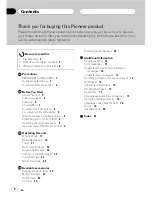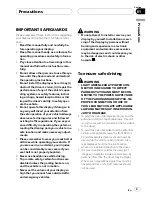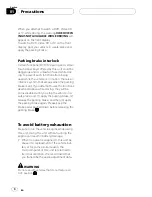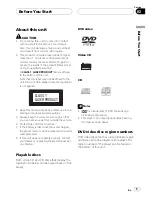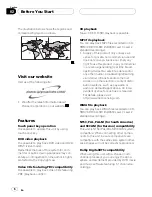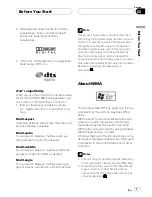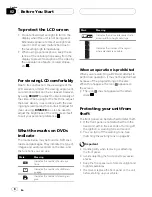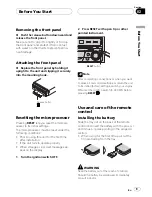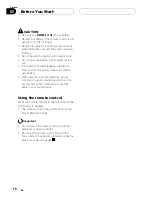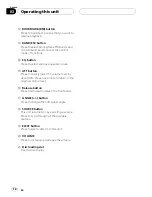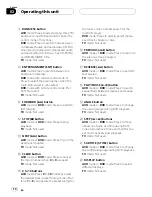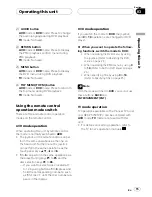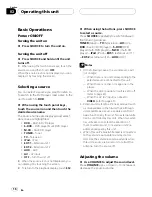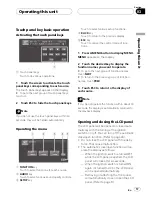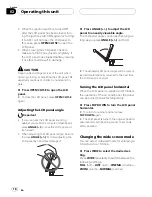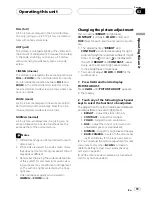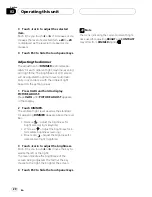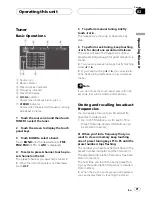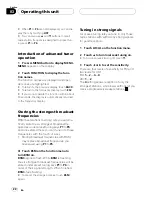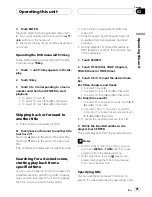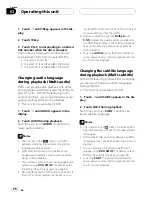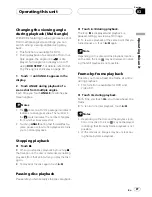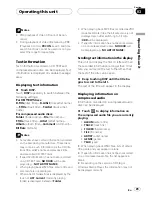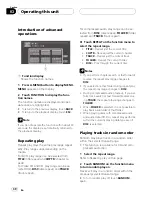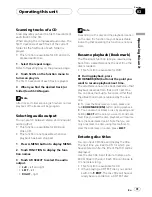Basic Operations
Power ON/OFF
Turning the unit on
%
Press SOURCE to turn the unit on.
Turning the unit off
%
Press SOURCE and hold until the unit
turns off.
#
When using the touch panel keys, touch the
source icon and then touch
OFF
.
When the source icon is not displayed, you can
display it by touching the screen.
Selecting a source
You can select a source you want to listen to.
To switch to the DVD player, load a disc in the
unit to switch to
DVD
.
%
When using the touch panel keys,
touch the source icon and then touch the
desired source name.
The source names are displayed and select-
able ones are highlighted.
!
DVD
–
Built-in DVD player
!
S-DVD
–
DVD player/multi-DVD player
!
M-CD
–
Multi-CD player
!
TUNER
–
Tuner
!
TV
–
Television
!
iPod
–
iPod
!
EXT-1
–
External unit 1
!
EXT-2
–
External unit 2
!
AUX
–
AUX
!
AV
–
AV input
!
OFF
–
Turn the unit off
#
When the source icon is not displayed, you
can display it by touching the screen.
#
To return to the playback display, touch
ESC
.
%
When using the buttons, press SOURCE
to select a source.
Press
SOURCE
repeatedly to switch between
the following sources:
TUNER
(tuner)
—
TV
(television)
—
AV
(AV)
—
DVD
(built-in DVD player)
—
S-DVD
(DVD
player/multi-DVD player)
—
M-CD
(multi-CD
player)
—
iPod
(iPod)
—
EXT-1
(external unit 1)
—
EXT-2
(external unit 2)
—
AUX
(AUX)
Notes
!
In the following cases, the sound source will
not change:
—
When there is no unit corresponding to the
selected source connected to this unit.
—
When there is no disc or magazine in the
player.
—
When the AUX (auxiliary input) is set to off
(refer to page 43).
—
When the AV (AV input) is not set to
VIDEO
(refer to page 45).
!
External unit refers to a Pioneer product (such
as one available in the future) that, although
incompatible as a source, enables control of
basic functions by this unit. Two external units
can be controlled by this unit. When two exter-
nal units are connected, the allocation of
them to external unit 1 or external unit 2 is
automatically set by this unit.
!
When this unit
’
s blue/white lead is connected
to the vehicle
’
s auto-antenna relay control
terminal, the vehicle
’
s antenna extends when
this unit
’
s source is turned on. To retract the
antenna, turn the source off.
Adjusting the volume
%
Use VOLUME to adjust the sound level.
Press
VOLUME
up/+ or down/
–
to increase or
decrease the source volume.
Operating this unit
En
16
Section
03