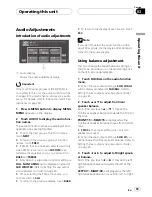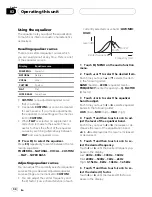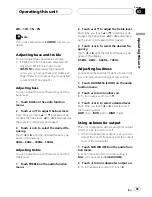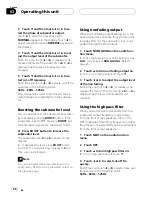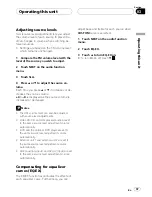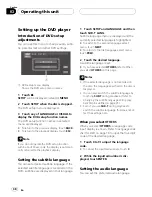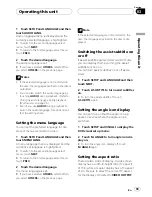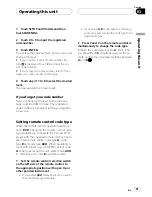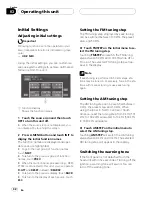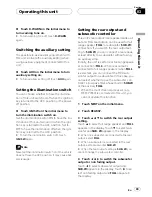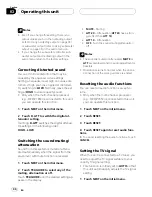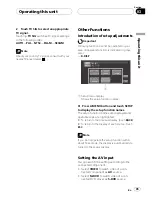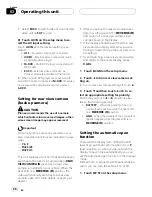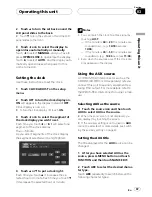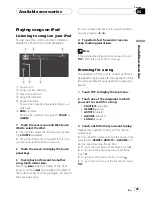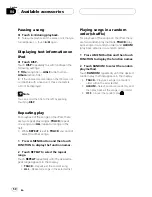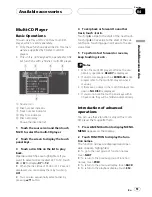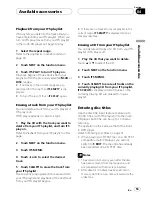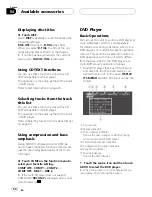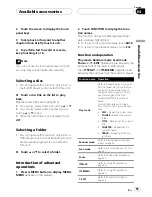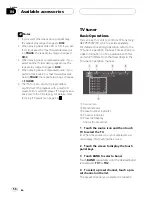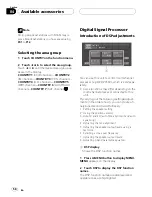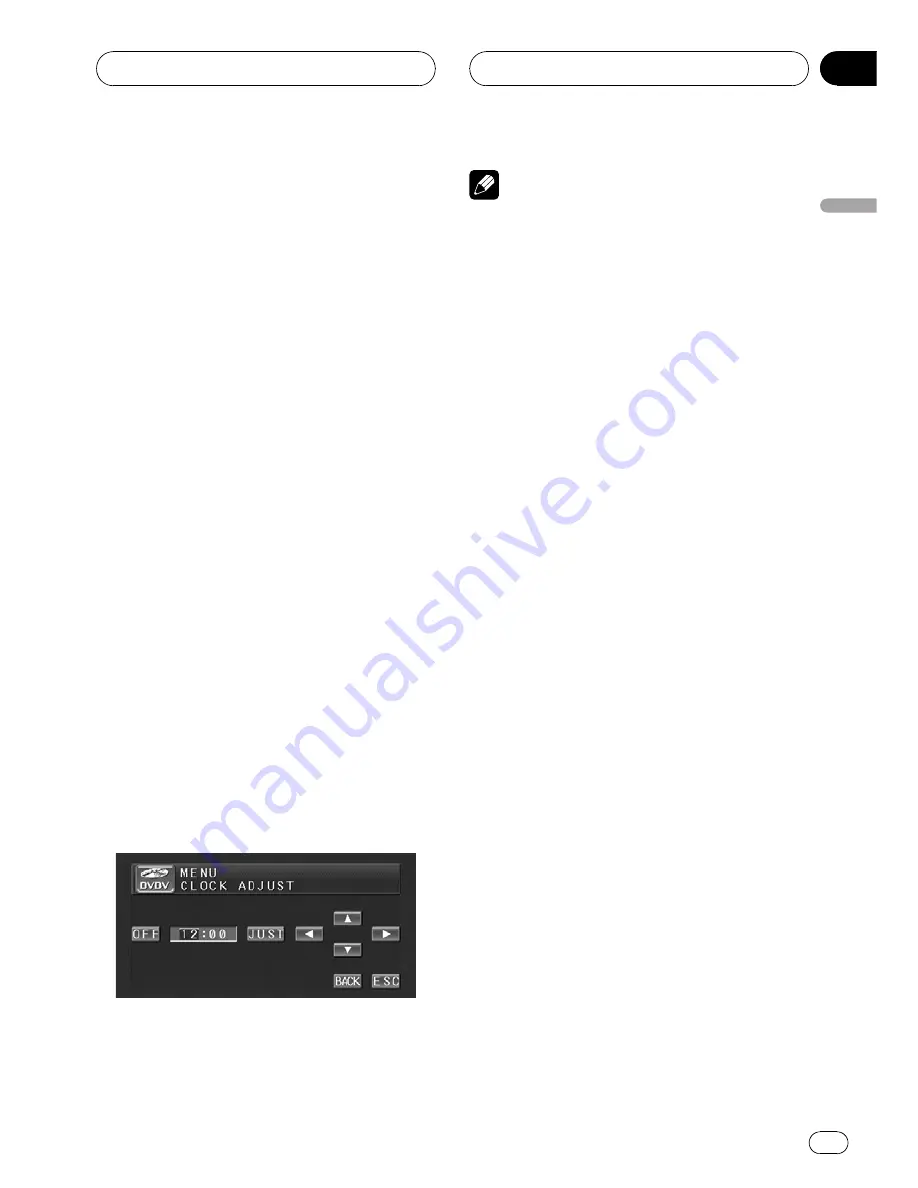
2
Touch
a
to turn the set back on and the
LCD panel slides to the back.
#
Touch
b
to turn the set back off and the LCD
panel slides to the front.
3
Touch
c
or
d
to select the display to
open/close automatically or manually.
Touch
c
to select
MANUAL
, and you have to
press
OPEN/CLOSE
to open/close the display.
Touch
d
to select
AUTO
, and the display auto-
matically opens/closes when power to this
unit is turned on.
Setting the clock
Use these instructions to set the clock.
1
Touch CLOCK ADJUST on the setup
menu.
2
Touch OFF to turn the clock display on.
ON
will appear in the display instead of
OFF
.
Clock display is now on.
#
To turn the clock display off, touch
ON
.
3
Touch
c
or
d
to select the segment of
the clock display you wish to set.
Each time you touch
c
or
d
it will select one
segment of the clock display:
Hour
—
Minute
As you select segments of the clock display
the segment selected will be highlighted.
4
Touch
a
or
b
to put a clock right.
Each time you touch
a
it increases the se-
lected hour or minute. Each time you touch
b
it decreases the selected hour or minute.
Notes
!
You can match the clock to a time signal by
touching
JUST
.
—
If the minute is
00
to
29
, the minutes are
rounded down. (e.g.,
10:18
becomes
10:00
.)
—
If the minute is
30
to
59
, the minutes are
rounded up. (e.g.,
10:36
becomes
11:00
.)
!
Even when the sources are off, the clock dis-
play appears on the display.
Using the AUX source
An IP-BUS-RCA Interconnector such as the
CD-RB20/CD-RB10 (sold separately) lets you
connect this unit to auxiliary equipment fea-
turing RCA output. For more details, refer to
the IP-BUS-RCA Interconnector owner
’
s man-
ual.
Selecting AUX as the source
%
Touch the source icon and then touch
AUX to select AUX as the source.
#
When the source icon is not displayed, you
can display it by touching the screen.
#
If the auxiliary setting is not turned on,
AUX
cannot be selected. For more details, see
Switch-
ing the auxiliary setting
on page 43.
Setting the AUX title
The title displayed for the
AUX
source can be
changed.
1
After you have selected AUX as the
source, press A.MENU button and touch
FUNCTION and then touch NAME EDIT.
2
Touch ABC to select the desired charac-
ter type.
Touch
ABC
repeatedly to switch between the
following character types:
Operating this unit
En
47
Section
03
Operating
this
unit