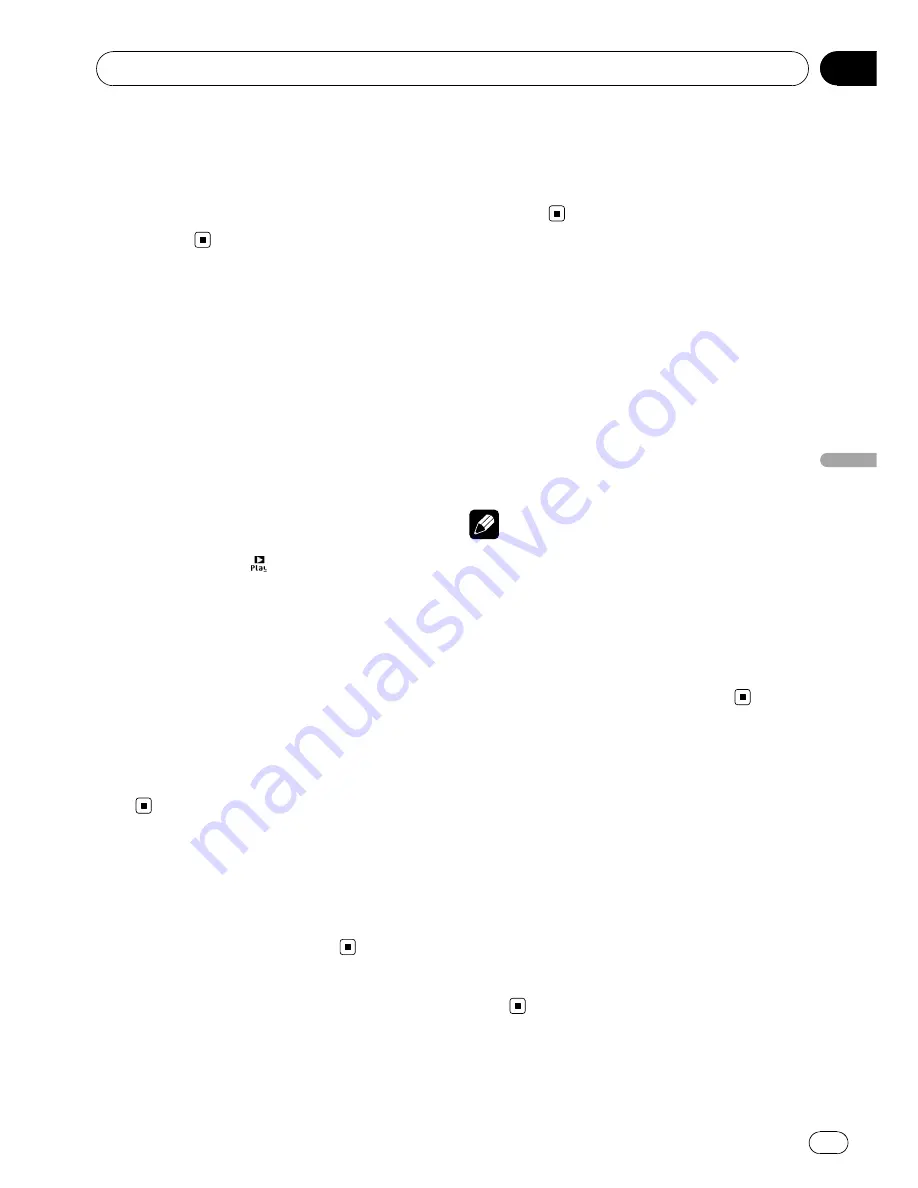
!
If the characters recorded on the disc are not
compatible with this unit, those characters
will not be displayed.
!
Text information may not be correctly dis-
played depending on the recorded en-
vironment.
Selecting files from the file
name list
File name list lets you see the list of file names
(or folder names) and select one of them to
playback.
1
Touch List.
2
Touch your favorite file name (or folder
name).
That selection will begin to play.
#
You can start playback throughout the se-
lected list by touching
.
#
When you have selected a folder, a list of the
names of the files (or the folders) in it can be
viewed. Repeat this operation to select the de-
sired file name.
#
To return to the previous list (the folder one
level higher), touch
Back
.
#
To return to folder
01
(ROOT), touch and hold
Back
. However, if folder
01
(ROOT) contains no
files, playback commences with folder
02
.
3
Touch ESC to return to the ordinary dis-
play.
Pausing playback
%
Touch
f
during playback.
#
To resume playback at the same point that you
turned pause on, touch
f
again.
Switching the media file type
If a disc contains a mixture of various media
file types such as DivX and MP3, you can
switch between media file types to play. Refer
to
Switching the media file type
on page 17.
%
Touch Media to switch between media
file types.
Using advanced sound
retriever
Advanced sound retriever function automati-
cally enhances compressed audio and re-
stores rich sound.
%
Touch ASR repeatedly to select the de-
sired setting.
Off
(off)
—
ASR1
—
ASR2
#
ASR2
is more effective than
ASR1
.
Note
When you use this unit with a multi-channel pro-
cessor (DEQ-P8000) and switch the advanced
sound retriever function to
ASR1
or
ASR2
, the vo-
lume will become slightly lower. The volume will
become much lower for
ASR2
than it will for
ASR1
. Take care when you increase the volume
for
ASR2
and then switch to
Off
, because the vo-
lume will suddenly seem much louder.
Introduction of advanced
compressed audio operation
1
Touch AV Menu and then touch
Function Menu to display the function
names.
The function names are displayed and oper-
able ones are highlighted.
2
Touch ESC to return to the playback dis-
play.
#
To return to the previous display, touch
Back
.
Playing compressed audio
En
31
Section
09
Playing
compressed
audio
















































