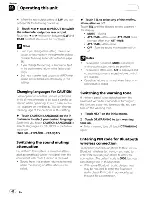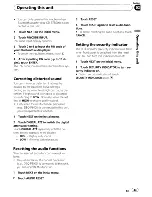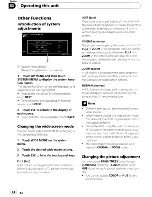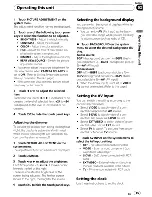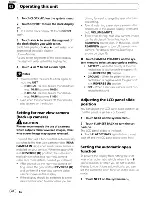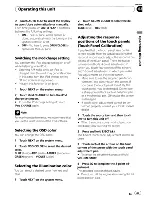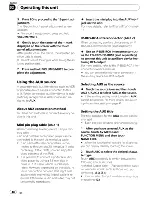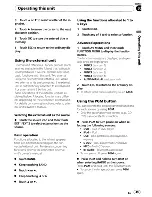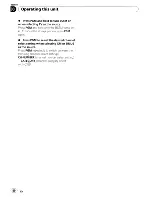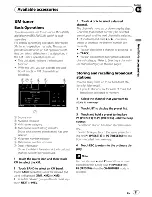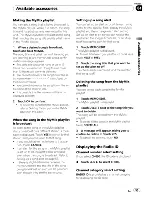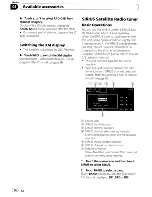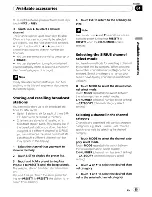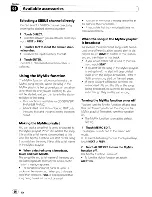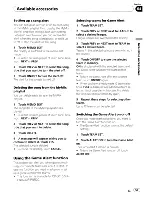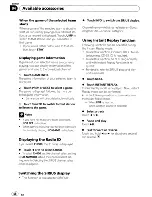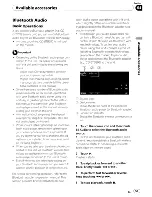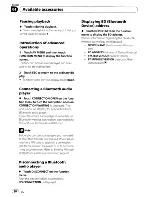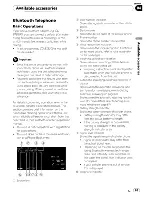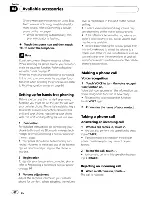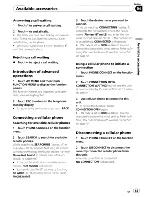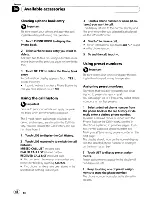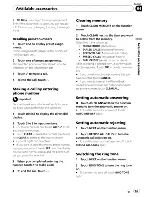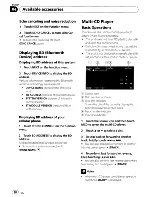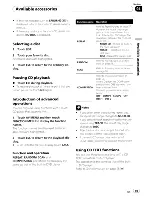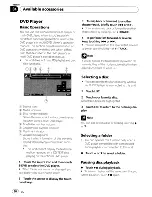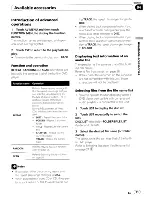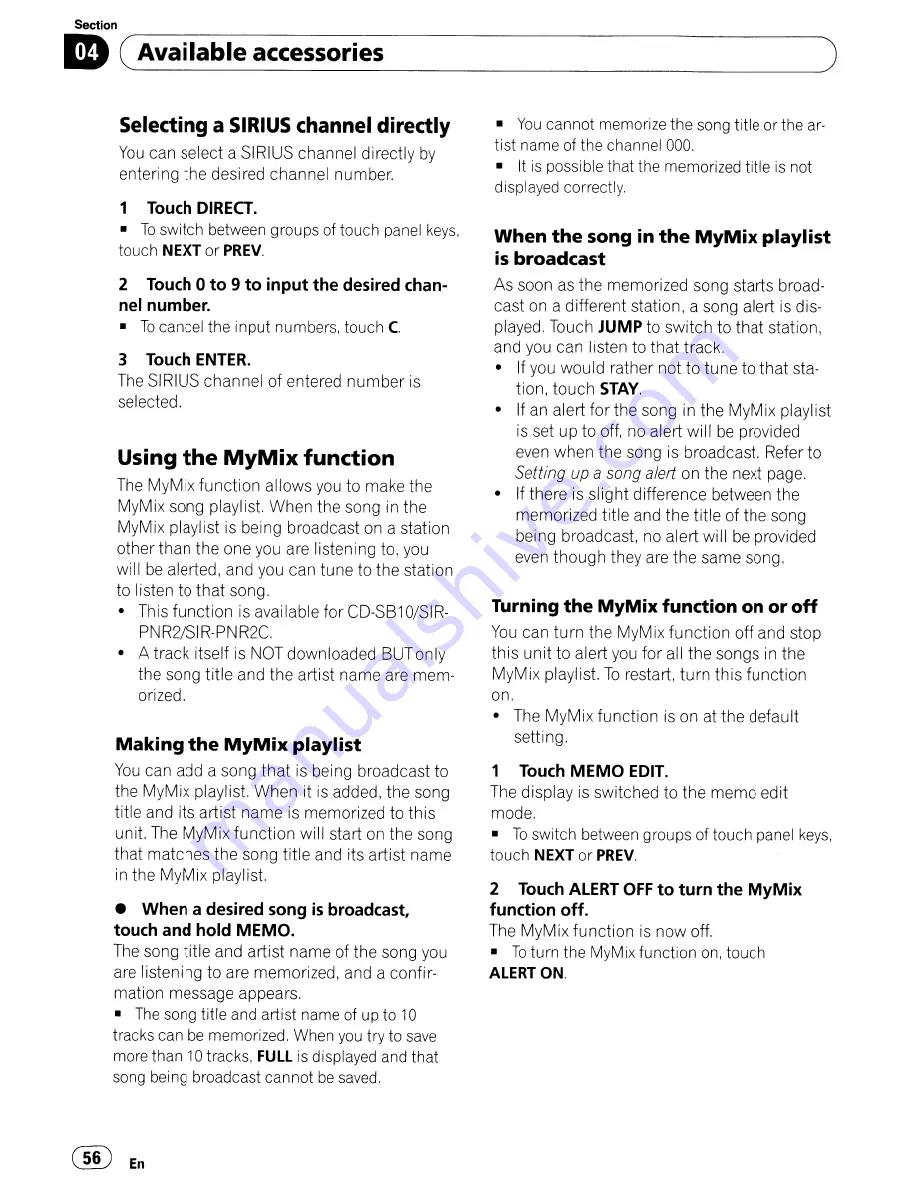Reviews:
No comments
Related manuals for Super Tuner IIID AVH-P5000DVD

CI-VL2-MMI3G-GW
Brand: v.link Pages: 23

MAS65
Brand: Magnavox Pages: 24

MAS-85
Brand: Magnavox Pages: 22

MAS-85
Brand: Magnavox Pages: 21

Magnavox FW 750C
Brand: Magnavox Pages: 28

Magnavox FW 2012
Brand: Magnavox Pages: 16

CAMSET21
Brand: Velleman Pages: 22

XR4115
Brand: Dual Electronics Corporation Pages: 16

MERLIN 1255052
Brand: GE Pages: 28

750-492
Brand: WAGO Pages: 46

1187025
Brand: Audiovox Pages: 4

AIR FIBERAF24
Brand: Ubiquiti Pages: 42

TS
Brand: Conergy Pages: 36

XM-VRSU411
Brand: Xomax Pages: 29

MCD102
Brand: LG Pages: 16

Spatial Dual
Brand: Advanced Navigation Pages: 159

PWR2511 Series
Brand: Watts Pages: 8

GX-M10H
Brand: Sharp Pages: 2