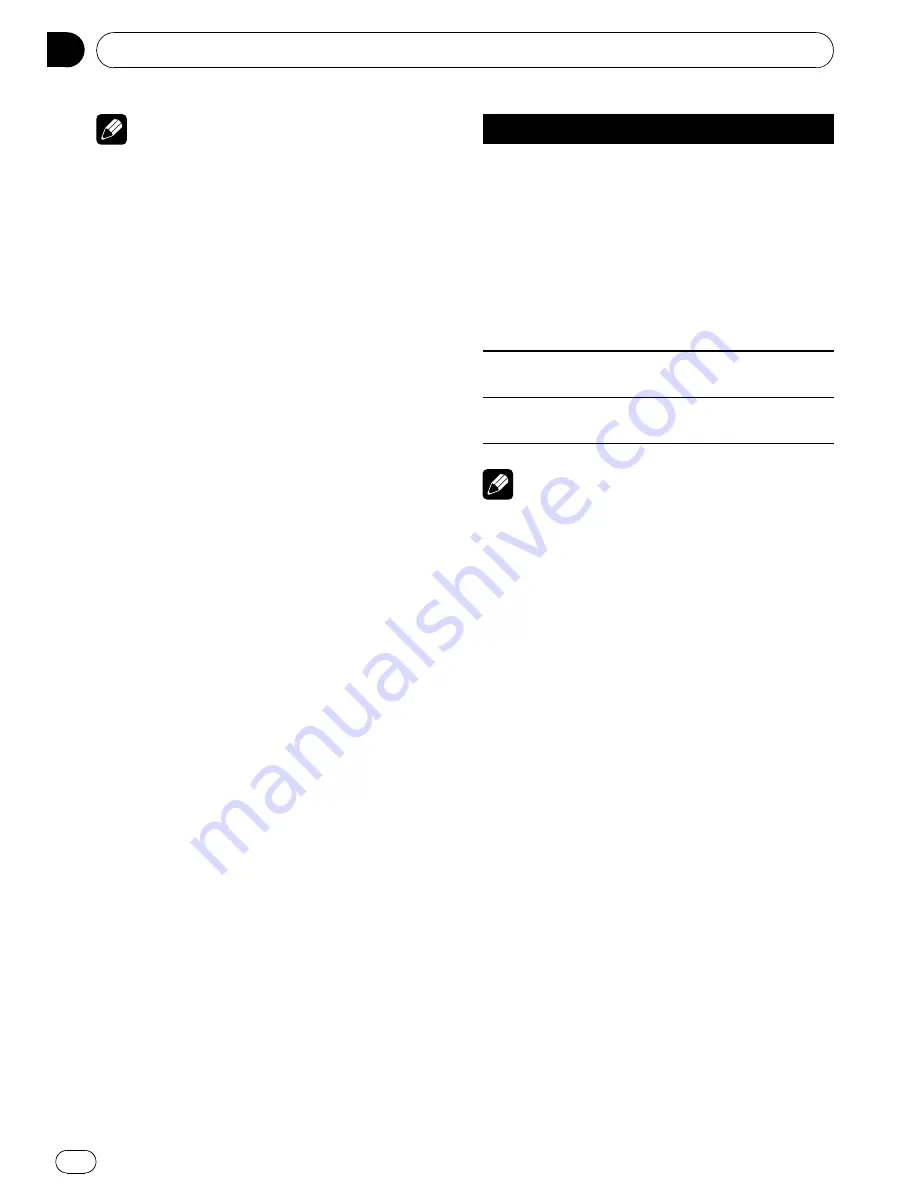
Notes
!
You can scroll the text information to the left
by pressing and holding
DISP
.
!
When Ever Scroll is set to ON at the initial set-
ting, text information scrolls continuously in
the display. Refer to
Switching the ever scroll
on page 30.
Introduction to advanced
operations
1
Press MULTI-CONTROL to display the
main menu.
2
Use MULTI-CONTROL to select
FUNCTION.
Turn to change the menu option. Press to se-
lect.
3
Turn MULTI-CONTROL to select the
function.
REPEAT
(repeat play)
—
SHUFFLE
(shuffle)
—
SHUFFLE ALL
(shuffle all)
—
LINK SEARCH
(link search)
—
CONTROL
(control mode)
—
PAUSE
(pause)
—
AUDIOBOOKS SPEED
(audiobook speed)
—
SOUND RETRIEVER
(sound retriever)
Function and operation
PAUSE
and
SOUND RETRIEVER
operations
are basically the same as that of the built-in
CD player.
Function name
Operation
REPEAT
Refer to
Selecting a repeat play
range
on page 17.
However, the repeat play
ranges you can select are dif-
ferent from that of the built-in
CD player. The repeat play
ranges of the iPod are:
!
ONE
–
Repeat the current
song
!
ALL
–
Repeat all songs in
the selected list
PAUSE
Refer to
Pausing playback
on
page 18.
SOUND RETRIEVER
Refer to
Using Sound Retriever
on page 18.
Notes
!
You can also select the function by pressing
FUNCTION
on the remote control.
!
To return to the previous display, press
BACK
.
!
To return to the main menu, press and hold
BACK
.
!
To return to the ordinary display, press
BAND/ESC
.
!
If you do not operate functions within about
30 seconds, the display automatically returns
to the ordinary display.
!
When
CONTROL
is on, only
CONTROL
,
PAUSE
and
SOUND RETRIEVER
can be oper-
ated.
Playing songs in a random
order (shuffle)
1
Use MULTI-CONTROL to select SHUFFLE
in the function menu.
2
Press MULTI-CONTROL to display the
setting mode.
3
Use MULTI-CONTROL to select the de-
sired setting.
Turn to change the setting.
!
SONGS
–
Play back songs in the selected
list in random order.
Operating this unit
En
22
Section
02
















































