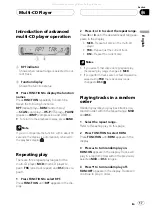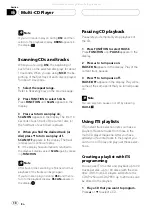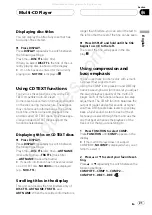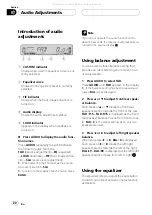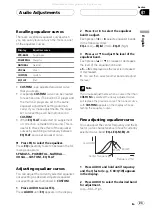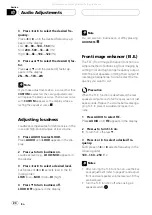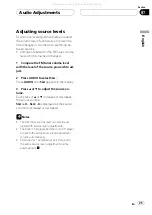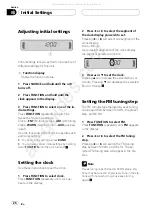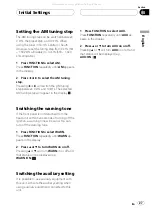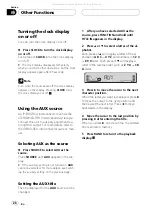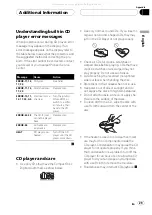3 When you find the desired track press
b
to turn scan play off.
SCAN :OFF
appears in the display. The track
will continue to play.
#
If the display has automatically returned to
the playback display, select
SCAN
again by press-
ing
FUNCTION
.
Note
After scanning of a CD is finished, normal play-
back of the tracks will begin again.
Pausing CD playback
Pause lets you temporarily stop playback of
the CD.
1 Press FUNCTION to select PAUSE.
Press
FUNCTION
until
PAUSE
appears in the
display.
2 Press
a
to turn pause on.
PAUSE:ON
appears in the display. Play of the
current track pauses.
3 Press
b
to turn pause off.
PAUSE:OFF
appears in the display. Play will re-
sume at the same point that you turned pause
on.
Note
You can also turn pause on or off by pressing
PAUSE
.
Using disc title functions
You can input CD titles and display the title.
The next time you insert a CD for which you
have entered a title, the title of that CD will be
displayed.
Entering disc titles
Disc title input lets you input CD titles up to 8
letters long and up to 48 disc titles into this
unit.
1 Play a CD that you want to enter the
title.
2 Press FUNCTION and hold until TITLE IN
appears in the display.
3 Press
a
or
b
to select a letter of the al-
phabet.
Each press of
a
will display a letter of the al-
phabet in
A B C ... X Y Z
and numbers in
1 2 3
... 8 9 0
order. Each press of
b
will display a
letter in the reverse order, such as
Z Y X ... C B
A
order.
4 Press
d
to move the cursor to the next
character position.
When the letter you want is displayed, press
d
to move the cursor to the next position and
then select the next letter. Press
c
to move
backwards in the display.
5 Move the cursor to the last position by
pressing
d
after entering the title.
When you press
d
one more time, the entered
title is stored in memory.
6 Press BAND to return to the playback
display.
Notes
!
Titles remain in memory, even after the disc
has been removed from this unit, and are re-
called when the disc is reinserted.
Built-in CD Player
En
14
Section
05
All manuals and user guides at all-guides.com