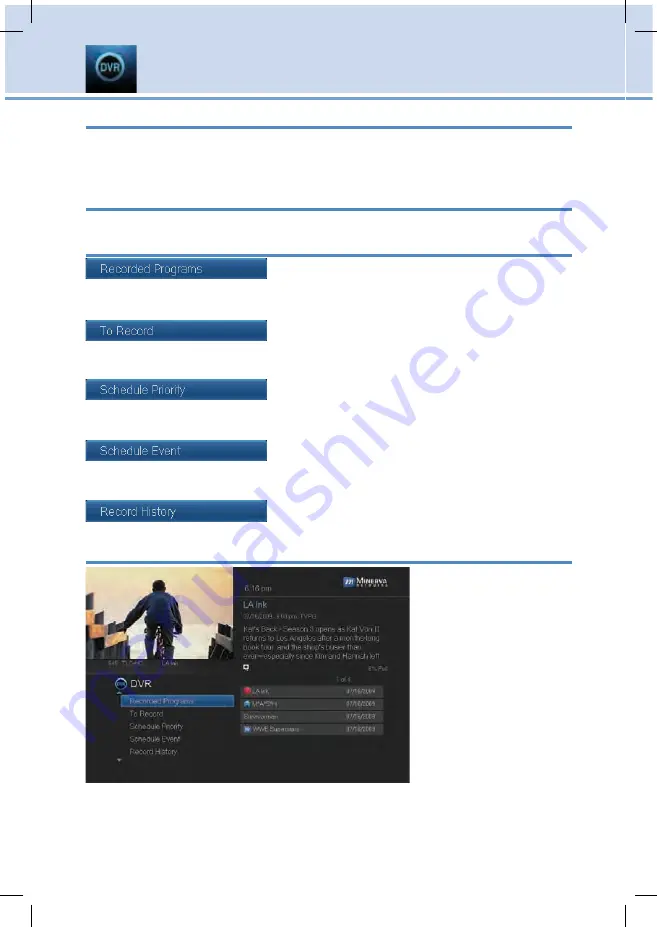
30
The DVR Menu
The DVR item on the Menubar provides access to previously recorded
programs, upcoming recordings, prioritize series recordings, schedule an
event, and view your recording history.
Go To DVR
Press
MENU
, highlight
DVR
and press
OK
.
The DVR Menu Quick Reference
Recorded Programs
lists programs you
have already recorded. Go here to watch, lock
or delete these recorded programs.
To Record
lists all Recording events you have
scheduled, and allows you to cancel any
future recording events.
Schedule Priority
allows you to give priority
for one series recording over another in the
event of a scheduling conflict.
Schedule Event
allows you to create a
recording, reminder or auto tune event for
individual or recurring programs.
Record History
is a log of when recordings
start, complete or are cancelled.
Go To Recordings
Highlight
Recorded
Programs
and press
OK
.
A list of your recorded
programs appears to
the right.
Recordings you have
not yet watched are
listed with white text;
those you have are
listed with grey text. If
a program is still being
recorded a red dot icon will appear to the left of the program’s name.
In the lower right of the info area a percentage full item is shown. This
7 DVR
















































