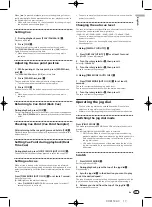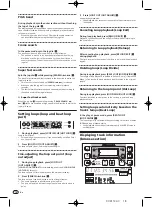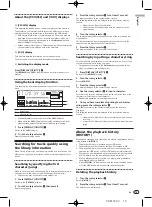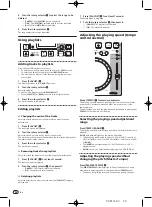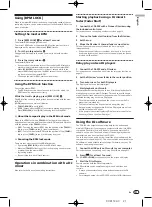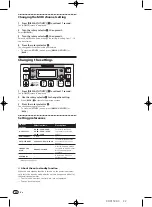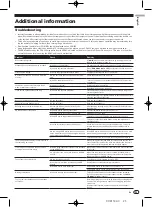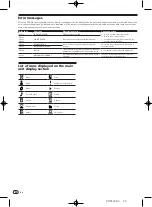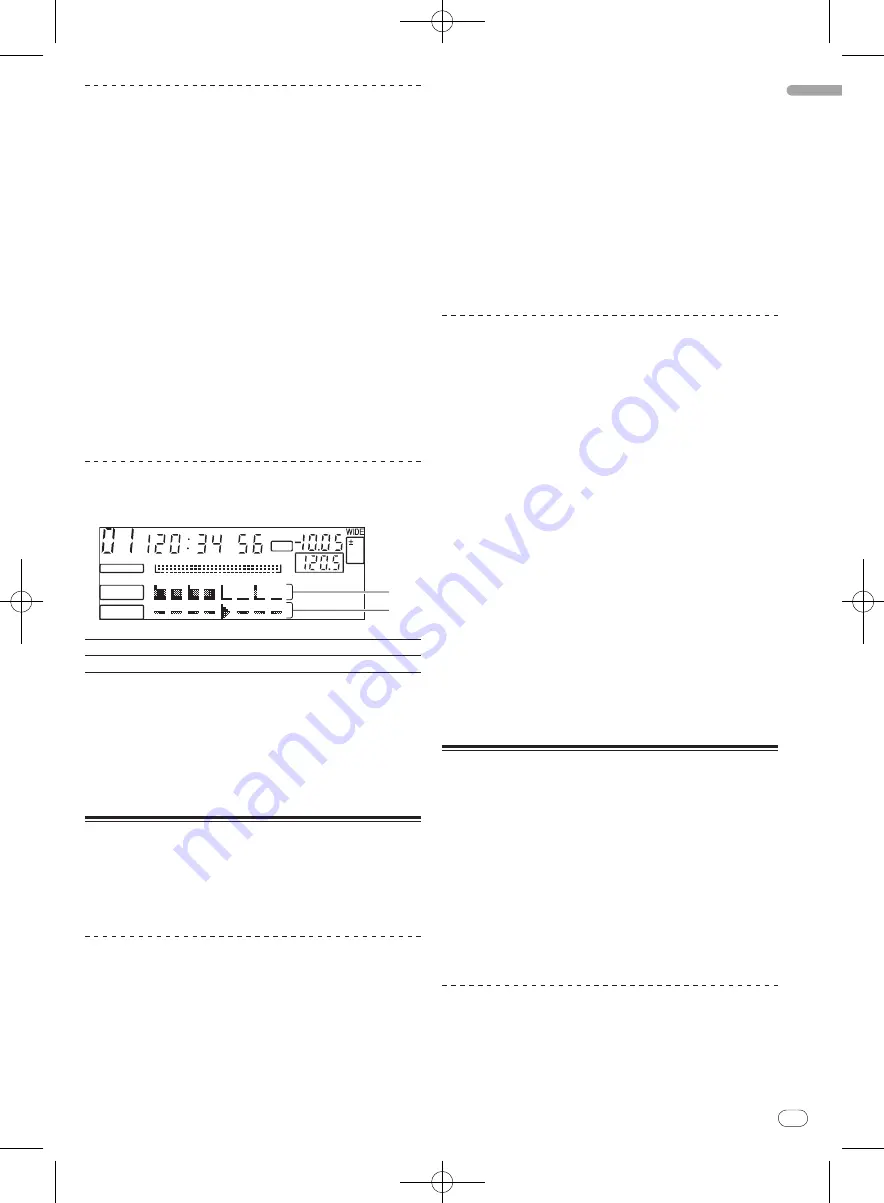
DRB1508-C
En
19
English
19
18
About the [
BROWSE
] and [
INFO
] displays
[
BROWSE
] display
This displays the loaded tracks, sorted in category or tree structure.
The display on the information display section differs according to
whether or not library information is recorded on the USB device.
—
With library information
d
Library browsing: The music files are
displayed by the categories set in rekordbox (album, artist, etc.).
The category types can be changed in the
Preferences
(environ-
mental settings) in rekordbox.
—
Without library information
d
Folder browsing: The folders/
tracks
on the medium are displayed with a tree structure.
[
INFO
] display
This displays detailed information on the loaded tracks.
The artist name, album name and beat display are displayed here.
Switching the display mode
Press [DISPLAY (UTILITY)]
j
.
The [
BROWSE
] and [
INFO
] displays switch each time the button is
pressed.
Using the beat display function
This displays the beat and playback position of the currently playing
track.
A.CUE
LOCK
16
REMAIN
M
S
F
TEMPO
%
INFO
BROWSE
BPM
1
2
1
Beat position
2
Playback position
!
The beat display screen is one item of the [
INFO
] display.
!
When set to the [
INFO
] display, the display switches to the beat
display screen automatically when scratching and looping.
1 Press [DISPLAY (UTILITY)]
j
.
Switch to the [
INFO
] display.
2 Turn the rotary selector
m
.
Display the beat display screen.
Searching for tracks quickly using
the library information
When library information created using rekordbox is recorded on the
USB device, the library information can be used to quickly search for
tracks.
Searching by specifying the first
character (jump)
When the item names in the category are sorted in alphabetical order,
you can move to items beginning with the specified character.
!
This function may not work for some categories.
1 Press [DISPLAY (UTILITY)]
j
.
Switch to the [
BROWSE
] display.
2 Turn the rotary selector
m
, then press it.
Select the category.
3 Press the rotary selector
m
for at least 1 second.
The display switches to the character input screen.
The following information is displayed in the information display
section.
—
Upper section: Specified character
—
Lower section: Items beginning with the character in the
upper section
4 Turn the rotary selector
m
.
The character displayed in the upper section of the information dis-
play switches.
The jump destination items corresponding to the character in the
upper section are displayed in the lower section.
5 Press the rotary selector
m
.
The display switches to the item selected in step 4.
Searching by inputting a character string
This function lets you display only the artists, albums, tracks or files
containing the character string you input.
!
Categories not selected in the
Preferences
(environmental set-
tings) in rekordbox are not displayed.
1 Press [DISPLAY (UTILITY)]
j
.
Switch to the [
BROWSE
] display.
2 Turn the rotary selector
m
.
Select [
SEARCH
].
3 Press the rotary selector
m
.
The display switches to the character input screen.
4 Use the rotary selector
m
to input a character.
Turn the rotary selector and select the desired character, then press
the rotary selector to enter that character.
!
Repeat this operation to input other characters.
5 Once you have completed inputting the character
string, press the rotary selector
m
.
Only items containing the character string you have input are
displayed.
The following information is displayed in the information display
section.
—
Upper section: Number of items containing the input charac-
ter string
—
Lower section: Names of items containing the input character
string
About the playback history
(HISTORY)
When tracks managed with rekordbox are played, the playback history
is registered at [
HISTORY
].
!
The playback history is recorded on the USB device.
!
The maximum number of tracks that can be recorded is 999.
!
The playback history is not recorded if there is not enough free
space on the USB device or if the USB device is write-protected.
!
Playlists can be made based on the playback history using rekord-
box. For details, see the rekordbox operating instructions.
!
When a playback history is stored as a playlist using rekordbox,
the playback history is deleted.
!
A new [
HISTORY
] is created each time the power is turned on and
off or the USB device is disconnected then reconnected.
Deleting the playback history
1 Turn the rotary selector
m
.
Select [
HISTORY
].
2 Press the rotary selector
m
for at least 1 second.
The delete menu is displayed.