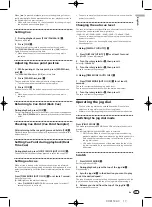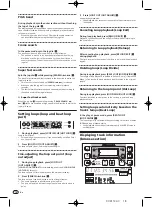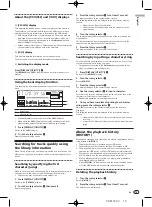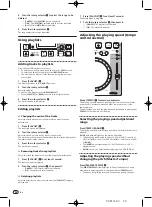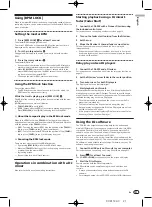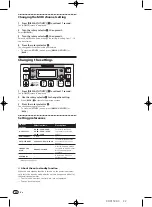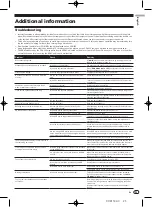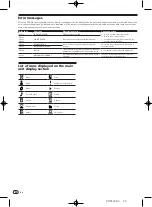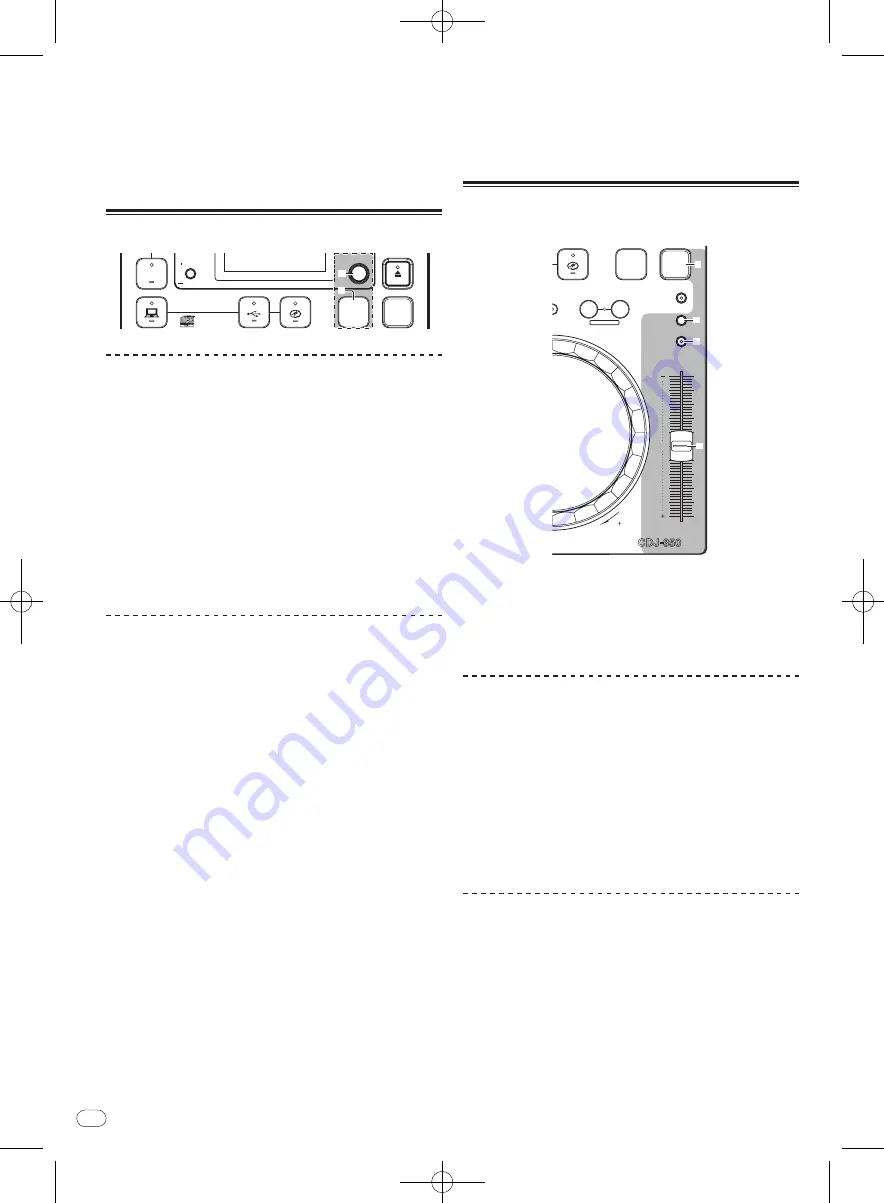
DRB1508-C
En
20
20
3 Turn the rotary selector
m
to select the range to be
deleted.
—
[
CANCEL
]: The [
HISTORY
]s are not deleted.
—
[
ONE
]: The [
HISTORY
] selected with the cursor is deleted.
—
[
ALL
]: All the [
HISTORY
]s are deleted.
4 Press the rotary selector
m
.
The range selected in step 3 is deleted.
Using playlists
USB
STOP
SOURCE SELECT
MP3/AAC
WAV/AIFF
PLAYLIST
BPM
DISC
LOCK
SELECT PUSH
DISPLAY
UTILITY
m
n
Adding tracks to playlists
First load the USB device onto this unit.
!
To add the currently playing track, switch to the [
INFO
] screen.
!
To select and add a track, switch to the [
BROWSE
] screen.
!
The maximum number of tracks that can be registered in one
playlist is 99.
1 Press [PLAYLIST]
n
.
The display switches to the [
ADD TO
] screen.
2 Turn the rotary selector
m
.
Select the playlist.
To create a new playlist, select [
NEW PLAYLIST
].
!
Press [
PLAYLIST
] or [
BACK
] to return to the original screen.
3 Press the rotary selector
m
.
The track is added to the playlist.
Editing playlists
Changing the order of the tracks
Select the track whose order in the playlist you want to change
beforehand.
1 Press [PLAYLIST]
n
.
The resorting screen is displayed.
2 Turn the rotary selector
m
.
Select the position to which the track is to be moved.
The track is moved to the position between the two tracks displayed in
the information display section.
3 Press the rotary selector
m
.
The track order changes.
Removing tracks from playlists
Select the track you want to remove from the playlist beforehand.
1 Press [PLAYLIST]
n
for at least 1 second.
The remove menu is displayed.
2 Turn the rotary selector
m
, then press it.
—
[
CANCEL
]: The track(s) is (are) not removed.
—
[
OK
]: The track(s) is (are) removed.
Deleting playlists
Select the playlist you want to delete from the [
PLAYLIST
] category
beforehand.
1 Press [PLAYLIST]
n
for at least 1 second.
The delete menu is displayed.
2 Turn the rotary selector
m
, then press it.
—
[
CANCEL
]: The playlist is not deleted.
—
[
OK
]: The playlist is deleted.
Adjusting the playing speed (tempo
control section)
MULTI PLAYER
TEMPO
0
OP/EXIT
BEAT LOOP
LOOP DIVIDE
—
+
VINYL MODE
TEMPO RANGE
MASTER TEMPO
LOOP
PLAYLIST
BPM
LOCK
FWD
p
q
r
o
Move [TEMPO]
r
forward or backward.
The playing speed increases when the slider is moved to the [
+
] side
(towards you), decreases when the slider is moved to the [
–
] side
(away from you).
The percentage by which the playing speed is changed is displayed at
[
TEMPO %
] on the main unit display.
Selecting the playing speed adjustment
range
Press [TEMPO RANGE]
p
.
The playing speed adjustment range switches each time the button is
pressed.
[
WIDE, ±16, ±10, ±6
] lights on the main unit display.
!
The speed can be adjusted in units of 0.02 % at [
±6
] %, in units of
0.05 % at [
±10
] %, in units of 0.05 % at [
±16
] %, and in units of 0.5 %
at [
WIDE
].
!
The [
WIDE
] adjustment range is ±100 %. When set to –100 %,
playback stops.
!
[
WIDE
] can only be selected when playing music CDs (CD-DA).
Adjusting the playing speed without
changing the pitch (Master Tempo)
Press [MASTER TEMPO]
q
.
The [
MASTER TEMPO
] indicator lights. The pitch does not change
even when the playing speed is changed with the [
TEMPO
] slider.
!
The sound is digitally processed, so the sound quality changes.