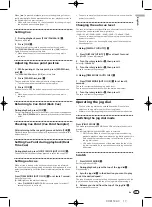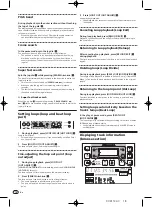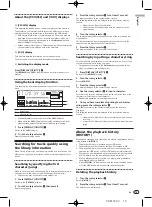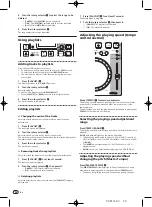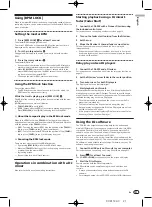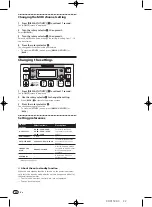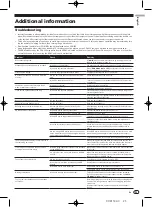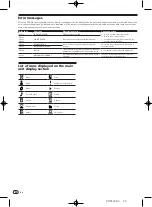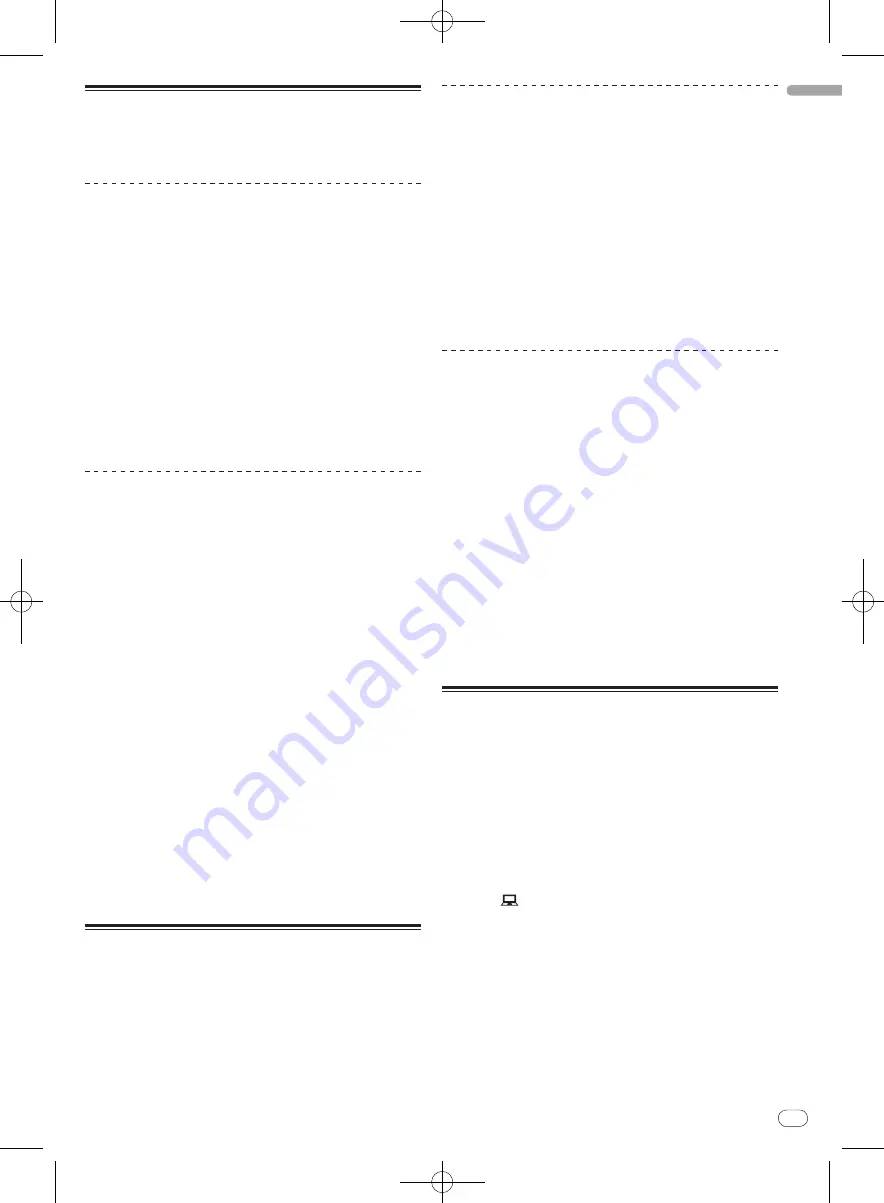
DRB1508-C
En
21
English
21
20
Using [BPM LOCK]
When the master BPM is set in advance, the playing speed of the cur-
rently playing track can be automatically set to the master BPM at the
press of a button.
Setting the master BPM
1 Press [BPM LOCK]
o
for at least 1 second.
The master BPM changing mode is set.
The current BPM value or the master BPM set the previous time is
displayed on the main unit display and [
BPM
] flashes.
2 Turn the rotary selector
m
.
Change the BPM value to the value you want to set as the master
BPM.
3 Press the rotary selector
m
.
The master BPM is set.
!
If no operation is performed for over 10 seconds, the BPM value dis-
played in the information display section is set as the master BPM.
!
When [
BPM LOCK
] is pressed for at least 1 second while in the
master BPM changing mode, the BPM value of the currently play-
ing track is set as the master BPM.
!
To change the master BPM, start over from step 1.
Using the BPM lock function
First set the master BPM.
!
The BPM lock function cannot be used for tracks for which the
BPM cannot be measured correctly.
While the track is playing, press [BPM LOCK]
o
.
The BPM of the currently playing track is synchronized with the mas-
ter BPM.
[
LOCK
] appears on the main unit display.
!
[
TEMPO RANGE
] is set to [
±16
].
!
[
LOCK
] flashes when the BPM of the currently playing track changes.
Press [
BPM LOCK
] while [
LOCK
] is flashing to re-lock the BPM.
About the tempo display in the BPM lock mode
When in the BPM lock mode, [
TEMPO %
] on the main unit display
switches at set intervals between the master BPM and the difference
with the position of the [
TEMPO
] slider.
—
[
INC
]: To match the master BPM with the position of the [
TEMPO
]
slider, move [
TEMPO
] to the [
+
] side (towards you).
—
[
dEC
]: To match the master BPM with the position of the [
TEMPO
]
slider, move [
TEMPO
] to the [
–
] side (away from you).
Canceling the BPM lock mode
There are four ways to cancel the BPM lock mode.
—
By pressing [
BPM LOCK
] while in the BPM lock mode.
—
Move the [
TEMPO
] slider to set the track’s playing speed to faster
or slower than the master BPM.
—
By loading a track.
—
By searching for a track (track search).
Operations in combination with a DJ
mixer
Also refer to the DJ mixer’s operating instructions.
Starting playback using a DJ mixer’s
fader (Fader Start)
1 Connect the CDJ-350 with a Pioneer DJ mixer using
the included control cord.
For instructions on connecting, see
Basic style
on page 12.
2 Turn on the fader start function from the DJ mixer.
3 Set the cue.
4 Move the DJ mixer’s channel fader or cross fader.
This unit’s pause mode is canceled and the track is played
instantaneously.
!
When the channel fader or cross fader is set back to its original
position, playback cues back to the set cue point and the pause
mode is set (Back Cue).
Relay play on two DJ players
1 Connect the CDJ-350 and a DJ mixer.
For instructions on connecting, see
Using the relay play function
on
page 13.
2 Set the DJ mixer’s cross fader to the center position.
3 Turn auto cue on for both DJ players.
The DJ players’ auto cue indicators light.
4 Start playback on this unit.
When playback of the first track on this unit finishes, playback auto-
matically begins on the other DJ player. This unit cues at the begin-
ning of the next track and is set to the pause mode. This operation is
repeated for relay play on the two DJ players.
!
The medium can be changed and the cue point set on the DJ
player that is in standby.
!
The fader start function does not work during relay play.
!
Relay play may not be possible if the two DJ players are not con-
nected to the same DJ mixer.
!
If the power of the currently playing DJ player is turned off, play-
back may start on the other DJ player.
Using the DJ software
The CDJ-350 also outputs the operating data for the buttons and
dials in MIDI format. If you connect a computer with a built-in MIDI-
compatible DJ software via a USB cable, you can operate the DJ
software on this unit. The sound of music files being played on the
computer can also be output from the CDJ-350.
To use this unit as an audio device, install the driver software on the
computer beforehand (page 10). This unit must also be selected in the
DJ software’s audio output device settings. For details, see your DJ
software’s operating instructions.
1 Connect the USB port on this unit to your computer.
For instructions on connecting, see
Using DJ software
on page 13.
2 Press [
] for at least 1 second.
The [
CONTROL MODE
] screen appears on the main unit display.
3 Start the DJ software.
Communication with the DJ software starts.
The DJ software can be operated using this unit’s buttons and
controls.
!
It may not be possible to use some buttons to operate the DJ
software.
!
For messages output by the CDJ-350, see
List of MIDI Messages
.