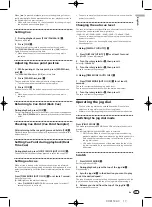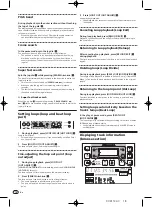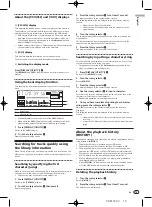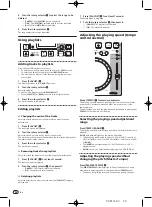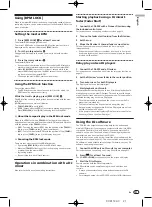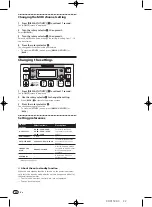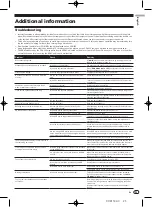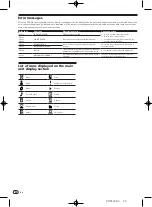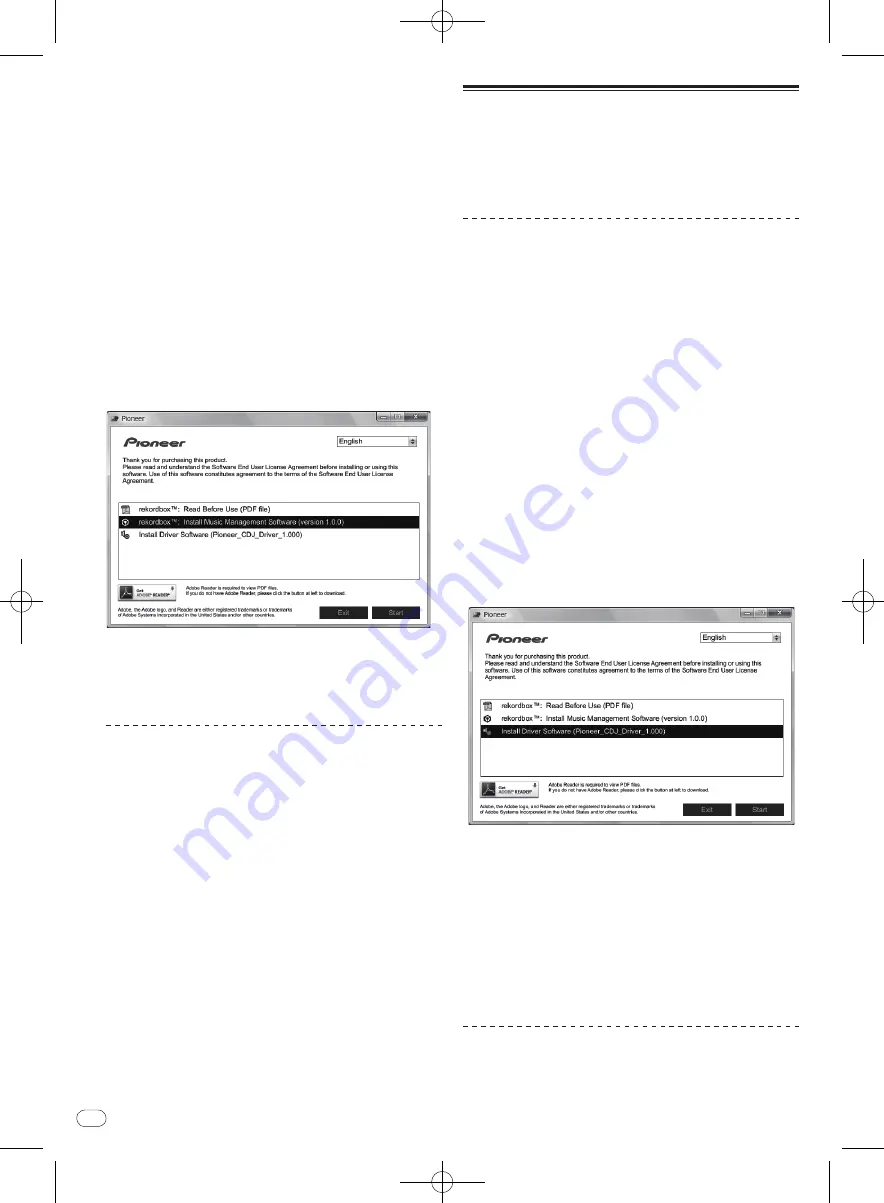
DRB1508-C
En
10
10
3 Install rekordbox following the instructions on the
screen.
About the installation procedure (Windows)
Read
Cautions on installing the software
carefully before installing
rekordbox.
!
Authorization of the computer’s administrator is required to install
and uninstall rekordbox.
Log on as the user registered as the computer’s administrator
before installing rekordbox.
1 Insert the included CD-ROM into the computer’s CD
drive.
The CD-ROM menu is displayed.
!
If the CD-ROM menu does not appear when the CD-ROM is
inserted, open the CD drive from [
Computer
(or
My Computer
)] in
the [
Start
] menu, then double-click the [
CD_menu.exe
] icon.
2 When the CD-ROM’s menu is displayed, select
[rekordbox: Install Music Management Software], then
click [Start].
<CD-ROM menu>
!
To close the CD-ROM menu, click [
Exit
].
3 Install rekordbox following the instructions on the
screen.
!
Click [
Cancel
] to cancel installation after it has started.
Launching rekordbox
Log on as the user which was set as the computer’s administrator
before using rekordbox.
!
When rekordbox is started up for the first time, the license key
must be input. The license key is affixed to the CD-ROM package.
!
When rekordbox is started up, the operating instructions can be
viewed from the rekordbox [
Help
] menu.
For Mac OS X
Open the [Application] folder with Finder, then double-
click [rekordbox 1.x.x.app].
!
The 1.x.x indicates the rekordbox version.
For Windows
®
7, Windows Vista
®
and Windows
®
XP
Click on the Windows [Start] menu button, then [All
Programs] > [Pioneer] > [rekordbox 1.x.x] > [rekordbox
1.x.x].
!
The 1.x.x indicates the rekordbox version.
About the driver software
(Windows)
This driver software is an exclusive ASIO driver for outputting audio
signals from the computer. To use the CDJ-350 connected to a com-
puter on which Windows is installed, install the driver software on the
computer beforehand.
Installing the driver software
Before installing the driver software
!
Read
Cautions on installing the software
on page 9 carefully.
!
Turn off this unit’s power switch, then disconnect the USB cable
connecting this unit and the computer.
!
If any other programs are running on the computer, quit them.
!
To install or uninstall the driver software, you need to be autho-
rized by the administrator of your computer. Log on as the adminis-
trator of your computer before proceeding with the installation.
!
If you connect this unit to your computer without installing the
driver software first, an error may occur on your computer depend-
ing on the system environment.
!
If installation of the driver software is interrupted after it has
started, start the installation procedure over again from the
beginning.
1 Insert the included CD-ROM into the computer’s CD
drive.
The CD-ROM menu is displayed.
!
If the CD-ROM menu does not appear when the CD-ROM is
inserted, open the CD drive from [
Computer
(or
My Computer
)] in
the [
Start
] menu, then double-click the [
CD_menu.exe
] icon.
2 When the CD-ROM menu appears, select [Install
Driver Software (Pioneer_CDJ_Driver)], then click [Start].
To close the CD-ROM menu, click [
Exit
].
3 Proceed with installation according to the
instructions on the screen.
If [
Windows Security
] appears on the screen while the installation is
in progress, click [
Install this driver software anyway
] and continue
with the installation.
!
When installing on Windows XP
If [
Hardware Installation
] appears on the screen while the instal-
lation is in progress, click [
Continue Anyway
] and continue with
the installation.
!
When the installation program is completed, a completion mes-
sage appears.
Connecting the CDJ-350 and computer
1 Connect this unit to your computer via a USB cable.
For instructions on connecting, see
Using DJ software
on page 13.