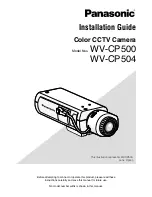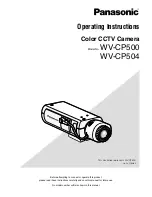−
19
−
English
Inserting and Ejecting the
microSD™ Card
Turn off the power to this product when inserting and removing the microSD card.
→
“Manually Turning the Power On and Off”
Inserting the microSD Card
Hold the top edge of the microSD Card, position the microSD Card so that the label is
facing the mirror side of the product, and slowly insert it into the microSD Card slot until
it clicks.
SD
CAUTION
• Do not insert the microSD card at an angle. Doing so may cause damage.
• Do not insert and eject microSD card repeatedly in a short period.
• Always insert/eject the microSD card slowly.
Ejecting the microSD Card
Slowly push in the top edge of the microSD card until it clicks
1
. The lock will be
released. Pull out the microSD card
2
.
CAUTION
• Ensure care is taken when handling the microSD card, as it becomes hot after being written.