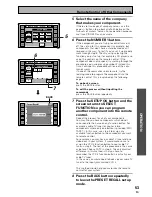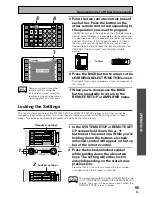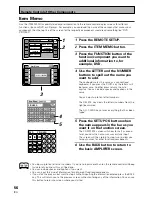42
En
Basic Playback
ACTION
This mode is designed for action movies, which generally use lots of sound effects. The mode enriches the
sound to make it more realistic and extends the parameters to pick up high and low sound effects.
5/7-D THEATER
This mode is especially designed to give sound depth to stereo sources. The overall effect builds a
dynamic and broad sound space, allowing two-channel (stereo) signals to faithfully imitate a five speaker
sound. The mode should be used in conjunction with Dolby Pro Logic for sources bearing the
DOLBY SURROUND
mark.
When a Dolby Digital soundtrack is played back the Dialog Normalization function of the receiver acti-
vates automatically. Dialog Normalization is a Dolby Digital function that establishes the average dialog
level for the program source being played. If the amplifier's level does not match the average dialog
level, first you see "DIAL NORM" flash in the amplifier's display and next "4 dB" (as an ex-
ample) will appear. In this example, the 4 dB is the difference between the receiver's gain
structure and the Dolby Digital average dialog level. To match the average dialog level, subtract or add
the OFFSET level. For example, if the OFFSET level is +4 dB, the amplifier's output is 4 dB over the
average recorded level.
memo
ADVANCED THEATER modes
The Advanced Theater mode is a newly designed system for enhancing movie soundtracks and other audio-
visual sources. It incorporates the use of DTS as well as Dolby Digital into its sound processing. These
functions switch on automatically when the source you are playing is encoded with DTS or Dolby Digital. There
are four Advanced Theater settings that use DSP (Digital Signal Processing) to create different types of sound
environments. If you have SURROUND BACK speakers or (even just one) speaker switched on (see p.32-33)
then 7.1 will appear after the name of all of these modes in the display on the amplifier.
The display will show
you what kind of source (Dolby Digital, DTS, etc.) is being played.
MUSICAL
This mode is primarily for music and adds a spacious feeling to the sound. A long delay time of reflected
sounds, provides resonant tones which emulate a concert hall.
DRAMA
This mode is designed for movies with a lot of dialog. The elements of dialog are enhanced, making the
characters seem more real. The mode also compresses the dynamic range somewhat so loud sounds do
not overpower softer ones (compare this with the MIDNIGHT LISTENING mode explained on p.
48).
HOME THX CINEMA modes
THX is a set of technical standards created by Lucasfilm, Ltd. These standards were designed to emulate a film
sound stage and thus reproduce, with the greatest possible accuracy, the soundtrack intended by the filmmakers.
To get THX sound use one the three modes explained below. You will only be able to access the second two
modes if you have hooked up SURROUND BACK speakers. For more detailed information see p.18,20,32-33.
This mode is best if you are unsure which of the above THX modes to use. The display will show you what kind
of source (Dolby Digital, DTS, etc.) is being played.
THX CINEMA
Use this mode to get THX sound with sources that do not have SURROUND BACK channels. If you don't
have SURROUND BACK speaker(s) switched on (see p.32-33) this is the only THX mode you will be able to
select on the amplifier.
THX SURROUND EX
This mode is specifically for using your SURROUND BACK channels with either
SURROUND
EX sources or
5.1 channel sources. You will only be able to access this mode if you have set the SURROUND BACK
speakers in the SPEAKER SETTING procedure (see p.
32-33
). If the source you are using is a 5.1 source then
this mode will route some of the sound to the SURROUND BACK channel(s). If the source you are using
does not have a
SURROUND EX marker or is not a 5.1 source then the display will automatically change to
THX CINEMA.
THX AUTO
In this mode the receiver will automatically select the appropriate THX mode and use it to play the
soundtrack. You will only be able to access this mode if you have set the SURROUND BACK speakers in the
SPEAKER SETUP procedure (see p.32-33).
If the source has a Surround EX marker then the amplifier will
automatically go into THX SURROUND EX mode. This mode is best if you are unsure which of the above
THX modes to use.