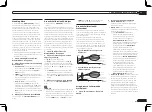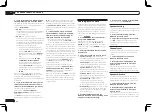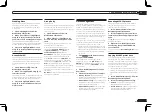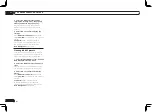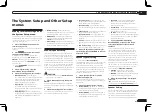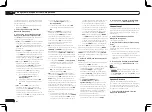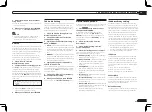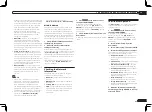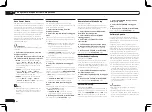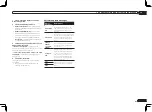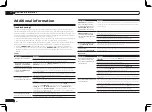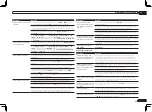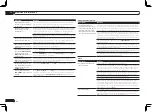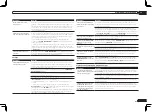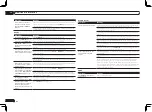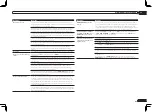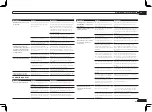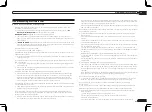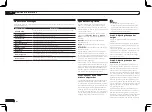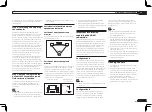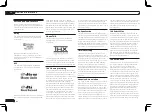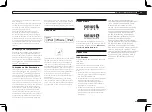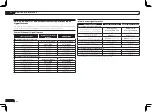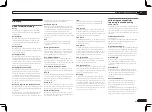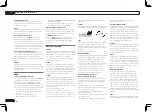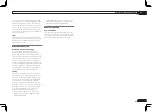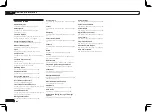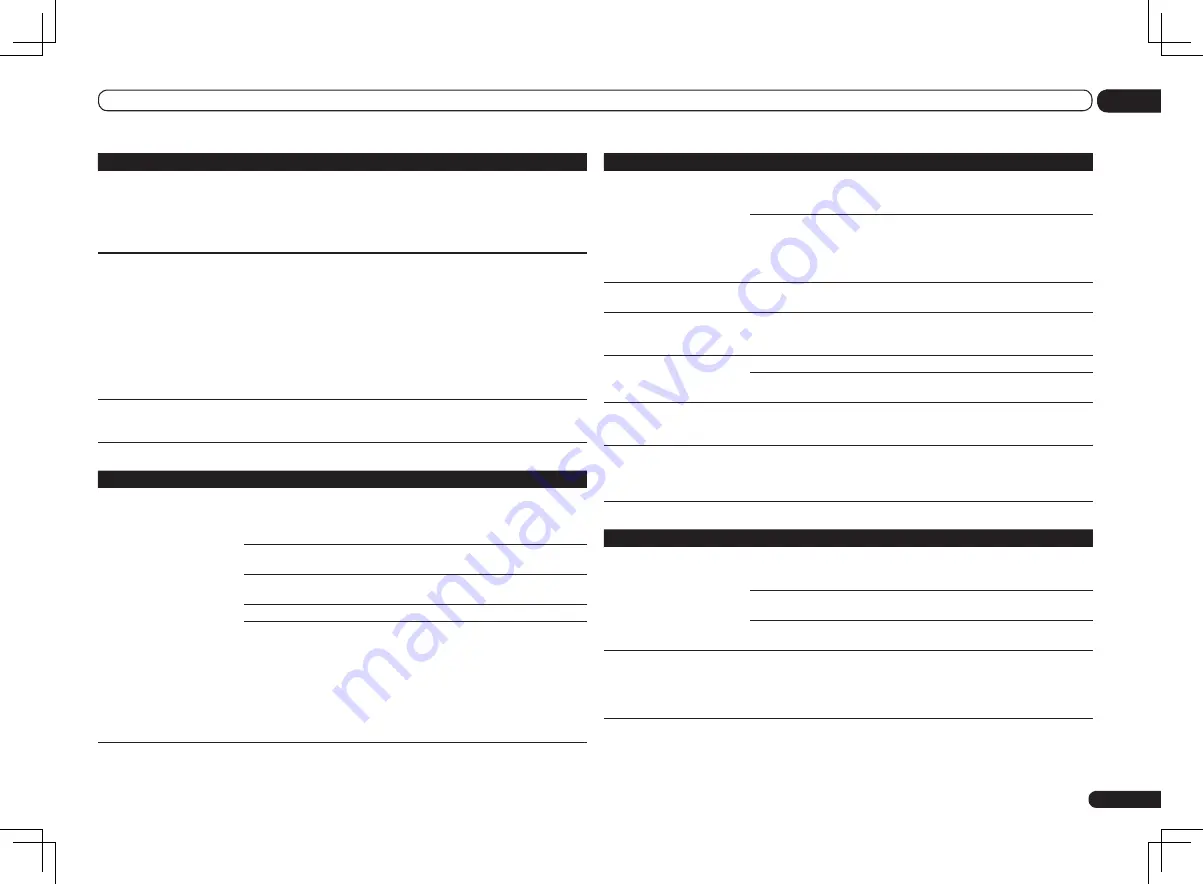
En
79
13
Additional information
Symptom
Remedy
Noisy, intermittent, or dis-
torted picture.
Sometimes a video deck may output a noisy video signal (during scanning, for
example), or the video quality may just be poor (with some video game units,
for example). The picture quality may also depend on the settings, etc. of your
display device. Switch off the video converter and reconnect the source and
display device using the same type of connection (component or composite),
then start playback again.
Video signals are not output
from the component terminal.
When a monitor only compatible with resolutions of 480i is connected to the
component terminal and another monitor is connected to the HDMI terminal,
the video signals may not be output to the monitor connected to the compo-
nent terminal. If this happens, do the following:
— Turn off the power of the monitor connected to the HDMI terminal.
— Change the
VIDEO PARAMETER
menu
RES
setting (see
Setting the Video
options
on page 52 ).
— Video signals from the HDMI terminal cannot be output to the component
terminals. Input the video signals from the player or other source to the com-
posite or component terminals. When using the component terminal, assign it
at
Input Setup
(see
The Input Setup menu
on page 28 ).
The picture's movement is
unnatural.
When Resolution under
VIDEO PARAMETER
is set to 1080/24p, the picture
may not be displayed properly for some source materials. In this case, set the
resolution to something other than 1080/24p (page 52).
Settings
Symptom
Remedy
The Auto MCACC Setup con-
tinually shows an error.
The ambient noise level may be too high. Keep the noise level in the room
as low as possible (see also
Problems when using the Auto MCACC Setup
on
page 27 ). If the noise level cannot be kept low enough, you will have to set up
the surround sound manually (page 69).
When using only one surround back speaker, connect it to the
SURROUND
BACK L (Single)
terminals.
To use a 5.1-channel speaker set, use the surround speakers for the surround
channel, not the surround back channel.
Make sure there are no obstacles between the speakers and the microphone.
If
Reverse Phase
is displayed, try the following:
— The speaker’s wiring (+ and –) may be inverted. Check the speaker con-
nections.
— Depending on the type of speakers and their installation conditions,
Reverse Phase
may be displayed even if the speakers are properly connected.
If this happens, select
GO NEXT
and continue.
— If the speaker is not pointed to the microphone (listening position) or when
using speakers that affect the phase (dipole speakers, reflective speakers,
etc.), it may not be possible to properly identify the polarity.
Symptom
Remedy
After using the Auto MCACC
Setup, the speaker size setting
is incorrect.
There may have been some low frequency noise in the room from an air-
conditioner, motor, etc. Switch off all other appliances in the room and use
Auto MCACC Setup again.
Depending on a number of factors (bass reproduction capabilities of the
speakers, room size, speaker placement, etc.) this may occur in some cases.
Change the speaker setting manually in
Speaker Setting
on page 69 , and use
the
ALL (Keep SP System)
option for the
Auto MCACC
menu in
Automatic
MCACC (Expert)
on page 62 if this is a recurring problem.
Can’t adjust the Fine Speaker
Distance setting properly.
Check that the speakers are all in phase (make sure the positive (+) and nega-
tive (–) terminals are matched up properly).
The display shows
KEY LOCK
ON
when you try to make
settings.
With the receiver in standby, press
u
STANDBY/ON
for about 10 seconds
while holding down
SPEAKERS
to disable the key lock.
Most recent settings have been
erased.
The power cord was disconnected from the wall while adjusting this setting.
Settings are only stored if all the zones are turned off. Turn off all the zones
before unplugging the power cord.
The various system settings
are not stored.
Do not pull out the power cord while conducting the settings. (The settings
will be stored when both the main zone and sub zone turn off. Turn off all
zones before pulling out the power cord.)
Certain listening modes or
HOME MENU
items cannot be
selected.
When
Operation Mode
is set to
Basic
, the Pioneer-recommended settings
are made and not all of the functions can be used. To use all of the functions
without restrictions, set
Operation Mode
to
Expert
(see
Operation Mode
Setup
on page 28 ).
Professional Calibration EQ graphical output
Symptom
Remedy
The reverb characteristics
graph after EQ calibration does
not appear entirely flat.
There are cases where the graph does not appear flat (even when selecting
ALL CH ADJ
in the Auto MCACC Setup) due to adjustments made to compen-
sate for room characteristics to achieve optimal sound.
Areas of the graph may appear identical (before and after) when there is little
or no adjustment needed.
The graph may appear to have shifted vertically when comparing before and
after measurements.
EQ adjustments made using
the Manual MCACC setup
do not appear to change the
reverb characteristics graph
after EQ calibration.
Despite level adjustments being made, the filters used for analysis may not
display these adjustments in the reverb characteristics graph after EQ calibra-
tion. However, these adjustments are taken into account by the filters dedi-
cated to overall system calibration.
Summary of Contents for VSX-1126-K
Page 100: ...100 13 Additional information En ...
Page 101: ...101 13 Additional information En ...
Page 102: ...102 13 Additional information En ...