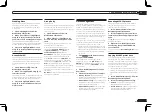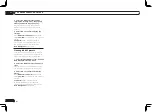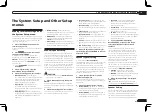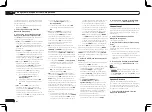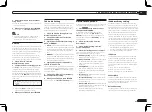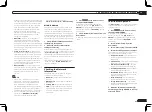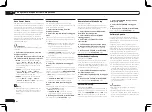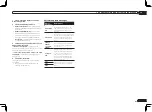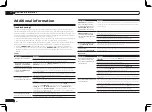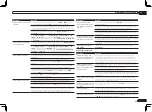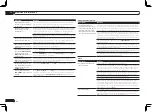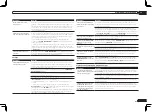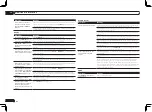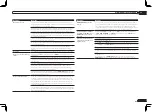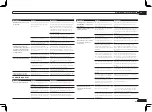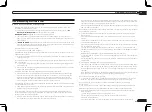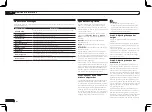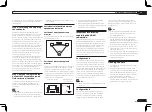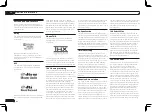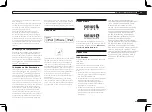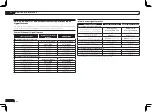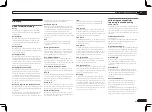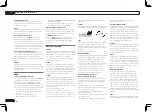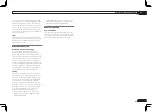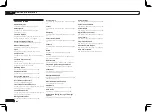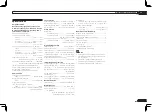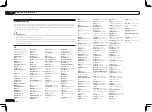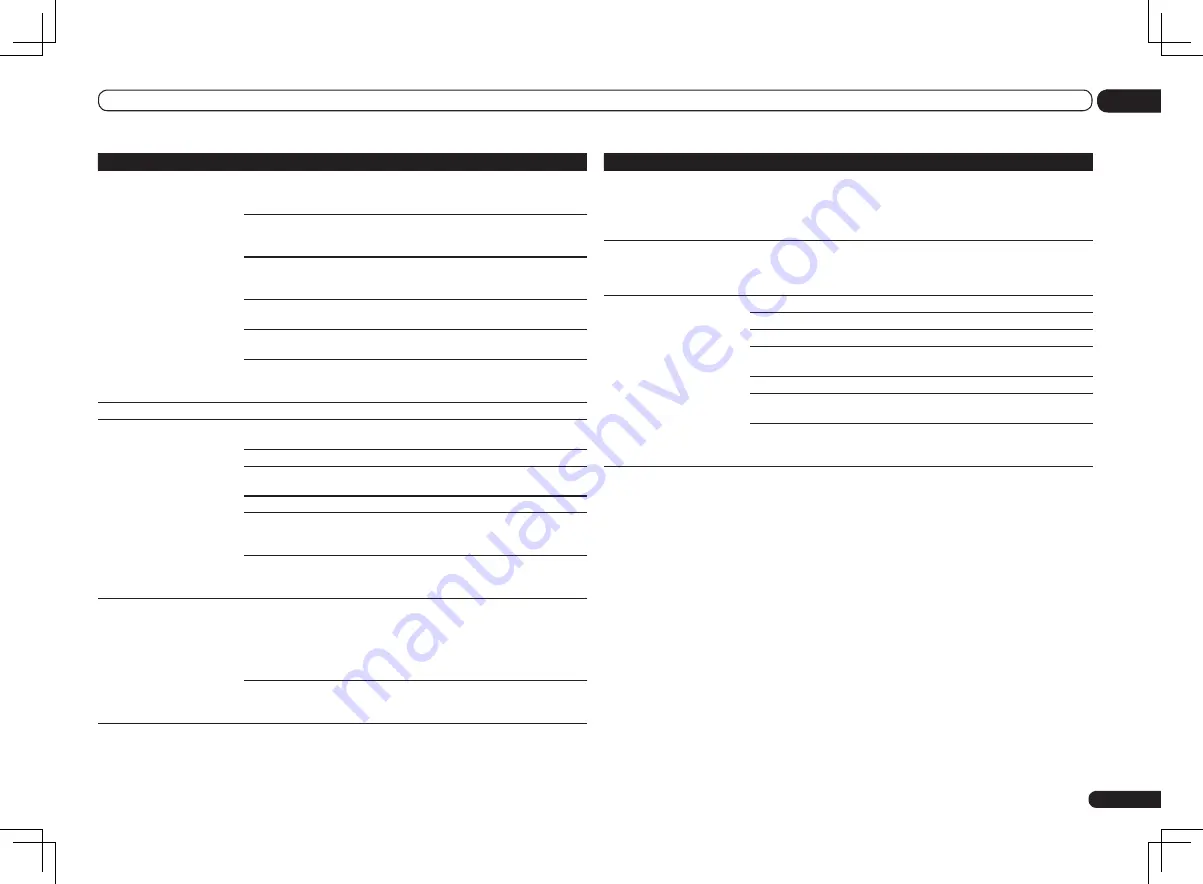
En
81
13
Additional information
Symptom
Remedy
No picture or sound.
This receiver is HDCP-compatible. Check that the components you are con-
necting are also HDCP-compatible. If they are not, please connect them using
the component or composite video jacks.
Depending on the connected source component, it’s possible that it will not
work with this receiver (even if it is HDCP-compatible). In this case, connect
using the component or composite video jacks between source and receiver.
If the problem still persists when connecting your HDMI component directly to
your monitor, please consult the component or monitor manual or contact the
manufacturer for support.
If video images do not appear on your TV, try adjusting the resolution, Deep
Color or other setting for your component.
While analog video signals are being output over HDMI, use a separate con-
nection for audio output.
To output signals in Deep Color, use an HDMI cable (High Speed HDMI
®
Cable) to connect this receiver to a component or TV with the Deep Color
feature.
No picture.
Try changing the Resolution setting (in
Setting the Video options
on page 52 ).
No sound, or sound suddenly
ceases.
Check that the HDMI Audio setting is set to
AMP
(
Setting the Audio options
on page 50 ).
If the component is a DVI device, use a separate connection for the audio.
If analog video is being output over HDMI, please use a separate connection
for the audio.
Check the audio output settings of the source component.
HDMI format digital audio transmissions require a longer time to be rec-
ognized. Due to this, interruption in the audio may occur when switching
between audio formats or beginning playback.
Turning on/off the device connected to this unit’s
HDMI OUT
terminal during
playback, or disconnecting/connecting the HDMI cable during playback, may
cause noise or interrupted audio.
Noisy or distorted picture.
Sometimes a video deck may output a noisy video signal (during scanning, for
example), or the video quality may just be poor (with some video game units,
for example). The picture quality may also depend on the settings, etc. of your
display device. Switch off the video converter and reconnect the source and
display device using the same type of connection (component or composite),
then start playback again.
If the problem still persists when connecting your HDMI component directly to
your monitor, please consult the component or monitor manual or contact the
manufacturer for support.
Symptom
Remedy
HDCP ERROR
shows in the
display.
Check whether or not the connected component is compatible with HDCP. If
it is not compatible with HDCP, reconnect the source device using a different
type of connection (component or composite). Some components that are
compatible with HDCP still cause this message to be displayed, but so long as
there is no problem with displaying video, this is not a malfunction.
When
Control
with HDMI is
set to
ON
, the
TV/SAT
input’s
HDMI Input
assignment is
canceled.
Even when
Control
with HDMI is set to
ON
, the HDMI input is assigned for
the
BD
,
DVD
,
DVR/BDR
and
VIDEO
inputs regardless of the
Control
with
HDMI setting, so use these terminals.
Synchronized operation not
possible using
Control
with
HDMI function.
Check the HDMI connections.
The cable may be damaged.
Select
ON
for the
Control
with HDMI setting (see
HDMI Setup
on page 47 ).
Select
ALL
for the
Control Mode
with HDMI setting (see
HDMI Setup
on page
47 ).
Turn the TV’s power on before turning on this receiver’s power.
Set the TV side Control with HDMI setting to on (see TV’s operating instruc-
tions).
VSX-1326 only:
Connect the TV to the
HDMI OUT 1
terminal and set the HDMI output to
HDMI OUT 1
. Then turn on first the TV’s power, then this receiver’s power.
Summary of Contents for VSX-1126-K
Page 100: ...100 13 Additional information En ...
Page 101: ...101 13 Additional information En ...
Page 102: ...102 13 Additional information En ...