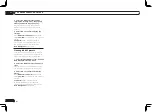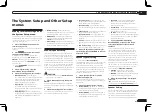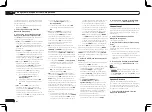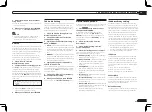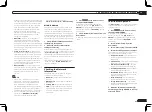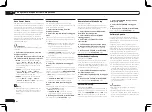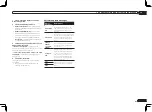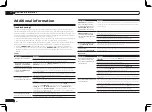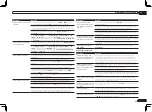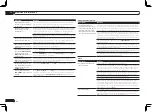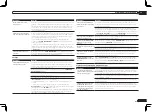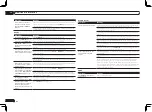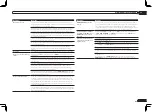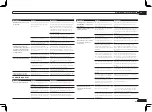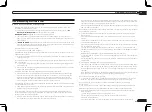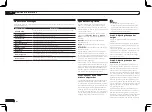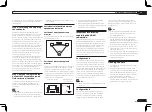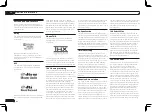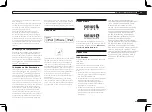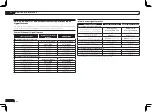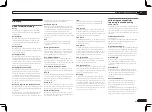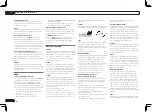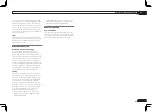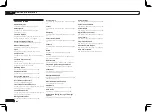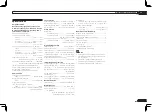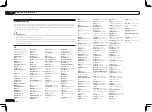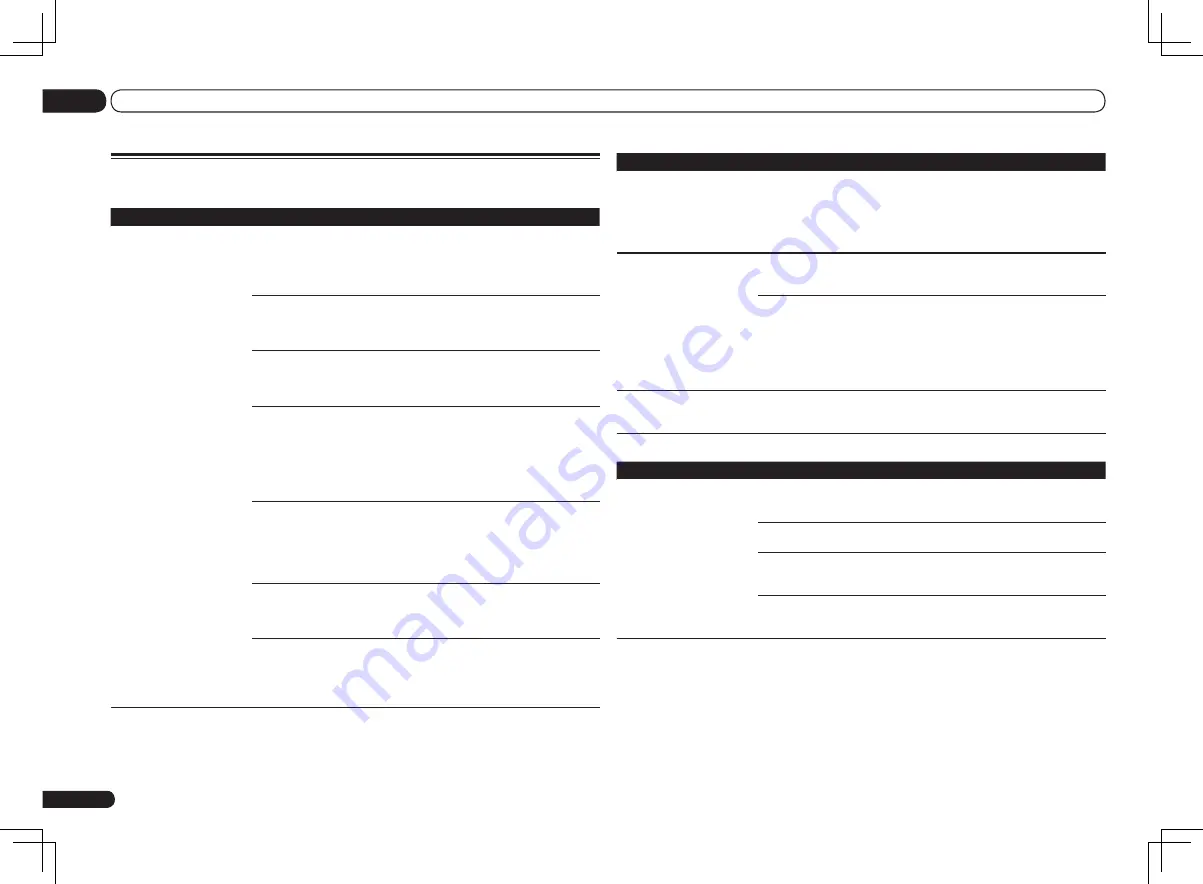
Symptom
Causes
Remedy
When the
Wiring Navi
,
Interactive Manual
,
Glossary
or
Software Update
is
launched, a warning about
security protection appears
on the browser.
This is because of the browser’s
security function.
This is not a problem. Perform the opera-
tion to authorize the blocked contents.
AVNavigator cannot be
installed.
An error message may appear
if there are not enough system
resources available.
Re-start the PC, then start the installer
(AVNV_XXX_xxx.exe) with no other applica-
tions active.
Installation of AVNavigator may
fail because of incompatibilities
with other applications.
Try the following, in the order indicated.
1. If there are any other applications active,
exit the other applications and try starting
the installer (AVNV_XXX_xxx.exe) again.
2. If that does not work, try restarting your
PC, and starting the installer (AVNV_XXX_
xxx.exe) with no other applications active.
Software updating does not
operate well.
There may be a problem with
your Internet Service Provider’s
network.
Contact your contracted provider.
USB interface
Symptoms
Causes
Remedies
The folders/files stored on a
USB memory device are not
displayed.
The folders/files are currently
stored in a region other than the
FAT (File Allocation Table) region.
Store the folders/files in the FAT region.
The number of levels in a folder is
more than 8.
Limit the maximum number of levels in a
folder to 8 (page 31).
There are more than 30 000 fold-
ers/files stored in a USB memory
device.
Limit the maximum number of folders/files
stored in a USB memory device to 30 000
(page 31).
The audio files are copyrighted.
Copyrighted audio files stored on a USB
memory device cannot be played back
(page 31).
En
82
13
Additional information
Troubleshooting 2
AVNavigator
Symptom
Causes
Remedy
AVNavigator does not interact
well with the receiver.
The receiver’s power is not
turned on.
Turn the receiver’s power on. (Wait about
60 seconds after the power turns on for
network functions to start.)
After this, press
Detection
in AVNavigator
to redetect the receiver.
The receiver or computer is not
connected to the LAN.
Connect a LAN cable to the receiver or
computer (page 22).
After this, press
Detection
in AVNavigator
to redetect the receiver.
The router’s power is off.
Turn the router’s power on.
After the router is fully started up, press
Detection
in AVNavigator to redetect the
receiver.
AVNavigator’s network settings
are not correct.
If your router does not support DHCP,
the receiver’s IP address must be set in
AVNavigator. First set the IP address on
the receiver, then set the same address in
AVNavigator (page 71).
After this, press
Detection
in AVNavigator
to redetect the receiver.
The receiver’s port number set-
ting has been changed.
Click
Settings
on the AVNavigator’s func-
tion menu, select the IP Address tab and
input the changed port number (one of the
port numbers set on the receiver) (page 72).
After this, press
Detection
in AVNavigator
to redetect the receiver.
Network connections could be
restricted due to the computer’s
network settings, security set-
tings, etc.
Check the computer’s network settings,
security settings, etc.
After this, press
Detection
in AVNavigator
to redetect the receiver.
When the operating instructions
interactive mode is changed, the
settings may not be transferred
to the browser, causing AVNavi-
gator to stop interacting.
Either refresh the page’s display using the
browser’s refresh button or display a differ-
ent page from the links so that the setting
is transferred.
Summary of Contents for VSX-1126-K
Page 100: ...100 13 Additional information En ...
Page 101: ...101 13 Additional information En ...
Page 102: ...102 13 Additional information En ...