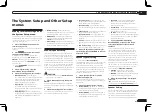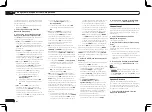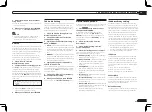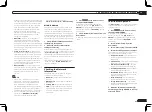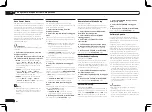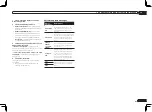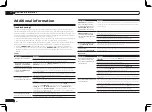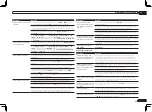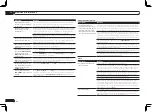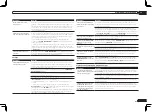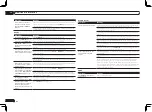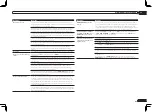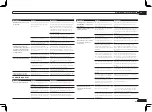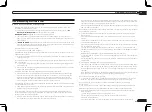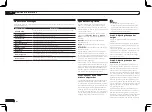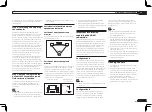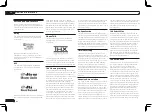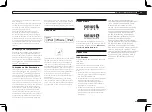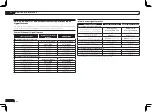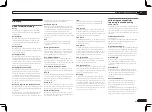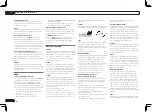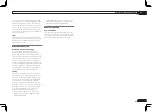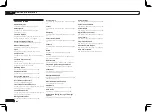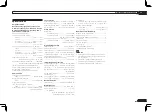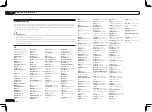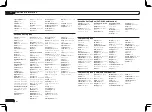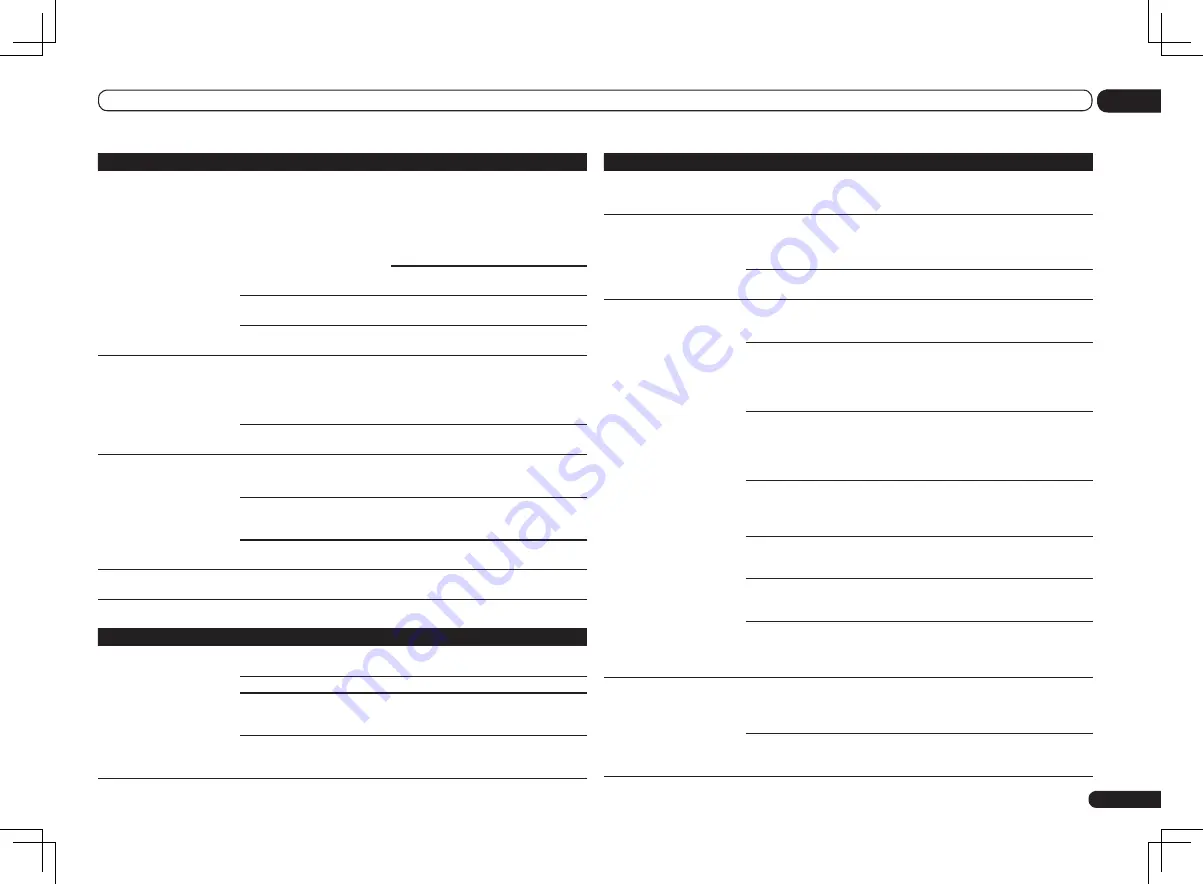
En
83
13
Additional information
Symptoms
Causes
Remedies
A USB memory device is not
recognized.
The USB memory device does not
support the mass storage class
specifications.
Try using a USB memory device compatible
with the mass storage class specifications.
Note that there are cases where even the
audio files stored on a USB memory device
compatible with the mass storage class
specifications are not played back on this
receiver (page 31).
Connect the USB memory device and
switch on this receiver (page 23).
A USB hub is currently being
used.
This receiver does not support USB hubs
(page 31).
This receiver recognizes the USB
memory device as a fraud.
Switch off and on again this receiver.
A USB memory device is
connected and displayed, but
the audio files stored on the
USB memory device cannot
be played back.
Some formats of USB memory
devices, including FAT 12, NTFS,
and HFS, cannot be played back
on this receiver.
Check whether the format of your USB
memory device is either FAT 16 or FAT 32.
Note that the FAT 12, NTFS, and HFS for-
mats cannot be played back on this receiver
(page 31).
The file format cannot be properly
played back on this receiver.
See the list of file formats that can be
played back on this receiver (page 32).
Cannot detect USB keyboard.
The USB keyboard is routed
through a USB hub.
This receiver is not compatible with USB
hubs. Plug the keyboard directly into the
receiver.
A PS2 keyboard is routed through
a PS2/USB connector.
PS2 keyboards cannot be used with this
receiver, even if routed through a PS2/USB
connector. Use a USB keyboard.
Keyboard is not a USB HID Class
device.
Some devices will not be detected. Use a
USB HID Class keyboard.
Cannot enter correct text
using the USB keyboard.
Keyboard is not US-international
layout keyboard.
Use a US-international layout keyboard. NB:
Some characters cannot be entered.
HOME MEDIA GALLERY
Symptoms
Causes
Remedies
Cannot access the network.
The LAN cable is not firmly con-
nected.
Firmly connect the LAN cable (page 22).
The router is not switched on.
Switch on the router.
Internet security software is cur-
rently installed in the connected
component.
There are cases where a component with
Internet security software installed cannot
be accessed.
The audio component on the net-
work which has been switched
off is switched on.
Switch on the audio component on the
network before switching on this receiver.
Symptoms
Causes
Remedies
Playback does not start while
“
Connecting...
” continues to
be displayed.
The component is currently
disconnected from this receiver
or the power supply.
Check whether the component is properly
connected to this receiver or the power
supply.
The PC or Internet radio is not
properly operated.
The corresponding IP address is
not properly set.
Switch on the built-in DHCP server function
of your router, or set up the network manu-
ally according to your network environment
(page 71).
The IP address is being automati-
cally configured.
The automatic configuration process takes
time. Please wait.
The audio files stored on
components on the network,
such as a PC, cannot be
played back.
Windows Media Player 11 or
Windows Media Player 12 is not
currently installed on your PC.
Install Windows Media Player 11 or
Windows Media Player 12 on your PC (page
41).
Audio files were recorded in
formats other than MP3, WAV
(LPCM only), MPEG-4 AAC, FLAC,
and WMA.
Play back audio files recorded in MP3,
WAV (LPCM only), MPEG-4 AAC, FLAC, or
WMA. Note that some audio files recorded
in these formats may not be played back on
this receiver.
Audio files recorded in MPEG-4
AAC or FLAC are being played
back on Windows Media Player
11 or Windows Media Player 12.
Audio files recorded in MPEG-4 AAC or
FLAC cannot be played back on Windows
Media Player 11 or Windows Media Player
12. Try using another server. Refer to the
operation manual supplied with your server.
The component connected to the
network is not properly operated.
Check whether the component is affected
by special circumstances or is in the sleep
mode.
Try rebooting the component if necessary.
The component connected to
the network does not permit file
sharing.
Try changing the settings for the compo-
nent connected to the network.
The folder stored on the compo-
nent connected to the network
has been deleted or damaged.
Check the folder stored on the component
connected to the network.
Network connections could be
restricted due to the computer’s
network settings, security set-
tings, etc.
Check the computer’s network settings,
security settings, etc.
Cannot access the com-
ponent connected to the
network.
The component connected to the
network is not properly set.
If the client is automatically authorized, you
need to enter the corresponding informa-
tion again. Check whether the connection
status is set to “Do not authorize”.
There are no playable audio files
on the component connected to
the network.
Check the audio files stored on the compo-
nent connected to the network.
Summary of Contents for VSX-1126-K
Page 100: ...100 13 Additional information En ...
Page 101: ...101 13 Additional information En ...
Page 102: ...102 13 Additional information En ...