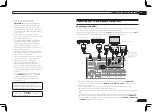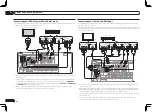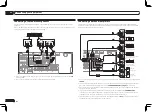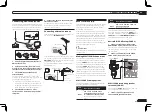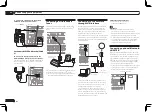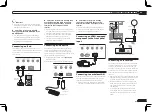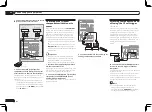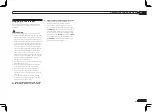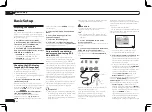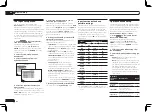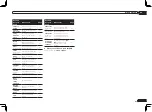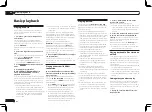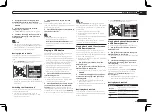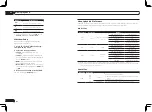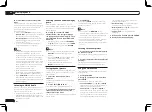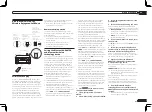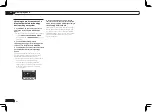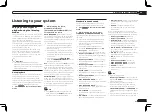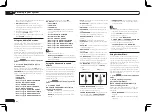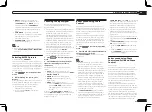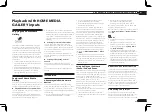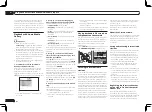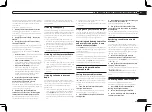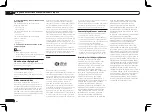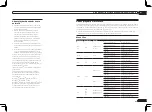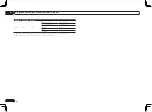En
31
05
Basic playback
2 Use
i
/
j
to select a category, then
press ENTER to browse that category.
!
To return to the previous level any time, press
RETURN
.
3 Use
i
/
j
to browse the selected
category (e.g., albums).
!
Use
k
/
l
to move to previous/next levels.
4 Continue browsing until you arrive at
what you want to play, then press
d
to
start playback.
Note
!
You can play all of the songs in a particular
category by selecting the
All
item at the top of
each category list. For example, you can play
all the songs by a particular artist.
Basic playback controls
This receiver’s remote control buttons can be
used for basic playback of files stored on an
iPod.
!
Press
iPod USB
to switch the remote control
to the iPod/USB operation mode.
iPod CTRL
HOME
MENU TUNE
TUNE TOOLS
LIST
PRESET
TOP MENU
BAND
GUIDE
T.EDIT
VIDEO
PARAMETER
AUDIO
PARAMETER
ENTER
PRESET
RETURN
CATEGORY
SIGNAL SEL MCACC SLEEP
TV / DTV
MPX
PQLS
PHASE CTRL
STATUS
THX
PGM
STEREO
AUTO/ALC
DIRECT
MEMORY
STANDARD
MENU
ADV SURR
AUDIO
INFO
DISP
HDD
DVD
5
4
6
1
3
22
HDMI OUT
2
!
During Audiobook playback, press
i
/
j
to
switch the playback speed: Faster
f
Normal
f
Slower.
Switching the iPod controls
You can switch over the iPod controls between
the iPod and the receiver.
!
You cannot use this function, when an
iPod of fifth generation or iPod nano of first
generation is connected.
1 Press iPod CTRL to switch the iPod
controls.
This enables operation and display on your
iPod, and this receiver’s remote control and GUI
screen become inactive.
2 Press iPod CTRL again to switch back to
the receiver controls.
Note
!
Change the receiver’s input to the
iPod in one action by pressing the
iPod iPhone iPad DIRECT CONTROL
button
on the front panel to enable iPod operations
on the iPod.
Playing a USB device
It is possible to play files using the USB inter-
face on the front of this receiver.
!
Compatible USB devices include external
magnetic hard drives, portable flash memory
drives (particularly key drives) and digital audio
players (MP3 players) of format FAT16/32.
!
Pioneer cannot guarantee compatibility
(operation and/or bus power) with all USB
mass storage devices and assumes no
responsibility for any loss of data that may
occur when connected to this receiver.
1 Press
u
RECEIVER to switch on the
receiver and your TV.
See
Connecting a USB device
on page 23 .
!
Make sure the receiver is in standby when
disconnecting the USB device.
2 Press iPod USB on the remote control
to switch the receiver to the iPod/USB.
Loading
appears in the GUI screen as this
receiver starts recognizing the USB device con-
nected. When the display shows the
USB Top
menu you’re ready to play from the USB device.
Note
If an
Over Current
message lights in the dis-
play, the power requirements of the USB device
are too high for this receiver. Try following the
points below:
!
Switch the receiver off, then on again.
!
Reconnect the USB device with the receiver
switched off.
!
Use a dedicated AC adapter (supplied with the
device) for USB power.
If this doesn’t remedy the problem, it is likely
your USB device is incompatible.
Playing back audio files stored on
a USB memory device
The maximum number of levels that you can
select in Step 2 (below) is 8. Also, you can dis-
play and play back up to 30 000 folders and files
within a USB memory device.
!
Note that non-Roman characters in the playlist
are displayed as #.
1 Use
i
/
j
to select ‘Music’ from the
USB Top menu.
2 Use
i
/
j
to select a folder, then press
ENTER to browse that folder.
!
To return to the previous level any time, press
RETURN
.
3 Continue browsing until you arrive at
what you want to play, then press
d
to
start playback.
!
Copyrighted audio files cannot be played
back on this receiver.
!
DRM-protected audio files cannot be played
back on this receiver.
Basic playback controls
This receiver’s remote control buttons can be
used for basic playback of files stored on USB
memory devices.
!
Press
iPod USB
to switch the remote control
to the iPod/USB operation mode.
iPod CTRL
HOME
MENU TUNE
TUNE TOOLS
LIST
PRESET
TOP MENU
BAND
GUIDE
T.EDIT
VIDEO
PARAMETER
AUDIO
PARAMETER
ENTER
PRESET
RETURN
CATEGORY
SIGNAL SEL MCACC SLEEP
TV / DTV
MPX
PQLS
PHASE CTRL
STATUS
THX
PGM
STEREO
AUTO/ALC
DIRECT
MEMORY
STANDARD
MENU
ADV SURR
AUDIO
INFO
DISP
HDD
DVD
5
4
6
1
3
22
HDMI OUT
2
Playing back photo files stored on
a USB memory device
!
Photo files cannot be played in the sub zone.
1 Use
i
/
j
to select ‘Photos’ from the
USB Top menu.
2 Use
i
/
j
to select a folder, then press
ENTER to browse that folder.
!
To return to the previous level any time, press
RETURN
.
3 Continue browsing until you arrive at
what you want to play, then press
d
to
start playback.
The selected content is displayed in full screen
and a slideshow starts.
After a slideshow launches, pressing
ENTER
toggles between play and pause (only when
Theme
on the
Slideshow Setup
is set to
Normal (OFF)
).
!
If the slideshow is left in the pause mode for
five minutes, the list screen reappears.
Basic playback controls
Button(s)
What it does
ENTER
,
d
Starts displaying a photo and play-
ing a slideshow.
RETURN
,
k
Stops the player and returns to the
previous menu.
o
<a>
Displays the previous photo content.
Summary of Contents for VSX-1126-K
Page 100: ...100 13 Additional information En ...
Page 101: ...101 13 Additional information En ...
Page 102: ...102 13 Additional information En ...