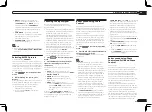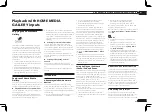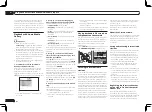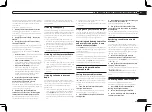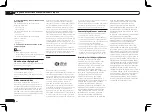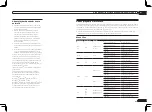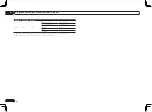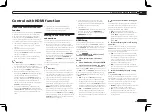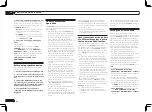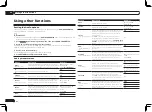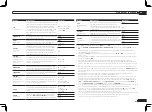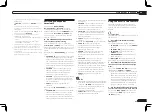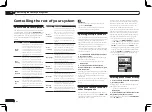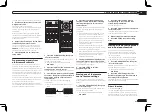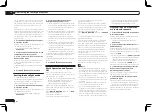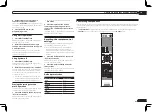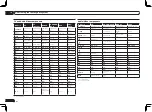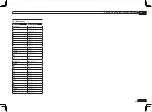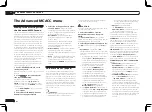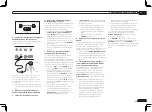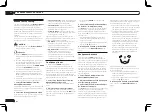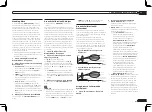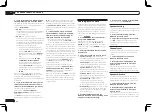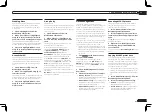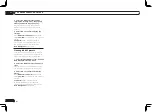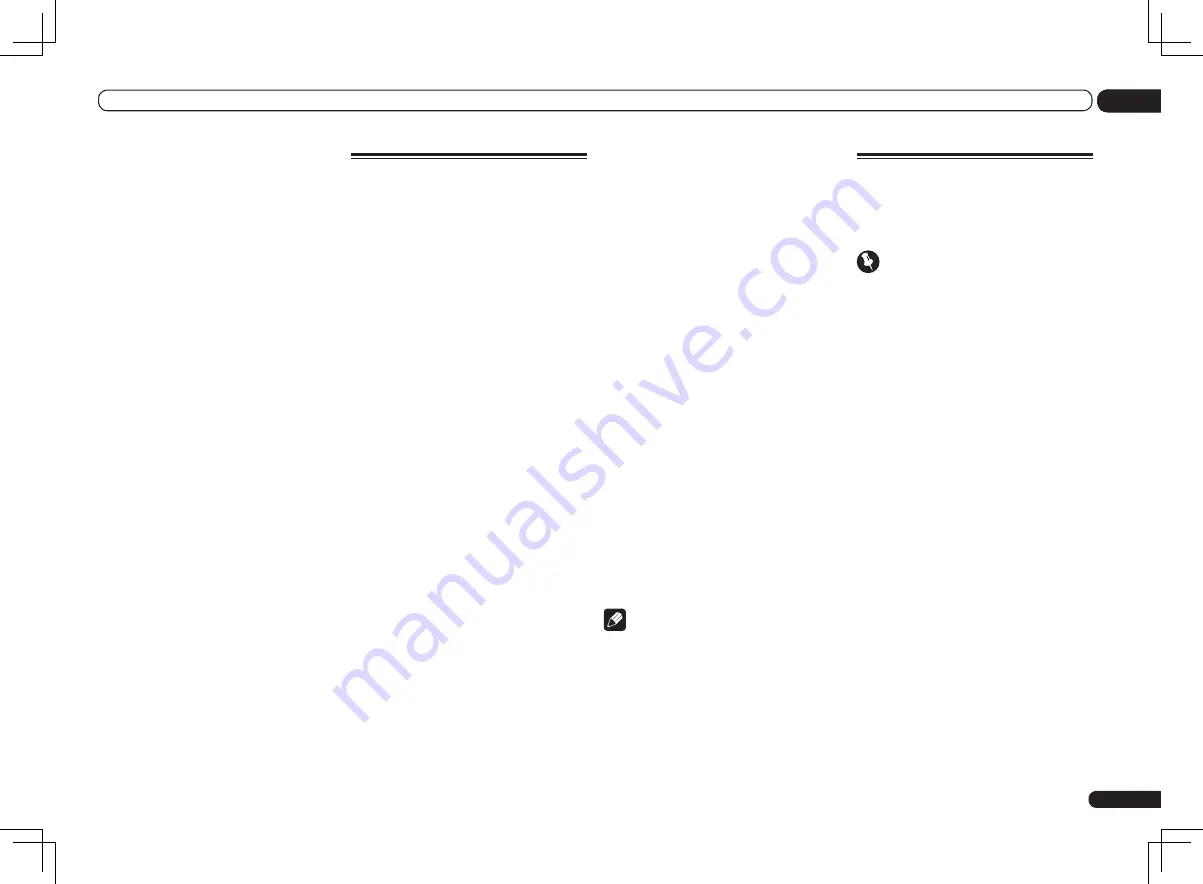
En
53
09
Using other functions
c
!
This setting is valid for component outputs and
HDMI output.
!
P.MOTION
is disabled when
PCINEMA
is set to
ON
.
!
This setting have the effect only for pictures
recorded in the interlaced scan format (480i/576i or
1080i signals).
d Adjustment is not possible unless
V.ADJ
(Advanced
Video Adjust) is set to
MEMORY
.
e
!
This setting is only displayed when the video
signals below are being input:
—
480i, 576i, 480p, 576p, 720p, 1080i analog video
signals
—
480i, 576i, 480p, 576p, 720p, 1080i, 1080p,
1080p24 HDMI video signals
f This adjustment is only possible when 480i signals
are being input from the composite video jacks.
g
!
If the image doesn’t match your monitor type,
adjust the aspect ratio on the source component or
on the monitor.
!
This setting is only displayed when 480i/p or 576i/p
video signals are being input.
Switching the speaker
terminals
If you selected
Normal(SB/FH)
,
Normal(SB/FW)
or
Speaker B
at
Speaker
system setting
on page 69 , you can switch
between speakers using the
SPEAKERS
button.
If you selected
Front Bi-Amp
or
ZONE 2
, the
button will simply switch your main speaker
terminals on or off.
%
Use SPEAKERS on the front panel to
select a speaker system setting.
As mentioned above, if you have selected
Front Bi-Amp
or
ZONE 2
, the button will simply
switch your main speaker terminal (A) on or off.
Press repeatedly to choose a speaker terminal
option:
When you select
Normal(SB/FH)
, you can select
from:
!
SP:
SB/FH ON
– Surround back or front height
channels are added to the front, center and
surround channels (maximum 5 channels)
and a maximum of 7 channels are output. The
surround back and front height channels are
switched automatically according to the audio
input signal.
!
SP:
SB ON
– Surround back channels are
added to the front, center and surround
channels (maximum 5 channels) and a
maximum of 7 channels are output.
!
SP:
FH ON
– Front height channels are added
to the front, center and surround channels
(maximum 5 channels) and a maximum of 7
channels are output.
!
SP:
OFF
– No sound is output from the
speakers.
When you select
Normal(SB/FW)
, you can select
from:
!
SP:
SB/FW ON
– Surround back or front wide
channels are added to the front, center and
surround channels (maximum 5 channels)
and a maximum of 7 channels are output. The
surround back and front wide channels are
switched automatically according to the audio
input signal.
!
SP:
SB ON
– Surround back channels are
added to the front, center and surround
channels (maximum 5 channels) and a
maximum of 7 channels are output.
!
SP:
FW ON
– Front wide channels are added
to the front, center and surround channels
(maximum 5 channels) and a maximum of 7
channels are output.
!
SP:
OFF
– No sound is output from the
speakers.
When you select
Speaker B
, you can select from:
!
SP:
A ON
– Sound is output from the
A-speaker terminals (up to 7 channels
(including surround back channels),
depending on the source).
!
SP:
B ON
– Sound is output from the two
speakers connected to the B-speaker
terminals. Multichannel sources will not be
heard.
!
SP:
A+B ON
– Sound is output from the
A-speaker terminals (up to 5 channels,
depending on the source), the two speakers
connected to the B-speaker terminals, and
the subwoofer. The sound from the B-speaker
terminals will be the same as the sound
from the A-speaker terminals (multichannel
sources will be downmixed to 2 channels).
!
SP:
OFF
– No sound is output from the
speakers.
Note
!
The subwoofer output depends on the settings
you made in
Manual speaker setup
on page 69
. However, if
SP:
B ON
is selected above, no
sound is heard from the subwoofer (the LFE
channel is not downmixed).
!
All speaker systems (except
Speaker B
connections) are switched off
when headphones are connected.
Using the MULTI-ZONE controls
The following steps use the front panel con-
trols to adjust the sub zone volume and select
sources. See
MULTI-ZONE remote controls
on
page 54 .
Important
The explanations for ZONE 3 below only apply to
the VSX-1326.
1 Press MULTI-ZONE ON/OFF on the
front panel.
Each press selects a MULTI-ZONE option:
!
ZONE 2 ON
– Selects your primary (
ZONE 2
)
sub zone
!
ZONE 2&3 ON
– Select both sub zones
!
ZONE 3 ON
– Selects your secondary
(
ZONE 3
) sub zone
!
MULTI ZONE OFF
– Switches the MULTI-
ZONE feature off
The
MULTI-ZONE
indicator lights when the
MULTI-ZONE control has been switched ON.
2 Press MULTI-ZONE CONTROL on the
front panel to select the sub zone(s) you
want.
If you selected
ZONE 2&3 ON
above, you can
toggle between
ZONE 2
and
ZONE 3
.
!
When the receiver is on, make sure that any
operations for the sub zone are done while
ZONE and your selected sub zone(s) show in
the display. If this is not showing, the front
panel controls affect the main zone only.
If the receiver is in standby, the display is
dimmed, and ZONE and your selected sub
zone(s) continue to show in the display.
3 Use the INPUT SELECTOR dial to select
the source for the zone you have selected.
For example,
ZONE 2
DVD
sends the source
connected to the
DVD
inputs to the primary
(
ZONE 2
) sub room.
Summary of Contents for VSX-1126-K
Page 100: ...100 13 Additional information En ...
Page 101: ...101 13 Additional information En ...
Page 102: ...102 13 Additional information En ...