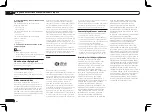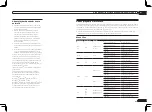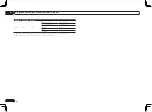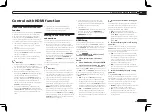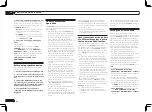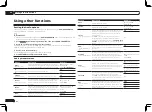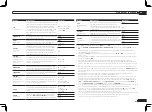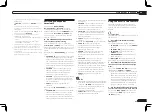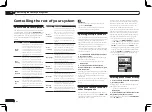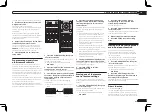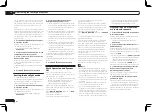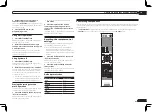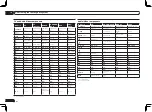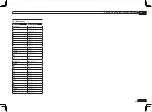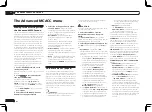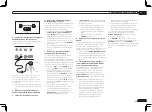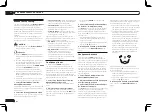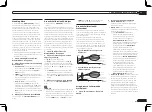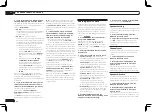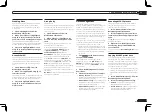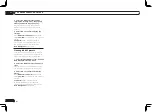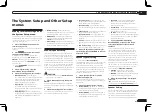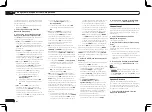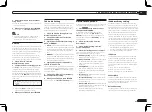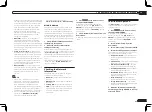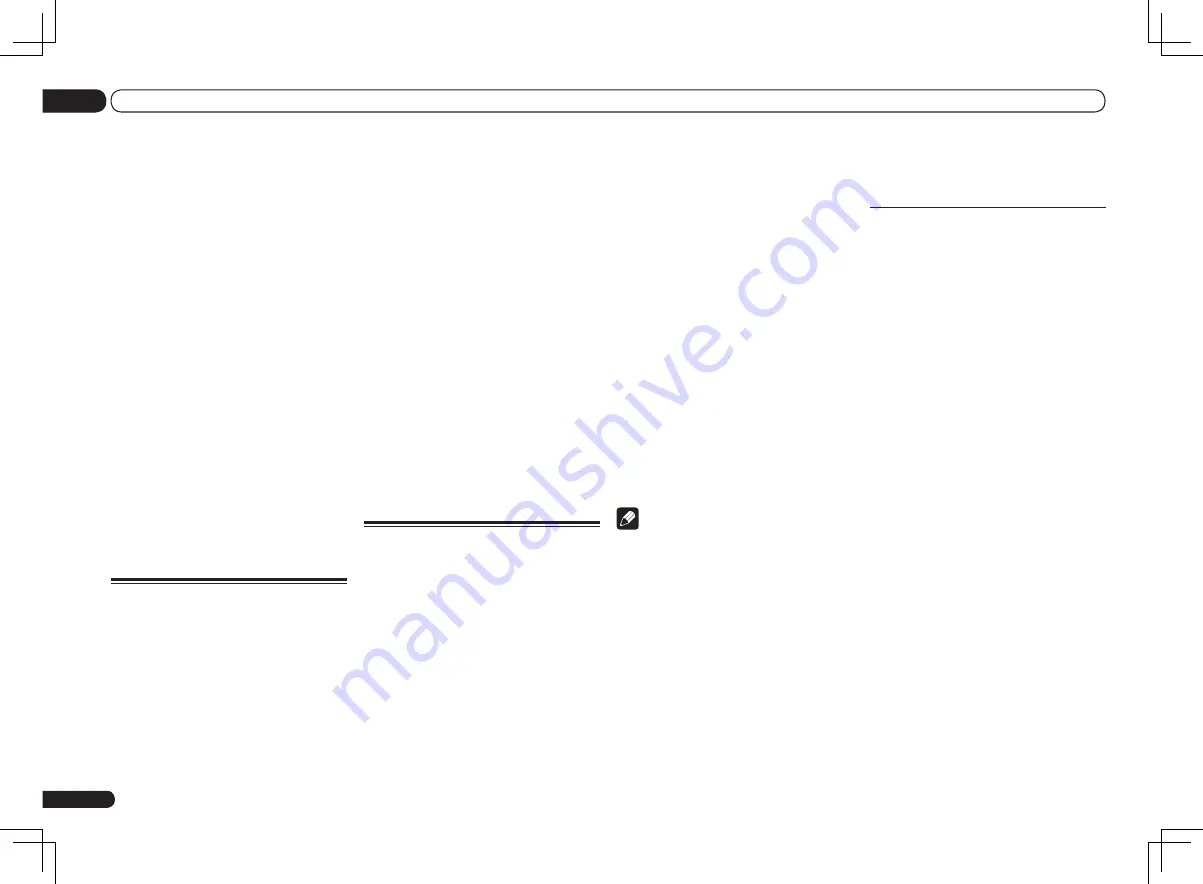
En
58
10
Controlling the rest of your system
3. Transmit a sequence of up to five pro-
grammed commands.
Similar to Multi operations, System off allows
you to use two buttons to stop and switch off
a series of components in your system at the
same time. Only one System off operation
sequence may be programmed.
Press
MULTI OPERATION
and then
u
SOURCE
to:
1. Transmit a sequence of up to five pro-
grammed commands.
2. Switch off all Pioneer devices including the
receiver (except DVD recorders and VCRs).
For greater convenience, program this receiver
to perform power on/off and playback opera-
tions on non-Pioneer devices as well. (The
signals for Pioneer devices described above
are not contingent on programming for non-
Pioneer devices.)
The buttons that can be programmed using
Multi operation or System off are the same but-
tons as those that can be programmed for other
remote controls (see
Programming signals from
other remote controls
on page 57 ).
Note
!
Before Multi operation and System off will
work correctly, you must setup the remote to
work with your TV and other components (see
Setting the remote to control other components
on page 56 for more on this).
!
Some units may take some time to power up,
in which case multiple operations may not be
possible.
!
Power on and off commands only work with
components that have a standby mode.
!
Some remote controllers for other
manufacturers’ devices use the same signals
for switching the power on and off. In some
cases, even if this receiver is programmed to
perform these commands, power to the non-
Pioneer devices may not be switched on and
off correctly. Program the receiver to perform
these commands if the non-Pioneer device
uses separate signals for power on/off.
Programming a multi-operation
or a shutdown sequence
1 Press and hold RCU SETUP, then press
‘3’ for three seconds.
Release the button after the LED flashes once.
The LED continues to flash.
!
To cancel the preset setup mode press
RCU SETUP
.
2 Press the input function button (or
u
SOURCE button).
For Multi operations
, press the input function
you wish to program (for example, if you want
to start the sequence by switching on your DVD
player, press
DVD
).
!
With Multi operation, the
HDMI
and
TV CTRL
settings cannot be made. For other settable
input functions, see
Setting the remote to
control other components
on page 56 .
For System off
, press the
u
SOURCE
button.
The LED blinks twice and flashes continuously.
3 If necessary, press the input function
button for the component whose
command you want to input.
This is only necessary if the command is for a
new component (input function).
4 Select the button for the command
you want to input.
The LED blinks once and flashes continuously.
!
You don’t need to program the receiver to
switch on or off. This is done automatically.
With Pioneer components, you don’t need to
program the power to switch off in a shutdown
sequence (except DVD recorders).
you, for example, use the remote control to set
up and listen to a CD on the receiver, and then
use the remote control to rewind a tape in your
VCR while you continue to listen to your CD
player.
When direct function is on, any component you
select (using the input function buttons) will be
selected by both the receiver and the remote
control. When you turn direct function off, you
can operate the remote control without affect-
ing the receiver.
1 Press and hold RCU SETUP, then press
‘5’ for three seconds.
Release the button after the LED flashes once.
The LED continues to flash.
!
To cancel the preset setup mode press
RCU SETUP
.
2 Press the input function button for the
component you want to control.
3 Press ‘1’ (On) or ‘0’ (Off) to switch the
direct function mode.
If the LED lights for one second and continues
to flash, the setting has been successfully
completed.
If the LED flashes three times, the setting has
failed.
4 Press RCU SETUP to exit the setup.
Setting the backlight mode
!
Default setting:
1
(normal mode)
The backlight lighting pattern can be selected
from among four modes, in consideration of
convenience and battery service life.
1 Press and hold RCU SETUP, then press
‘6’ for three seconds.
Release the button after the LED flashes once.
The LED continues to flash.
!
To cancel the preset setup mode press
RCU SETUP
.
2 Press the number button for the
backlight mode you want to set.
!
‘
1
’ (normal mode) – The backlight is turned
on and off with the light button. After it lights,
it turns off automatically if no operation is
performed for 10 seconds.
!
‘
2
’ (frequent lighting mode) – The backlight
turns on when any button on the remote
control is pressed. It is turned off with
the light button. After it lights, it turns off
automatically if no operation is performed for
10 seconds.
!
‘
3
’ (eco mode) – The backlight is turned on
and off with the light button. After it lights,
it turns off automatically if no operation is
performed for 5 seconds.
!
‘
4
’ (off mode) – The backlight does not turn
on even when the light button is pressed.
If the LED lights for one second and continues
to flash, the setting has been successfully
completed.
If the LED flashes three times, the setting has
failed.
3 Press RCU SETUP to exit the setup.
Multi Operation and System
Off
The Multi operation feature allows you to
program a series of up to 5 commands for the
components in your system.
!
Be sure to call up the preset codes of devices
or perform programming signals for other
remote controls before multi operation
memory programming (page 57).
The Multi operation feature makes it easy to
perform the following operations by pressing
just two buttons.
Press
MULTI OPERATION
and then the
DVD
input function button to:
1. Switch this receiver on.
2. Switch this receiver’s input to DVD.
Summary of Contents for VSX-1126-K
Page 100: ...100 13 Additional information En ...
Page 101: ...101 13 Additional information En ...
Page 102: ...102 13 Additional information En ...