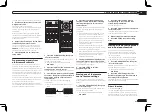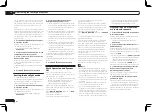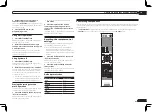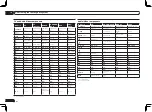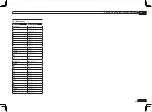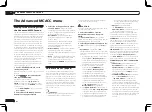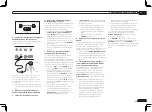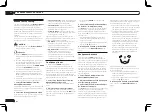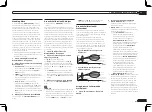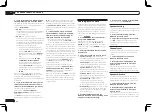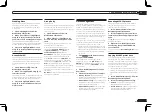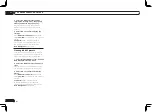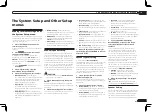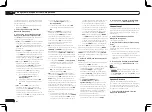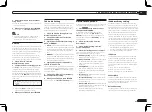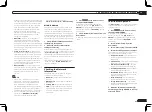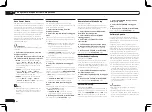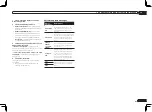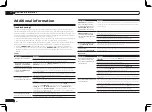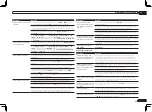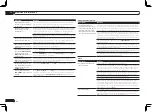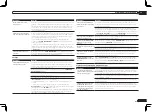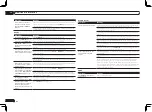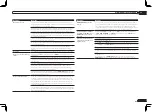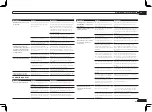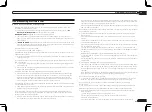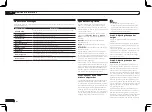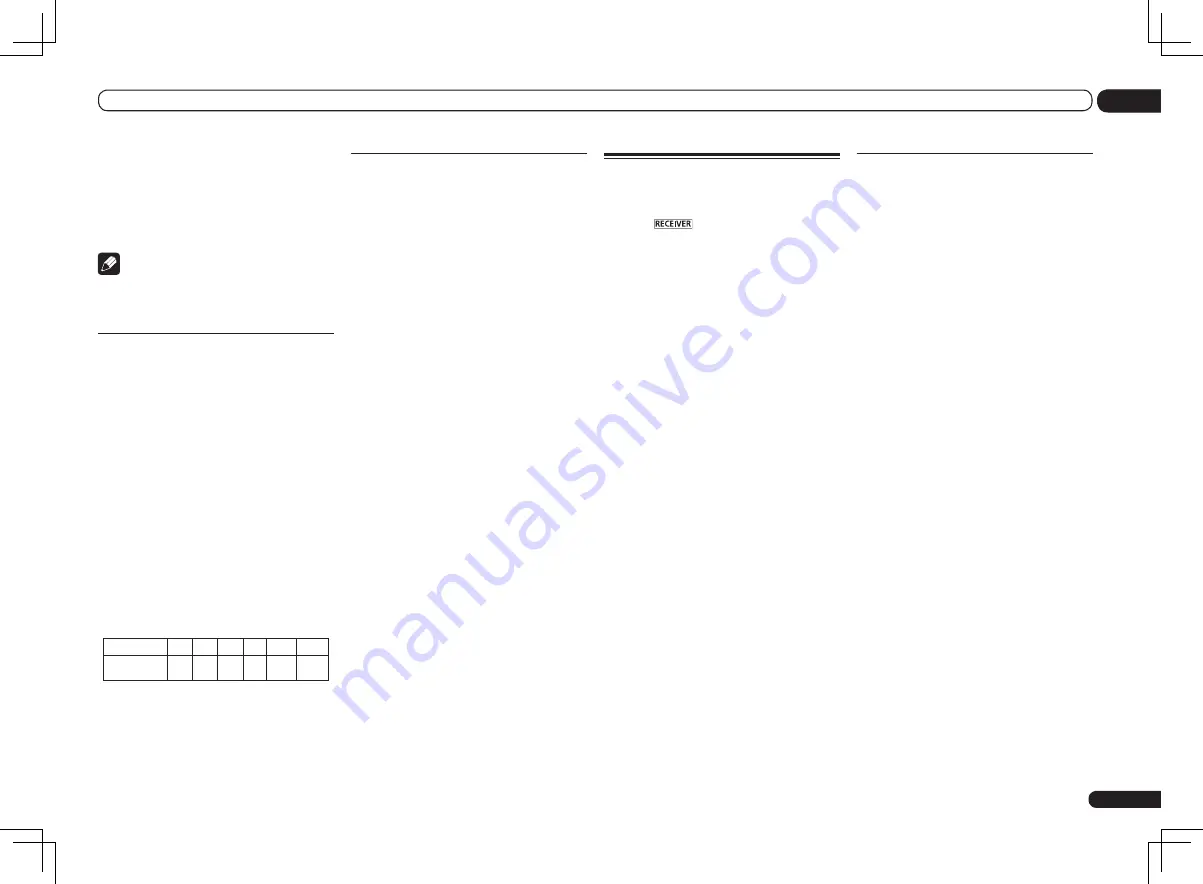
En
71
12
The System Setup and Other Setup menus
2 Adjust the distance of each speaker
using
k
/
l
.
You can adjust the distance of each speaker in
1/2 inch Increments.
3 When you’re finished, press RETURN.
You will return to the
Manual SP Setup
menu.
Note
!
For best surround sound, make sure the
surround back speakers are the same
distance from the listening position.
X-Curve
Most soundtracks mixed for cinema sound too
bright when played back in large rooms. The
X-Curve setting acts as a kind of re-equalization
for home theater listening, and restores proper
tonal balance of movie soundtracks.
Since the principal is the same, X-Curve isn’t
applied when you’re using any of the Home
THX, Pure direct or Optimum surround modes.
1 Select ‘X-Curve’ from the
Manual SP Setup menu.
2 Choose the X-Curve setting you want.
Use
k
/
l
to adjust the setting. The X-Curve
is expressed as a downwards slope in deci-
bels per octave, starting at 2 kHz. The sound
becomes less bright as the slope increases (to
a maximum of
–3.0dB/oct
). Use the following
guidelines to set the X-Curve according to your
room size:
Room size (ft
2
)
≤
400
≤
550
≤
650
≤
800
≤
2200
≤
12000
X-Curve
(dB/oct)
–0.5
–1.0
–1.5
–2.0
–2.5
–3.0
!
If you select
OFF
, the frequency curve will be
flat and the X-Curve has no effect.
3 When you’re finished, press RETURN.
THX Audio Setting
This menu allows the user to adjust various THX
features including Loudness Plus, SBch pro-
cessing, THX Select2 Subwoofer (on/off), and
Boundary Gain Control. Please see page 88 for
details regarding these THX features.
1 Select ‘THX Audio Setting’ from the
Manual SP Setup menu.
2 Select either ON or OFF for the THX
Loudness Plus setting.
3 Specify whether the SBch Processing is
AUTO or MANUAL.
!
AUTO
– When surround back speakers are
connected, Dolby Digital EX signal is present
in the audio signals being input is detected
and the appropriate THX surround mode is
set.
!
MANUAL
– The desired THX surround mode
can be selected regardless of whether or not
surround back channel signals are present in
the audio signals being input.
4 Specify whether your subwoofer is
Select2 certified or not.
If your subwoofer isn’t THX Select2 certified, but
you still want to switch boundary gain compen-
sation on, select
YES
here, but the effect might
not work properly.
5 Select either ON or OFF for Boundary
Gain Compensation setting.
6 When you’re finished, press RETURN.
You will return to the
Manual SP Setup
menu.
Network Setup menu
Make the settings for connecting the receiver to
the Internet and using the network functions.
1 Press
on the remote control,
then press HOME MENU.
A Graphical User Interface (GUI) screen
appears on your TV. Use
i
/
j
/
k
/
l
and
ENTER
to navigate through the screens and
select menu items. Press
RETURN
to exit the
current menu.
2 Select ‘System Setup’ from the
Home Menu.
3 Select ‘Network Setup’ from the
System Setup menu.
4 Select the setting you want to adjust.
If you are doing this for the first time, you may
want to adjust these settings in order:
!
IP Address, Proxy
– Sets up the IP address/
Proxy of this receiver (page 71).
!
Network Standby
– Allows the AVNavigator
or iControlAV2 function to be used even
when the receiver is in the standby mode
(page 72).
!
Friendly Name
– The name of the receiver
displayed on a computer or other device
connected to the network can be changed
(page 72).
!
Parental Lock
– Restricts usage of network
functions (page 72).
!
Port Number Setting
– Sets the numbers of
the ports where signals from IP Control are
received (page 72).
!
Wireless LAN Converter
– Used to make the
wireless LAN converter’s access point and IP
address settings (page 72).
For the wireless LAN converter, use the
separately sold AS-WL300.
IP address/Proxy setting
In case the router connected to the LAN termi-
nal on this receiver is a broadband router (with
a built-in DHCP server function), simply turn on
the DHCP server function, and you will not need
to set up the network manually. You must set up
the network as described below only when you
have connected this receiver to a broadband
router without a DHCP server function. Before
you set up the network, consult with your ISP or
the network manager for the required settings.
It is advised that you also refer to the operation
manual supplied with your network component.
!
In case you make changes to the network
configuration without the DHCP server
function, make the corresponding changes to
the network settings of this receiver.
IP Address
The IP address to be entered must be defined
within the following ranges. If the IP address
defined is beyond the following ranges, you
cannot play back audio files stored on compo-
nents on the network or listen to Internet radio
stations.
Class A: 10.0.0.1 to 10.255.255.254
Class B: 172.16.0.1 to 172.31.255.254
Class C: 192.168.0.1 to 192.168.255.254
Subnet Mask
In case an xDSL modem or a terminal adapter
is directly connected to this receiver, enter the
subnet mask provided by your ISP on paper. In
most cases, enter 255.255.255.0.
Default Gateway
In case a gateway (router) is connected to this
receiver, enter the corresponding IP address.
Summary of Contents for VSX-1126-K
Page 100: ...100 13 Additional information En ...
Page 101: ...101 13 Additional information En ...
Page 102: ...102 13 Additional information En ...