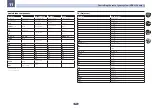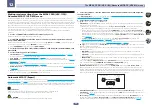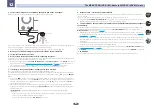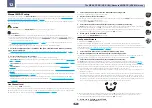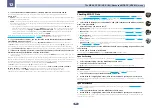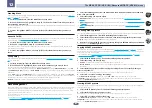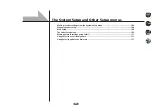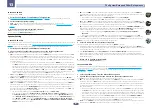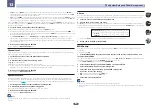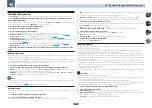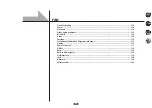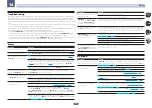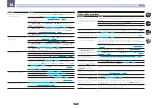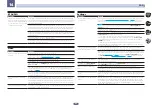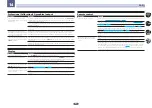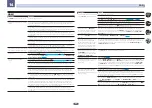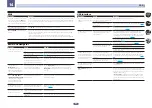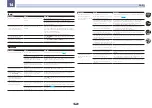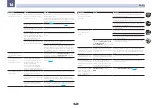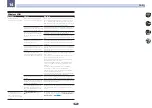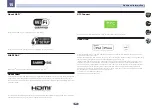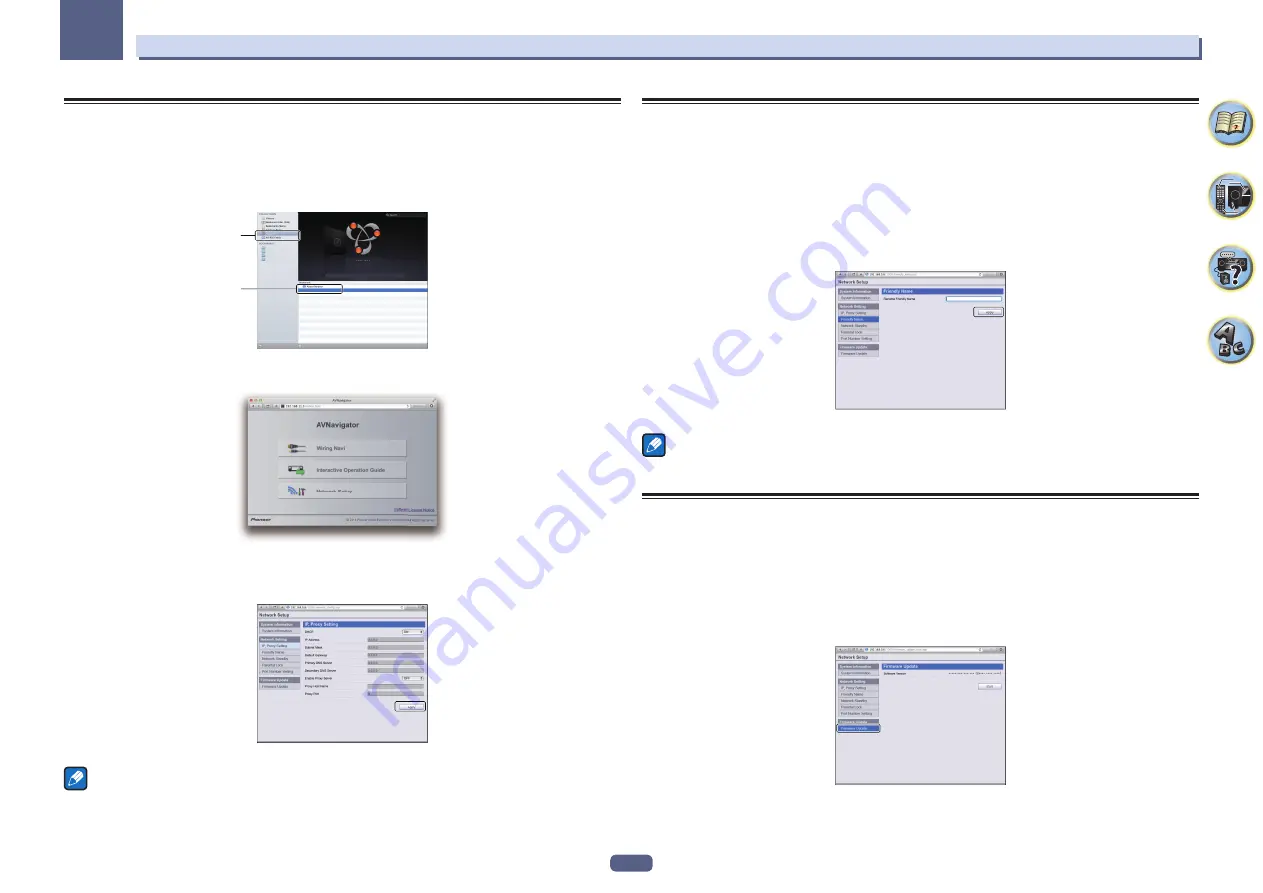
111
The System Setup and Other Setup menus
13
Making network settings using Safari
1 Launch Safari on your computer.
2 Press Bookmark icon. Click Bonjour list (a), and then select this receiver’s name
(Friendly Name) (b) in Bookmark.
If
Bonjour
list is not displayed, access the IP address“http://(the receiver’s IP address)” from Safari.
(Model No.)
(Model No.)
a
b
3 On the AVNavigator menu screen, select Network Setup.
4 Click IP, Proxy Setting.
5 Setup the network settings manually and then press Apply.
Note
This setting for the network has been confirmed for OS X v 10.7 and Safari 5.1.
Using Safari to set a friendly name
1 Launch Safari on your computer.
2 Press Bookmark icon. Click Bonjour list (a), and then select this receiver’s name
(Friendly Name) (b) in Bookmark.
If
Bonjour
list is not displayed, access the IP address“http://(the receiver’s IP address)” from Safari.
3 On the AVNavigator menu screen, select Network Setup.
4 Click Friendly Name.
5 Input a friendly name, then press Apply.
Note
This setting for the network has been confirmed for OS X v 10.7 and Safari 5.1.
Using Safari to update the firmware
1 Launch Safari on your computer.
2 Press Bookmark icon. Click Bonjour list (a), and then select this receiver’s name
(Friendly Name) (b) in Bookmark.
If
Bonjour
list is not displayed, access the IP address“http://(the receiver’s IP address)” from Safari.
3 On the AVNavigator menu screen, select Network Setup.
4 Click Firmware Update.
Summary of Contents for VSX-1130-K
Page 1: ...Operating Instructions AV Receiver VSX 1130 K VSX 830 K ...
Page 152: ......