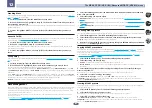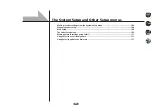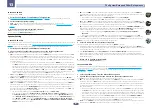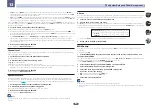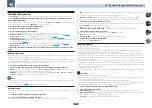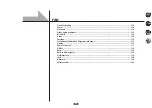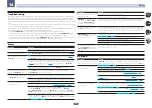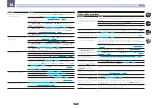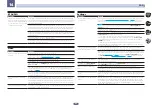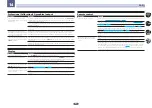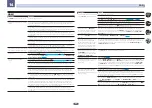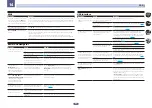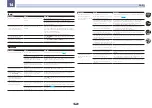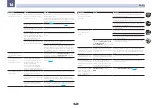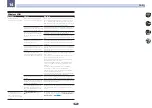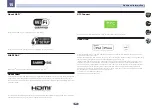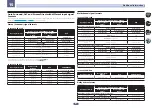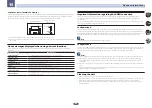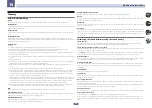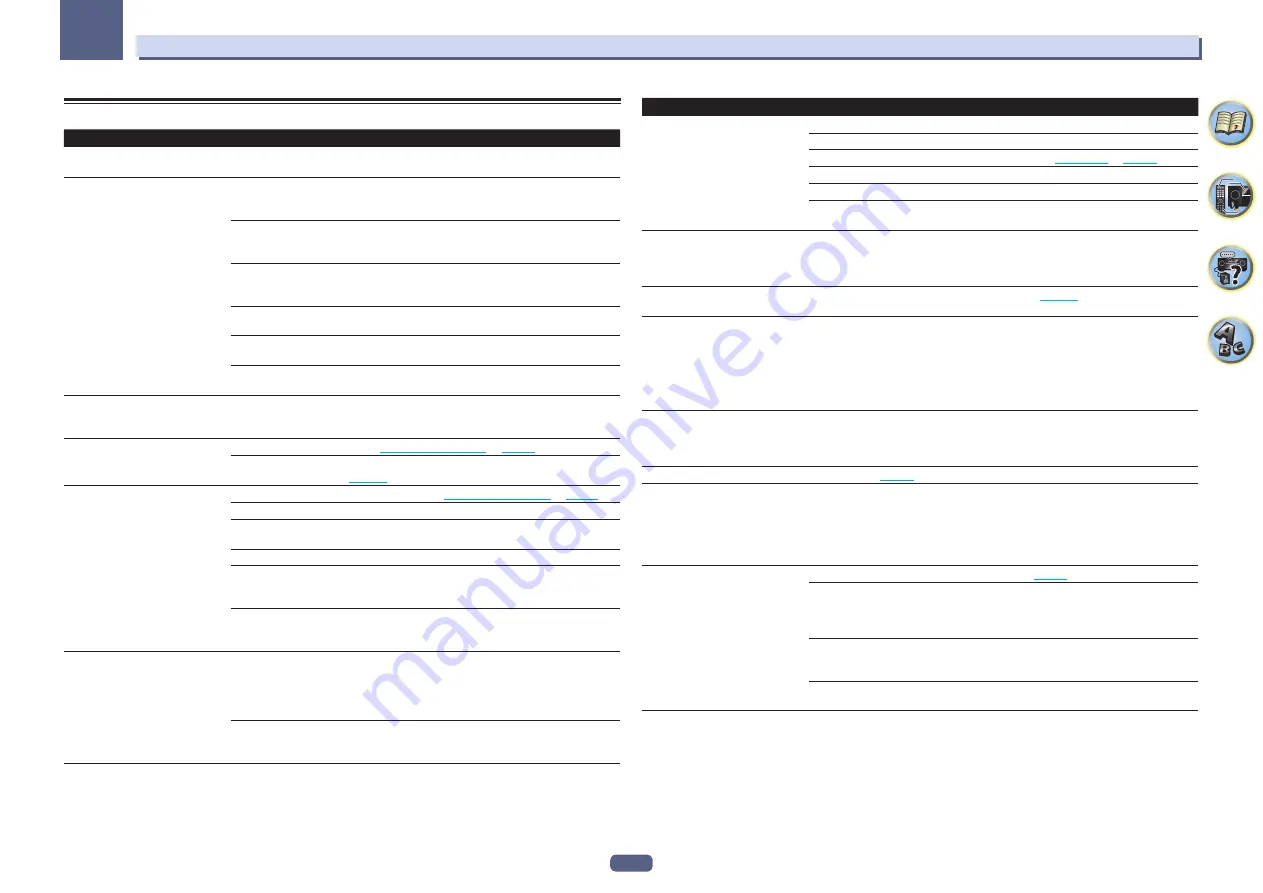
118
FAQ
14
HDMI
Symptom
Remedy
The
HDMI
indicator blinks continu-
ously.
Check all the points below.
Video/audio is not output or is inter-
rupted.
This receiver is HDCP-compatible. Check that the components you are connecting are
also HDCP-compatible. If they are not, please connect them using the component or
composite video jacks.
Depending on the connected source component, it’s possible that it will not work with
this receiver (even if it is HDCP-compatible). In this case, connect using the component
or composite video jacks between source and receiver.
If the problem still persists when connecting your HDMI component directly to your
monitor, please consult the component or monitor manual or contact the manufacturer
for support.
If video images do not appear on your TV, try adjusting the resolution, Deep Color or other
setting for your component.
While analog video signals are being output over HDMI, use a separate connection for
audio output.
To output signals in Deep Color, use an HDMI cable (High Speed HDMI
®
/
TM
Cable) to
connect this receiver to a component or TV with the Deep Color feature.
The picture and sound output get cut
off, or there is no output produced.
Influence from a TV whose power is set to standby may cause the picture or sound output
to not be produced or to get cut off. In this case, press
OUT P.
, and make sure to use an
output other than the HDMI output to which that TV is connected.
No picture.
Try changing the
SCAL
setting (in
on
).
VSX-1130 only:
To use the
HDMI OUT 2
terminal in the main zone, set the
MAIN/HDZONE
Output Setting
to
MAIN
(
).
No sound, or sound suddenly
ceases.
Check that the HDMI Audio setting is set to
AMP
).
If the component is a DVI device, use a separate connection for the audio.
If analog video is being output over HDMI, please use a separate connection for the
audio.
Check the audio output settings of the source component.
HDMI format digital audio transmissions require a longer time to be recognized. Due
to this, interruption in the audio may occur when switching between audio formats or
beginning playback.
Turning on/off the device connected to this unit’s
HDMI OUT
terminal during playback,
or disconnecting/connecting the HDMI cable during playback, may cause noise or inter-
rupted audio.
Noisy or distorted picture.
Sometimes a video deck may output a noisy video signal (during scanning, for example),
or the video quality may just be poor (with some video game units, for example). The
picture quality may also depend on the settings, etc. of your display device. Switch off
the video converter and reconnect the source and display device using the same type of
connection (component or composite), then start playback again.
If the problem still persists when connecting your HDMI component directly to your
monitor, please consult the component or monitor manual or contact the manufacturer
for support.
Symptom
Remedy
Synchronized operation not possible
using
Control
with HDMI function.
Check the HDMI connections.
The cable may be damaged.
Select
ON
for the
Control Mode
with HDMI setting (see
Turn the TV’s power on before turning on this receiver’s power.
Set the TV side Control with HDMI setting to on (see TV’s operating instructions).
VSX-1130 only:
Connect the TV to the
HDMI OUT 1
terminal and set the HDMI output to
OUT 1
. Then turn on first the TV’s power, then this receiver’s power.
VSX-1130 only:
When
HDZONE
is
set to ON, the video resolution and
number of audio channels for the
main zone side changes.
This is due to the HDMI connection specifications; it is not a malfunction. When play-
ing the same input in the main zone and
HDZONE
, video and audio signals that can be
output in common for all the devices connected to the
HDMI OUT 1
and
HDMI OUT 2
(HDZONE)
terminals are set.
VSX-1130 only:
HDZONE
cannot be
turned on.
Set
Output Setting
at
MAIN/HDZONE
to
HDZONE
(
VSX-1130 only:
When the input
source for the main or HDZONE is
switched or when the power of the
respective zones is turned on and
off, the audio or video of the HDMI
output terminal that is not being
operated is sometimes interrupted.
This is because the HDMI devices need to recognize each other again. This is not a
malfunction. If the picture is disturbed or not displayed, turn off the power of the devices
in all the zones, then try again. Also try temporarily turning the
Network Standby
and
Standby Through
settings
OFF
.
VSX-1130 only:
Such menus as the
HOME MENU
as well as the on-
screen display are not displayed for
HDMI OUT 1
or
HDMI OUT 2
.
Press
OUT P.
and switch the HDMI OUT 1/2 setting.
Cannot upscale to 4K.
Change
SCAL
. (
VSX-1130 only:
4K video is not output
even though a 4K compliant TV is
connected.
When the
MAIN/HDZONE
setting is
MAIN
and the HDMI output setting is
OUT 1+2
and
when the
MAIN/HDZONE
setting is
HDZONE
and HDZONE is the same input as with the
main zone, video is output with the lower resolution of the TV connected to
HDMI OUT 1
and
HDMI OUT 2
. When there is only one 4K compliant TV, connect it to
HDMI OUT 1
and set the HDMI output setting to
OUT 1
or turn off HDZONE so that video is only output
to the 4K compliant TV.
Even though a 4K/60p 4:4:4 24 bit
compatible TV is connected, the
4K/60p 4:4:4 24 bit video image is not
output correctly.
Set the HDMI 4K/60p signal output setting to
4:4:4
(
).
When the HDMI cable does not support 4K/60p 4:4:4 24 bit (18 Gbps transmission),
video images may not be output properly. In that case, replace the cable with a compat-
ible HDMI cable or change the HDMI 4K/60p signal output setting to
4:2:0
to watch the
4K/60p 4:2:0 24 bit video image.
VSX-1130 only:
The
HDMI OUT 2
terminal does not output a 4K/60p 4:4:4 24 bit video
image if
MAIN/HDZONE
is set to
HDZONE
. Set
MAIN/HDZONE
to
MAIN
or use the
HDMI OUT 1
terminals.
You cannot input 4K/60p 4:4:4 24 bit video from
HDMI
IN 3
to the
IN 5
terminal and
HDMI
IN 6
terminal (VSX-1130 only). Use the
BD IN
,
HDMI
IN 1
or
HDMI
IN 2
terminal.
Summary of Contents for VSX-1130-K
Page 1: ...Operating Instructions AV Receiver VSX 1130 K VSX 830 K ...
Page 152: ......