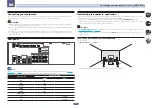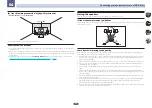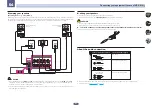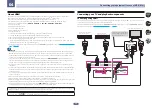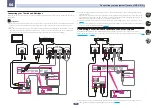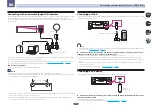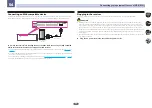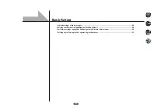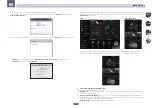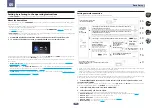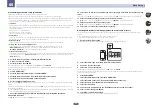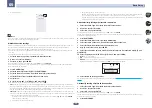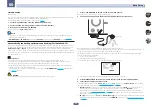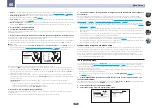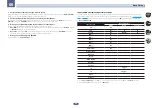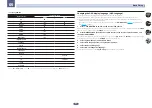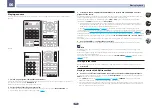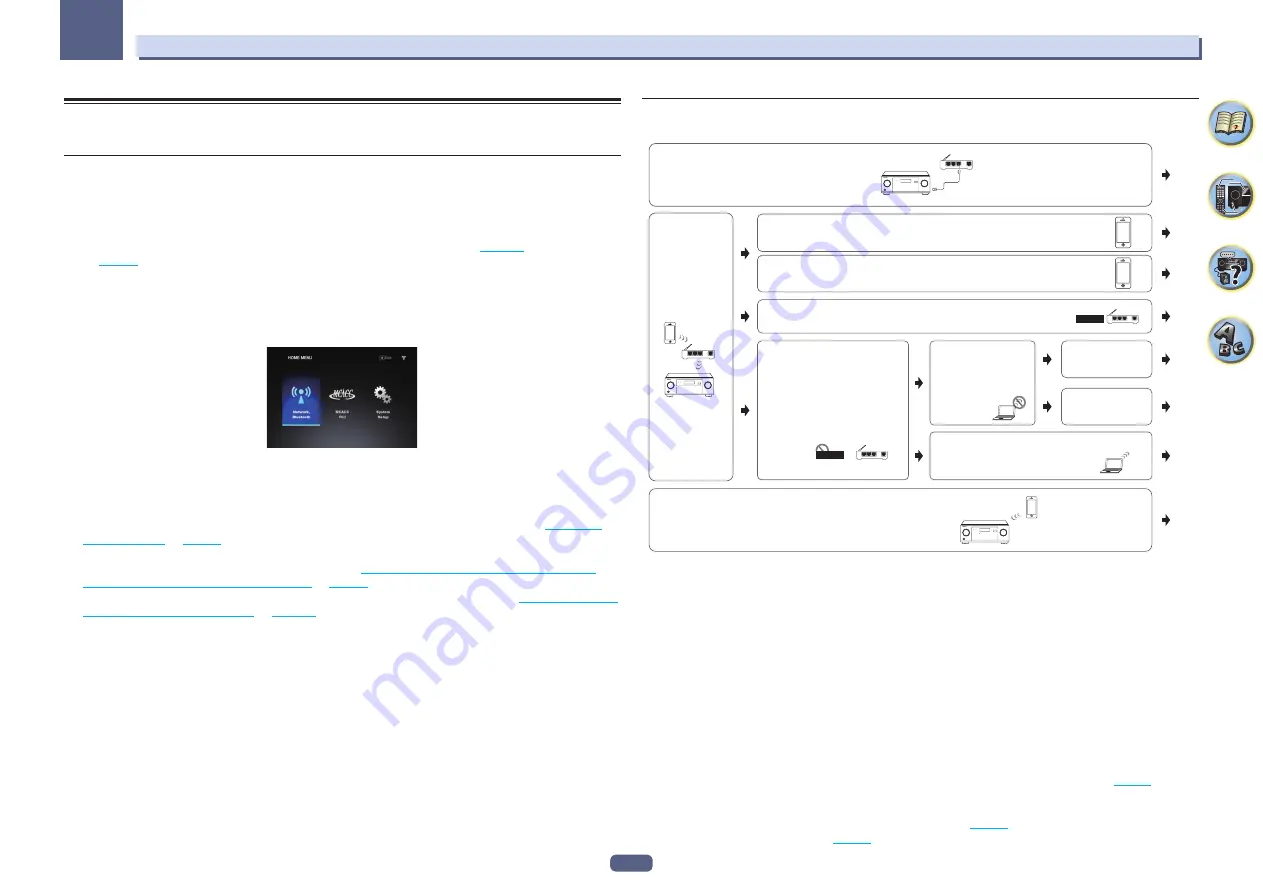
52
Basic Setup
05
Setting by referring to the operating instructions
Use
HOME MENU
when referring to the operating instructions for various settings.
About the Home Menu
This receiver’s Home Menu (
HOME MENU
) can be used to make various settings and to check and adjust items
that have been set.
!
With factory default settings, the Home Menu screen will be output from all HDMI output terminals and dis-
played on any TV connected via HDMI cable.
VSX-1130 only:
You can change where the screen is output in the
MAIN/HDZONE
(
) and HDMI out-
put (
) settings.
!
HOME MENU
may not start immediately after turning the main power of this receiver on or when settings have
been changed. In such case, operate after a while.
1 Press MAIN RECEIVER to switch the remote control to the receiver operation mode.
2 To display the Home Menu screen, press HOME MENU on the remote control.
A Graphical User Interface (GUI) screen appears on your TV. Use
i
/
j
/
k
/
l
and
ENTER
to navigate through the
screens and select menu items. Press
RETURN
to exit the current menu.
The top level in the Home Menu is as shown below. Refer to the respective explanations to set, check and adjust
as necessary.
!
Network, Bluetooth
– Conducts the setup necessary to connect this unit to the network (see
).
!
MCACC PRO
(VSX-1130)/
Advanced MCACC
(VSX-830) – Use this to make automatic settings and detailed
manual settings for the surround sound. For details, see
Making receiver settings from the MCACC PRO
(VSX-1130)/Advanced MCACC (VSX-830) menu
.
!
System Setup
– Use this to make various settings related to this system. For details, see
tings from the System Setup menu
.
Setting network connection
This part explains the connection settings for all networks.
WAN
3
2
1
LAN
Connecting
this receiver
and router
with a
wireless LAN
WAN
3
2
1
LAN
WPS-PBC
Connecting a router
without a WPS-PBC
function with this receiver
WAN
3
2
1
LAN
WPS-PBC
Connecting a router with a WPS-PBC function with this receiver
WAN
3
2
1
LAN
Connecting this receiver and
router with a wired LAN
If you do not have a router
Directly connecting your smart phone to this receiver
(Wireless Direct)
D
G
C
B
A
H
E
F
Connecting the router with this receiver with your iPhone, iPod touch,
or iPad (iOS version 7.1 or later)
The wireless LAN settings for iPhone, iPod touch, or iPad can be applied to this receiver.
Connecting the router with this receiver with your iPhone, iPod touch,
or iPad (iOS version 5.0 or later)
The wireless LAN settings for iPhone, iPod touch, or iPad can be applied to this receiver.
Directly connect this receiver
with your computer or smart
phone. Configure the settings of
this receiver via a Web browser
from a computer or smart phone.
There is no wireless
LAN function on
your computer or
smart phone
(wired LAN only)
Automatically
setting the
connection
Manually setting
the connection
Your computer or smart phone has
a wireless LAN function
WPS
PS
!
When connection method B, C, D, E, F, or G is selected, check that the LAN cable is not connected to this receiver.
!
Warning when connecting a wireless LAN router with this receiver
SSID is compatible only with single-byte alphanumerical characters and some symbols such as the underbar.
If characters other than these are used, change the SSID before executing network settings. Refer to the user’s
manual for your router for information on SSID.
!
Some network functions may not be used with Wireless Direct. iControl AV5, AirPlay, and HTC connect can be used.
When setting this receiver by A-H, first show the settings screen using the following procedures.
1 Press MAIN RECEIVER to switch the remote control to the receiver operation mode, and
then press HOME MENU.
A Graphical User Interface (GUI) screen appears on your TV. Use
i
/
j
/
k
/
l
and
ENTER
to navigate through the
screens and select menu items. Press
RETURN
to exit the current menu.
2 Select ‘Network, Bluetooth’ from the HOME MENU.
3 Select the setting you want to adjust.
If you are doing this for the first time, you may want to adjust these settings in order:
!
Network Information
– The setting status of the following network-related items can be checked (
!
Network Type
– Select the network connection method.
!
Network Connection
– Connect to the network.
!
Network Option
– Set the network other than for connection (
).
!
Bluetooth Setup
– Set Bluetooth (
).
Summary of Contents for VSX-1130-K
Page 1: ...Operating Instructions AV Receiver VSX 1130 K VSX 830 K ...
Page 152: ......