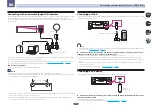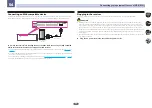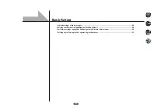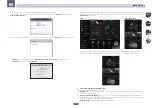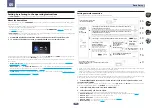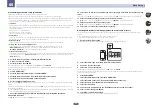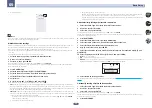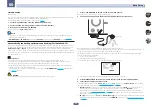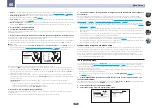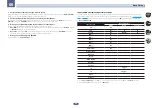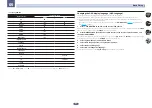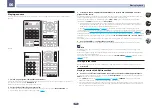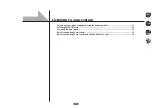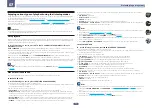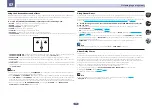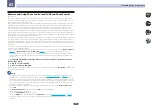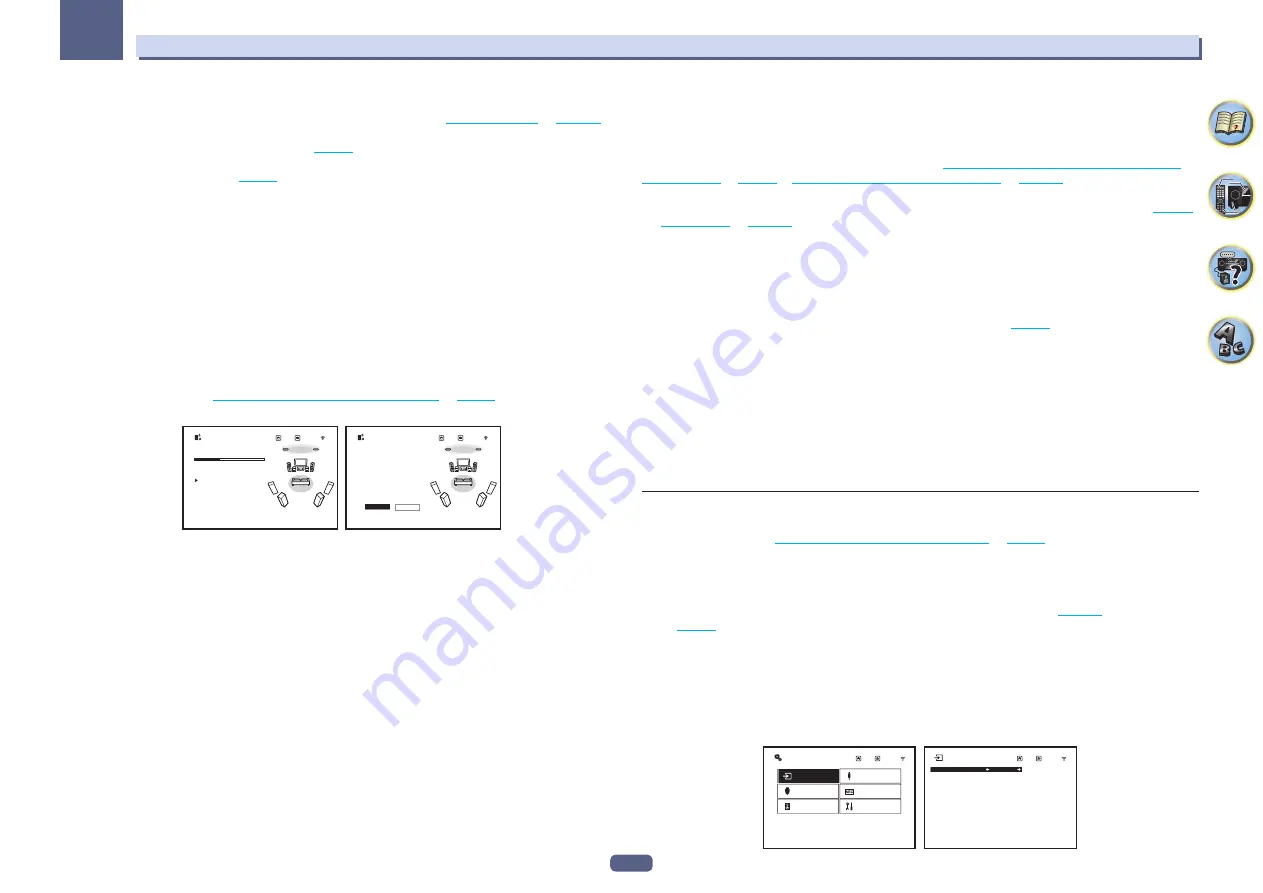
59
Basic Setup
05
!
MCACC
– The six MCACC presets are used for storing surround sound settings for different listening posi-
tions. Simply choose an unused preset for now (you can rename it later in
!
Dolby Enabled Speaker
(VSX-1130 only) – Select speakers that use Dolby Enabled Speaker (
TMd
). When
Dolby Enabled Speaker is not used, select
NO
(
!
SP to ceiling
(VSX-1130 only) – When using the Dolby Enabled Speaker, you can input the vertical distance
from the speaker to the ceiling (
).
!
Measurement Type
– When
Basic
is set, the minimum required measurement is performed in a short period
of time. When
Expert
is set, accurate and precise measurement is performed so it will take some time.
5 Select ‘START’, then press ENTER.
6 Follow the instructions on-screen.
Make sure the microphone is connected, and if you’re using a subwoofer, make sure it is switched on and set to a
comfortable volume level.
7 Wait for the test tones to finish, then confirm the speaker configuration in the GUI screen.
A progress report is displayed on-screen while the receiver outputs test tones to determine the speakers present
in your setup. Try to be as quiet as possible while it’s doing this.
If no operations are performed for 10 seconds while the speaker configuration check screen is being displayed,
the Full Auto MCACC Setup will resume automatically. In this case, you don’t need to select ‘
OK
’ and press
ENTER
in step 7.
!
With error messages (such as
Too much ambient noise!
or
Check microphone.
), select
RETRY
after check-
ing for ambient noise (see
Problems when using the Auto MCACC Setup
) and verifying the mic
connection. If there doesn’t seem to be a problem, you can simply select
GO NEXT
and continue.
Now Analyzing...
2/9
Environment Check
Ambient Noise
: OK
Microphone
:
Speaker YES/NO :
L
:
YES
C
:
YES
R
:
YES
TMdR :
YES
SR
:
YES
SBR :
YES
SBL
:
YES
SL
:
YES
TMdL :
YES
SW
:
YES
OK
RETRY
Exit
2a.Full Auto MCACC
Return
Exit
2a.Full Auto MCACC
Return
The configuration shown on-screen should reflect the actual speakers you have.
!
If you see an
ERR
message (or the speaker configuration displayed isn’t correct), there may be a problem
with the speaker connection. If selecting
RETRY
doesn’t work, turn off the power and check the speaker con-
nections. If there doesn’t seem to be a problem, you can simply use
i
/
j
to select the speaker and
k
/
l
to
change the setting and continue.
!
If the speaker is not pointed to the microphone (listening position) or when using speakers that affect the
phase (dipole speakers, reflective speakers, etc.),
Reverse Phase
may be displayed even if the speakers are
properly connected.
If
Reverse Phase
is displayed, the speaker’s wiring (+ and –) may be inverted. Check the speaker
connections.
—
If the connections were wrong, turn off the power, disconnect the power cord, then reconnect properly.
After this, perform the Full Auto MCACC procedure again.
—
If the connections were right, select
GO NEXT
and continue.
8 Make sure ‘OK’ is selected, then press ENTER.
A progress report is displayed on-screen while the receiver outputs more test tones to determine the optimum
receiver settings.
Again, try to be as quiet as possible while this is happening. It may take 3 to 10 minutes.
9 The Full Auto MCACC Setup procedure is completed and the Home Menu menu reappears
automatically.
Be sure to disconnect the microphone from this receiver upon completion of the Full Auto MCACC Setup.
The settings made in the Full Auto MCACC Setup should give you excellent surround sound from your system,
but it is also possible to adjust these settings manually using
The MCACC PRO (VSX-1130)/Advanced MCACC
The System Setup and Other Setup menus
on
.
!
Depending on the characteristics of your room, sometimes identical speakers with cone sizes of around 12
cm (5 inches) will end up with different size settings. You can correct the setting manually using the
on
.
!
The subwoofer distance setting may be farther than the actual distance from the listening position. This set-
ting should be accurate (taking delay and room characteristics into account) and generally does not need to
be changed.
!
If Full Auto MCACC Setup measurement results are incorrect due to the interaction of the speakers and view-
ing environment, we recommend adjusting the settings manually.
!
VSX-1130 only:
The Dolby Enabled Speaker distance indicates the distance of the ceiling reflection. Therefore,
it is longer than the direct distance but you do not need to change this (
!
VSX-1130 only:
When Full Auto MCACC or Auto MCACC is selected, all of the EQ adjustment values for Dolby
Enabled Speaker are set to 0 dB. You can adjust the settings manually.
Problems when using the Auto MCACC Setup
If the room environment is not optimal for the Auto MCACC Setup (too much background noise, echo off the
walls, obstacles blocking the speakers from the microphone) the final settings may be incorrect. Check for
household appliances (air conditioner, fridge, fan, etc.), that may be affecting the environment and switch them
off if necessary. If there are any instructions showing in the front panel display, please follow them.
!
Some older TVs may interfere with the operation of the microphone. If this seems to be happening, switch off
the TV when doing the Auto MCACC Setup.
The Input Setup menu
You only need to make settings in the
Input Setup
menu if you didn’t hook up your digital equipment according
to the default settings (see
Input function default and possible settings
). In this case, you need to
tell the receiver what equipment is hooked up to which terminal so the buttons on the remote control correspond
to the components you’ve connected.
!
With factory default settings, the on-screen display will be output from all HDMI output terminals and dis-
played on any TV connected via HDMI cable.
VSX-1130 only:
You can change where the screen is output in the
MAIN/HDZONE
(
) and HDMI out-
put (
) settings.
1 Press MAIN RECEIVER to switch the remote control to the receiver operation mode, and
then press HOME MENU.
A Graphical User Interface (GUI) screen appears on your TV. Use
i
/
j
/
k
/
l
and
ENTER
to navigate through the
screens and select menu items. Press
RETURN
to exit the current menu.
2 Select ‘System Setup’ from the HOME MENU.
3 Select ‘Input Setup’ from the System Setup menu.
a.Input Setup
b.HDMI Setup
c.Manual SP Setup
d.MHL Setup
e.OSD Language
f.Other Setup
Input
:
BD
Input Name
:
Rename
Audio In
:
– – –
HDMI Input
:
– – –
Input Skip
:
OFF
Component In
:
– – –
Exit
3.System Setup
Return
Exit
3a.Input Setup
Return
Summary of Contents for VSX-1130-K
Page 1: ...Operating Instructions AV Receiver VSX 1130 K VSX 830 K ...
Page 152: ......