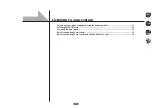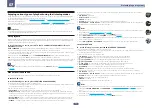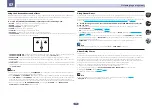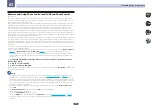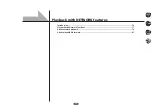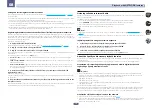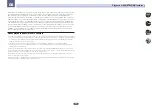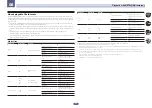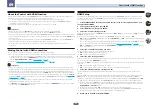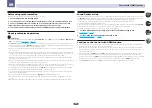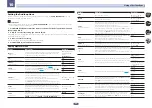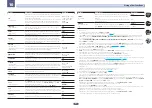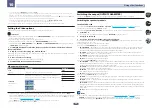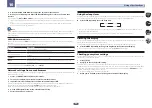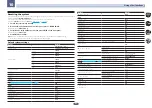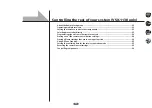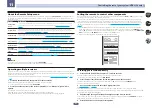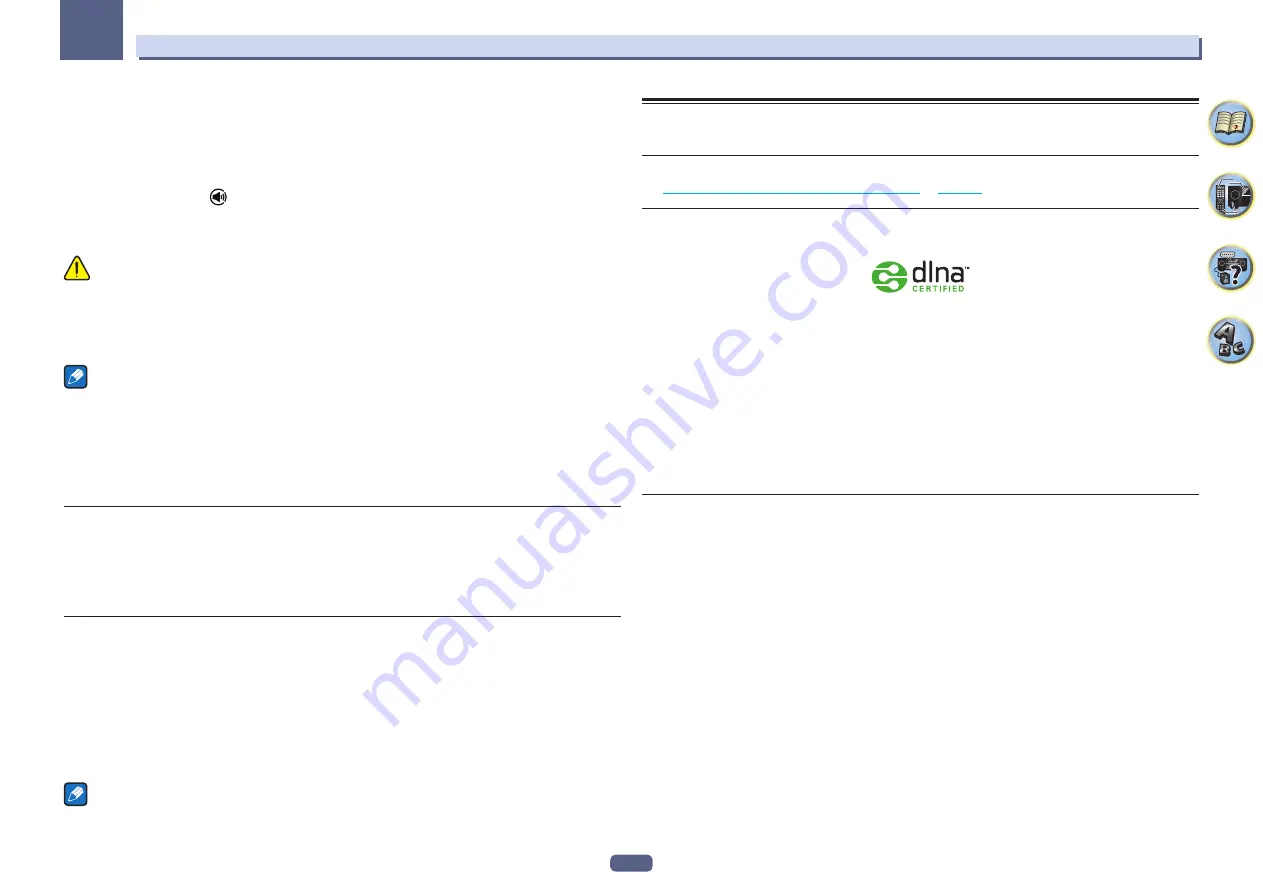
79
Playback with NETWORK features
08
Using This Device With Spotify Connect
Spotify lets you listen to millions of songs – the artists you love, the latest hits and discoveries just for you.
If you are a Spotify user, you can control this device using your Spotify app.
Step 1.
Connect your device to the same wifi network as your phone, tablet or PC running the Spotify app.
Step 2.
Open the Spotify app, and play any song.
Step 3.
Tap the song image in the bottom left of the screen.
Step 4.
Tap the Connect icon
.
Step 5.
Pick your device from the list.
For information on how to set up and use Spotify Connect please visit
http://www.spotify.com/connect/
CAUTION
Even if you are away from home, if you start Spotify audio streaming to play music on your mobile digital device
and this unit is selected, the sound will be output from this unit. Depending on the volume level, the output may
be loud, so be sure to check the audio output selection carefully before starting audio streaming. In addition, if
you accidentally select this unit and play the sound on it, switch the audio output selection to the mobile digital
device.
Notes
!
A separate contract with/payment to an Internet service provider is required to use the Spotify audio stream
playback function.
!
This unit’s name is displayed as the playback device on the Spotify application. Also, this unit’s name can be
changed at
Friendly Name
in the network settings.
!
When this unit is selected with the Spotify application, the account information is registered on this unit as
well. When disposing of this unit, reset this unit’s settings in order to delete the account information registered
on this unit. For instructions on resetting, see this unit’s operating instructions.
Playing back audio files stored on components on the network
This unit allows you to play music on media servers connected on an identical Local Area Network (LAN) as the
receiver. This unit allows for the playing of files stored on the following devices:
!
PCs running Microsoft Windows Vista or XP with Windows Media Player 11 installed
!
PCs running Microsoft Windows 7 or Windows 8 with Windows Media Player 12 installed
!
DLNA-compatible digital media servers (on PCs or other components)
Playing back your favorite songs
Up to 64 favorite tracks on the media server and/or Internet radio stations can be registered in the Favorites
folder. Note that only the audio files stored on components on the network can be registered.
Registering and deleting audio files and Internet radio stations in and from the
Favorites folder
1 Press NET repeatedly to select the INTERNET RADIO or MEDIA SERVER.
2 With the track or Internet radio station you want to register selected, press +Fav (Favorite).
The selected song or Internet radio station is then registered in the Favorite.
Note
To delete tracks or Internet radio stations that have been registered, set the input to
FAVORITES
, select the track
or station to be deleted, then press the
CLR
button.
About network playback
The network playback function of this unit uses the following technologies:
Windows Media Player
Windows Media Player 11/Windows Media Player 12
for more on this.
DLNA
DLNA CERTIFIED
TM
Audio Player
The Digital Living Network Alliance (DLNA) is a cross-industry organization of consumer electronics, comput-
ing industry and mobile device companies. Digital Living provides consumers with easy sharing of digital media
through a wired or wireless network in the home.
The DLNA certification logo makes it easy to find products that comply with the DLNA Interoperability Guidelines.
This unit complies with DLNA Interoperability Guidelines v1.5.
When a PC running DLNA server software or other DLNA compatible device is connected to this player, some
setting changes of software or other devices may be required. Please refer to the operating instructions for the
software or device for more information.
DLNA
TM
, the DLNA Logo and DLNA CERTIFIED
TM
are trademarks, service marks, or certification marks of the Digital
Living Network Alliance.
Content playable over a network
!
Even when encoded in a compatible format, some files may not play correctly.
!
Movie or Photo files cannot be played back.
!
There are cases where you cannot listen to an Internet radio station even if the station can be selected from a
list of radio stations.
!
Some functions may not be supported depending on the server type or version used.
!
Supported file formats vary by server. As such, files not supported by your server are not displayed on this unit.
For more information check with the manufacturer of your server.
Disclaimer for Third Party Content
ACCESS TO THIRD PARTY CONTENT SERVICES, INCLUDING ALL ASSOCIATED FEATURES AND
FUNCTIONALITIES, IS PROVIDED “AS IS,” “AS AVAILABLE” AND AT THE USER’S OWN RISK, WITHOUT
WARRANTY OF ANY KIND. PIONEER DISCLAIMS ALL WARRANTIES, EXPRESS OR IMPLIED, IN CONNECTION
WITH ACCESS TO AND USE OF CONTENT SERVICES THROUGH THIS DEVICE, INCLUDING WITHOUT
LIMITATION WARRANTIES OF MERCHANTABILITY, SATISFACTORY QUALITY, FITNESS FOR A PARTICULAR
PURPOSE, AND NON-INFRINGEMENT. PIONEER DOES NOT GUARANTEE, REPRESENT, OR WARRANT
THAT CONTENT SERVICES WILL BE FREE FROM ERRORS, INTERRUPTION, LOSS, CORRUPTION, ATTACK,
VIRUSES, INTERFERENCE, HACKING, OR OTHER SECURITY INTRUSION, AND PIONEER DISCLAIMS ANY
LIABILITY IN CONNECTION WITH THE FOREGOING. PIONEER IS NOT LIABLE OR RESPONSIBLE FOR ANY
LOSS OR DAMAGE ARISING FROM ACCESS TO OR USE OF CONTENT. NO ORAL OR WRITTEN INFORMATION
OR ADVICE GIVEN BY PIONEER OR ITS CUSTOMER SERVICES REPRESENTATIVES WILL CREATE ANY SUCH
WARRANTY.
Summary of Contents for VSX-1130-K
Page 1: ...Operating Instructions AV Receiver VSX 1130 K VSX 830 K ...
Page 152: ......