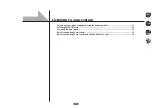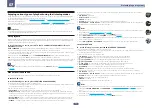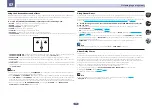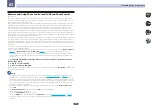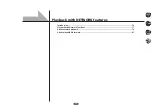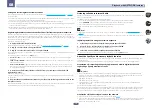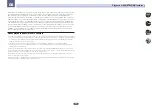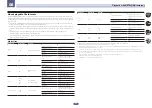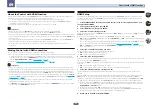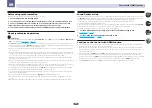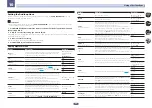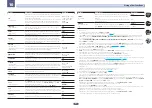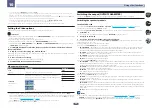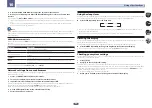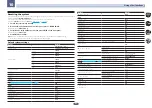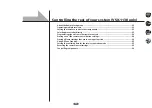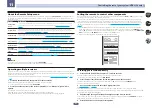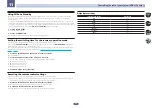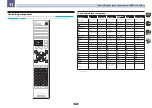81
Playback with NETWORK features
08
About playable file formats
The NETWORK feature of this receiver supports the following file formats. Note that some file formats are not
available for playback although they are listed as playable file formats. Also, the compatibility of file formats var-
ies depending on the type of server. Check with your server to ensure the compatibility of file formats supported
by your server.
!
Internet radio playback may be affected by the Internet communications environment, and in this case play-
back may not be possible even with the file formats listed here.
!
With MP3, WAV, AAC, FLAC, AIFF and Apple Lossless files, when music files with the same format, sampling
frequency, quantization bit number and number of channels are played successively, they are played with no
gap.
—
Gapless playback is not possible when the format is being converted (transcoded) by the server.
—
Gapless playback is not possible in the DMR mode.
—
When AAC or MP3 format is used, sound is reproduced with the minimum gap. If you are conscious about
gaps, use WAV or FLAC files.
Music files
Category
Extension
Stream
MP3
<a>
.mp3
MPEG-1 Audio Layer-3
Sampling frequency
32 kHz, 44.1 kHz, 48 kHz
Quantization bitrate
16 bit
Channel
2 ch
Bitrate
8 kbps to 320 kbps
VBR/CBR
Supported/Supported
WAV
.wav
LPCM
Sampling frequency
<b>
32 kHz, 44.1 kHz, 48 kHz,
88.2 kHz, 96 kHz, 176.4 kHz,
192 kHz
Quantization bitrate
16 bit, 24 bit
Channel
2 ch, 5.0 ch, 5.1 ch
<c>
WMA
.wma
WMA2/7/8/9
<d>
Sampling frequency
32 kHz, 44.1 kHz, 48 kHz
Quantization bitrate
16 bit
Channel
2 ch
Bitrate
5 kbps to 320 kbps
VBR/CBR
Supported/Supported
AAC
.m4a
.aac
.3gp
.3g2
MPEG-4 AAC LC
MPEG-4 HE AAC
Sampling frequency
32 kHz, 44.1 kHz, 48 kHz
Quantization bitrate
16 bit
Channel
2 ch
Bitrate
16 kbps to 320 kbps
VBR/CBR
Supported/Supported
Apple Lossless
.m4a
.mp4
Apple Lossless
Sampling frequency
32 kHz, 44.1 kHz, 48 kHz,
88.2 kHz, 96 kHz, 176.4 kHz,
192 kHz
Quantization bitrate
16 bit, 24 bit
Channel
2 ch
Category
Extension
Stream
FLAC
<e>
.flac
FLAC
Sampling frequency
<b>
32 kHz, 44.1 kHz, 48 kHz,
88.2 kHz, 96 kHz, 176.4 kHz,
192 kHz
Quantization bitrate
16 bit, 24 bit
Channel
2 ch, 5.0 ch, 5.1 ch
<c>
AIFF
.aiff
.aif
.aiff
.aif
Sampling frequency
32 kHz, 44.1 kHz, 48 kHz,
88.2 kHz, 96 kHz, 176.4 kHz,
192 kHz
Quantization bitrate
16 bit, 24 bit
Channel
2 ch
DSD
<f>
.dff
.dsf
DSDIFF
DSF
Sampling frequency
2.8224 MHz, 5.6448 MHz
<g>
Quantization bitrate
1 bit
Channel
2 ch
a
“MPEG Layer-3 audio decoding technology licensed from Fraunhofer IIS and Thomson multimedia.”
b 32 kHz, 176.4 kHz and 192 kHz support 2-channel audio sources only.
c
!
When playing the 5.0 channel or 5.1 channel file in the sub zone, only the front left and right sound is played. Multichannel
playback is only available with the main zone.
!
Audio for 5.0 ch and 5.1 ch for wireless connection can be played only when the sampling frequency is 48 kHz or below.
d Files encoded using Windows Media Codec 9 may be playable but some parts of the specification are not supported; specifi-
cally, Pro, Lossless, Voice.
e Uncompressed FLAC files are not supported. Pioneer does not guarantee playback.
f DSD files cannot be played in the sub zone.
g 5.6448 MHz is only compatible with VSX-1130.
Summary of Contents for VSX-1130-K
Page 1: ...Operating Instructions AV Receiver VSX 1130 K VSX 830 K ...
Page 152: ......