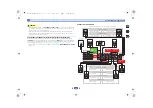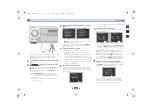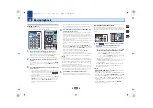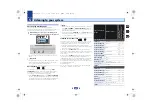3
Chapter
3
24
65
7
4
Basic Setup
Before setting up (for Australia)
This receiver allows you to adjust the system setup, using the
on-screen display (OSD) that is shown on the TV screen.
•
The OSD will not appear if you have connected using the
HDMI output to your TV. Use composite connections for
system setup.
First, follow the procedure below to make sure that the OSD
screen is displayed.
1
Switch on the receiver and your TV.
2
Switch the TV input to the input that connects this
receiver to the TV through the corresponding
composite video cable.
For example, if you connected this receiver to the
VIDEO
jacks on your TV, make sure that the
VIDEO
input is now
selected.
3
Press
on the remote control, then press the
HOME MENU
button.
The Home Menu of the OSD screen will be displayed on
the TV. If nothing appears on the screen, try to change the
TV format setting on the receiver (see below).
Changing the TV format setting (for Australia)
If the OSD screen is not displayed correctly, it may be that the
TV system is set incorrectly for your country or region.
1
Switch the receiver into standby.
2
While holding down the TUNE
button, press and hold
the
STANDBY/ON
button for about two seconds.
The display shows the new setting (
PAL
or
NTSC
).
Canceling the Auto Power Down (for Europe,
Russia and U.K.)
When this receiver is not used over a period of several hours,
it will power down automatically. The automatic power-off
timer is set to six hours under factory settings, and the timing
can be changed or the power-off function switched off
altogether. For details, see
The Auto Power Down menu
on
page 55
.
Automatically setting up for surround sound
(MCACC)
The Auto Multi-Channel ACoustic Calibration (MCACC) setup
measures the acoustic characteristics of your listening area,
taking into account ambient noise, speaker size and distance,
and tests for both channel delay and channel level. After you
have set up the microphone provided with your system, the
receiver uses the information from a series of test tones to
optimize the speaker settings and equalization for your
particular room.
CAUTION
•
The test tones used in the Auto MCACC setup are output at
high volume.
Important
•
The OSD will not appear if you have connected using the
composite output to your TV. Use HDMI connection for
Auto MCACC setup.
•
The Auto MCACC setup will overwrite any existing speaker
settings you’ve made.
•
Before using the Auto MCACC setup, the
NETRADIO
,
M.SERVER
,
FAVORITE
,
iPod/USB
or
ADAPTER
input
should not be selected as an input source.
•
VSX-828 only
: When both the surround back speaker and
the front height speaker are connected, conduct Auto
MCACC setup twice: once with the Speaker System setting
is in
Surr.Back
and once with the Speaker System setting
is in
Height
. (There is no need to conduct Auto MCACC
setup every time the Speaker System setting is changed.)
1
Switch on the receiver and your TV.
2
Switch the TV input to the input that connects this
receiver to the TV through the corresponding HDMI
cable.
3
Connect the microphone to the MCACC SETUP MIC jack
on the front panel.
Make sure there are no obstacles between the speakers
and the microphone.
RECEIVER
SLEEP
INPUT
RECEIVER
RECEIVER
SOURCE
ENTER
MUTE
RETURN
AUDIO
PARAMETER
MENU
HOME
MENU
TOOLS
BAND
iPod CTRL
PTY
TOP
MENU
TUNE
TUNE
P
R
E
S
E
T
P
R
E
S
E
T
VSX-828_SYXE8_En.book 24 ページ 2013年3月1日 金曜日 午前9時16分