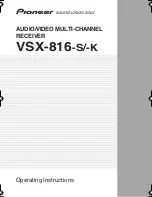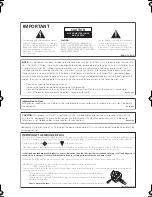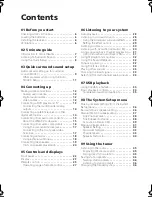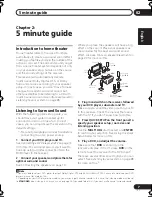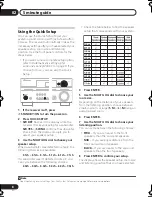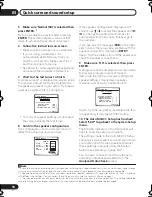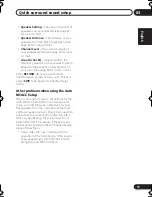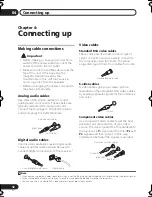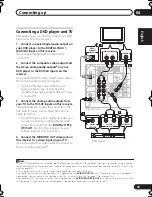Reviews:
No comments
Related manuals for VSX-816-K

V90S
Brand: B&G Pages: 4

648BI
Brand: Boss Audio Systems Pages: 48

IVM4500 IEM
Brand: AKG Pages: 125

T765 HD
Brand: NAD Pages: 48

AE 230 H
Brand: Albrecht Pages: 76

CX-NSZ35
Brand: Aiwa Pages: 14

EK 2012
Brand: Sennheiser Pages: 17

GR4BMW17
Brand: TOP VEHICLE TECH Pages: 8

FT-1900R
Brand: Yaesu Pages: 34

Madrid 210
Brand: Blaupunkt Pages: 180

WPS818C SAORVIEW
Brand: Walker Pages: 24
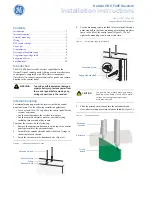
NETWORX NX-548E
Brand: GE Pages: 12

GEC-16PVPDTCHUB
Brand: GE Pages: 11

Interlogix KTD-125
Brand: GE Pages: 37

KTD-135 Series
Brand: GE Pages: 8

MDS P-60
Brand: GE Pages: 84

GRD33G3A
Brand: GE Pages: 68

SIRIUS DSC920S
Brand: Clarion Pages: 32