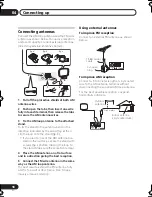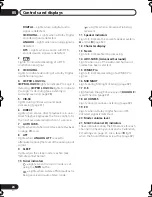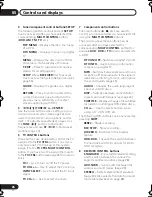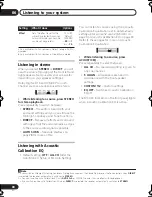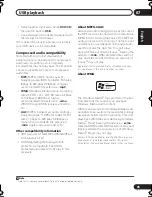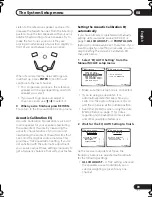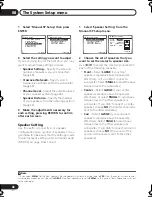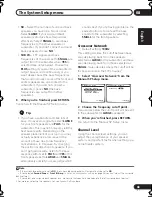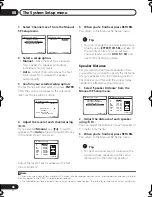Listening to your system
06
29
En
English
Français
Deutsch
Nederlands
Italiano
Español
•
2
Pro Logic IIx MOVIE
– See above
•
2
Pro Logic IIx MUSIC
– See above
•
Dolby Digital EX
– Creates surround back
channel sound for 5.1 channel sources and
provides pure decoding for 6.1 channel
sources (like Dolby Digital Surround EX)
•
DTS-ES
– Allows you to hear 6.1 channel
playback with DTS encoded sources
Using the Advanced surround effects
The Advanced surround effects can be used for
a variety of additional surround sound effects.
Most Advanced Surround modes are designed
to be used with film soundtracks, but some
modes are also suited for music sources. Try
different settings with various soundtracks to
see which you like.
1
•
Press ‘
ADV.SURR
’ repeatedly to select a
listening mode.
•
ADV. MOVIE
– Suitable for movie sources.
•
ADV. MUSIC
– Suitable for music sources.
•
TV SURR.
– Provides surround sound for
both mono and stereo TV sources.
•
SPORTS
– Suitable for sports programs.
•
ADV. GAME
– Suitable for video games.
•
EXPANDED
– Simulates multichannel
surround sound for two-channel sources.
2
•
7-STEREO
– Gives multichannel sound to a
stereo source, using all of your speakers.
•
VIR. SURR
– A virtual surround effect using
just the subwoofer and front speakers.
•
PHONESUR.
– Creates the effect of overall
surround with headphones.
Setting the effect options
When using surround effects, there are a
number of settings you can adjust.
1
Press
EFFECT/CH SEL
repeatedly to select
the setting you want to adjust.
Depending on the current status / mode of the
receiver, certain options may not appear.
Check the table below for notes on this.
2
Use the +/– buttons
to set it as necessary.
See the table below for the options available for
each setting. The defaults, if not stated, are
listed in bold.
3
Press EFFECT/CH SEL again to adjust
other settings
.
Note
1 • If you press
ADVANCED SURROUND
when the headphones are connected, the
PHONES SURROUND
mode will automat-
ically be selected.
•
Depending on the source and the sound mode you have selected, you may not get sound from the surround back speakers
in your setup. For more on this, refer to
Using surround back channel processing
on page 31.
• When an Advanced Surround listening mode is selected, the effect level can be adjusted using the
EFFECT
parameter in
Setting the effect options
above.
2 Use with Dolby Pro Logic for a stereo surround effect (stereo field is wider than Standard modes with Dolby Digital sources).
AUTO SURR
STANDARD
ADV.SURR
STEREO
CH
CH
Setting
What it does
Options
Center
Width
a
(Applicable
only when
using a cen-
ter speaker)
Spreads the center channel
between the front right and
left speakers, making it
sound wider (higher settings)
or narrower (lower settings).
0 to 7
Default:
3
Dimension
a
Adjusts the surround sound
balance from front to back,
making the sound more
distant (minus settings), or
more forward (positive
settings).
–3 to +3
Default:
0
Panorama
a
Extends the front stereo
image to include surround
speakers for a ‘wraparound’
effect.
OFF
ON
Center
Image
b
(Applicable
only when
using a cen-
ter speaker)
Adjusts the center image to
create a wider stereo effect
with vocals. Adjust the effect
from
0
(all center channel
sent to front right and left
speakers) to
10
(center
channel sent to the center
speaker only).
0 to 10
Default:
3
VSX_816.book.fm 29 ページ 2006年2月20日 月曜日 午後2時14分