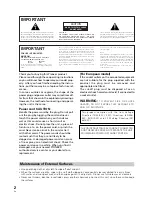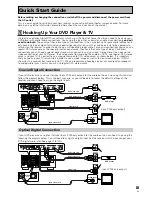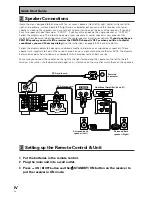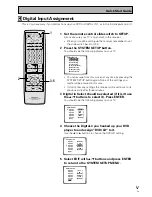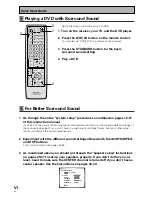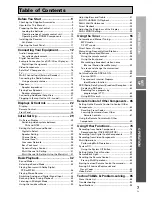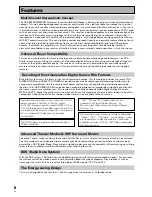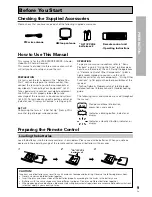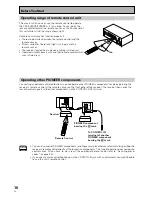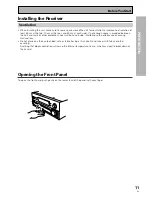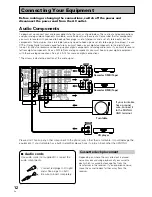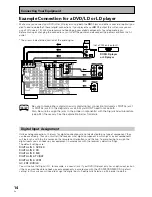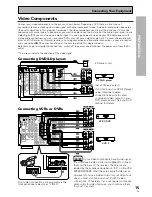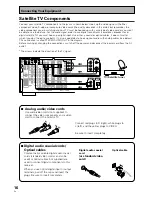Reviews:
No comments
Related manuals for VSX-909RDS

FR-C20
Brand: Aiwa Pages: 10

AMG4642ER
Brand: AMG Pages: 8

BV8962
Brand: Boss Pages: 21

ACS-5820
Brand: RF-Link Pages: 4

Mobile1
Brand: GTX Pages: 7

CDA-7832R
Brand: Alpine Pages: 2

MT-91P558
Brand: AFi Pages: 8

MBR1
Brand: Mpow Pages: 22

ST54J9PX/XAP
Brand: Samsung Pages: 121

DSX11
Brand: Vibe Pages: 12

STEALTH IR HW
Brand: Audioplex Pages: 2

R10DS
Brand: RadioLink Pages: 4

MR500UAB
Brand: Boss Audio Systems Pages: 2

MWIHD1
Brand: Acer Pages: 81

AT1916D
Brand: Acer Pages: 34

DSB-800 2Ci
Brand: EchoStar Pages: 22

KDC-67R
Brand: Kenwood Pages: 34

KDC-515S
Brand: Kenwood Pages: 50