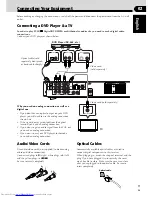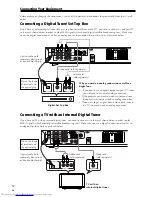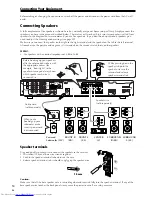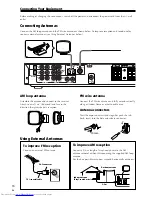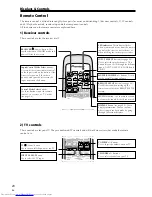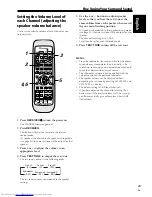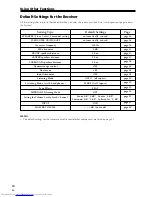English
25
En
1 Press
RECEIVER
to turn the power on.
The STANDBY indicator goes out.
2 Press
RECEIVER
.
This button switches the remote to the receiver
control mode.
Personalizing Your Surround
Sound
This receiver will make the necessary speakers settings
automatically so you can use it to get enjoyable sur-
round sound without doing anything, but making more
exact settings here will give you finer surround sound.
For better surround sound complete the instructions
that follow the speaker settings. Use the first three steps
on this page and continue on page 26. In this way you
can get maximum performance out of the receiver.
You only need to do these settings once (unless you
change the placement of your current speaker system or
add new speakers, etc.). The following pages offer a
more detailed description of the settings available for
each mode. The default setting is also shown on each
page.
3 Press
@
or
#
to select the mode you want to
set.
For best results, start with “SPEAKERS setting mode”
and make your initial adjustments in the order
described below.
The current settings are displayed automatically.
• SPEAKERS (Front, Center, Surround) setting
mode (page 26)
Use to specify the size and configuration of the
speakers you have connected.
• SUBWOOFER ON/PLUS/OFF setting mode (page 26)
Use to specify if the subwoofer is set to on, plus or off.
• Crossover frequency setting mode (page 26)
Use to determine at which frequency the bass tones
will be sent to the subwoofer (or “Large” speakers).
• LFE (Low Frequency Effects) attenuator setting
mode (page 27)
Use to lower the level for the LFE channel (a special
bass channel) when the LFE level is so high as to
distort.
• FRONT speakers distance setting mode (page 27)
Use to specify the distance from your listening
position to your front speaker.
• CENTER speakers distance setting mode (page 27)
Use to specify the distance from your listening
position to your center speaker.
• SURROUND speakers distance setting mode
(page 28)
Use to specify the distance from your listening
position to your surround speakers.
• Dynamic range control setting mode (page 28)
Use to compress the dynamic range of a Dolby Digital
soundtrack with this feature (for non-Dolby Digital
soundtracks use the Midnight mode for the same
effect).
• Dual mono setting (page 28)
Use with soundtracks that have dual mono encoding
if you want to isolate one channel to a particular
speaker.
• Input Attenuator setting (page 28)
Use to reduce the analog input level coming into the
receiver when it is so loud as to make it distort.
4 Press
%
or
fi
to select the setting you want.
The setting is entered automatically.
5 Repeat steps 3 and 4 to set other surround
setting modes.
6 Press
ENTER
to exit the setting mode.
MEMO:
The setting mode is automatically exited if no operation
is performed within 20 seconds.
Fine Tuning Your Surround Sound
VIRTUAL
5-D
GAME
TV SURR.
PHONES
SURR.
STANDARD
MIDNGHT
AUTO
2/MULTI
STEREO
2ch
MULTI
S
M
FLAT
DIMMER
QUIET
AUDIO
S.BASS
L
VOLUME
CHANNEL
ENTER
ENTER
TUNE
ST
CH.
SELECT
CH.
LEVEL
TEST TONE
TOP MENU
MENU
ST
MUSICAL DRAMA ACTION
AUDIO/VIDEO PRE-PROGRAMMED
REMOTE CONTROL UNIT
DVD
TV/SAT
RECEIVER
REMOTE
SETUP
INPUT
SELECT
INPUT SELECT
MASTER
VOLUME
RECEIVER
TV
SOURCE
TV CONTROL
ROOM SETUP
TUNER
FRONT
MUTING
DISPLAY
VCR
TV
1
¡
4
¢
1
2
3
4
5
9
6
7
8
0
+10
TUNE
7
8
3
BAND
CLASS
EDIT
SEARCH
RF ATT
MPX
D.ACCESS
DISPLAY
1
3
4
2
6