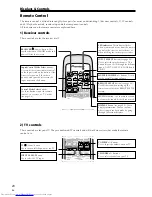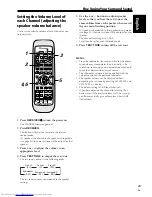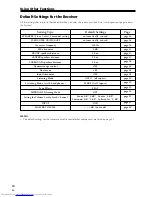34
En
Tuning Directly to a Station
Sometimes, you'll already know the frequency of the
station you want to listen to. In this case, you can simply
enter the frequency directly using the number buttons
on the remote control.
1 Press the
TUNER
button on the remote
control.
2 Press the
BAND
button to select either FM or
AM.
Each press switches the band between FM and AM.
3 Press
D.ACCESS
(DIRECT ACCESS).
4 Use the number buttons to enter the fre-
quency of the radio station.
Example: To tune to 106.00 (FM), press
1
–
0
–
6
–
0
–
0
B
d
MEMO:
• If you make a mistake while inputting the frequency,
press the
D.ACCESS
button twice to cancel the
frequency and start again.
Memorizing Stations
If you often listen to a particular radio station, it's
convenient to have the receiver store the frequency for
easy recall whenever you want to listen to that station.
This saves the effort of manually tuning in each time.
The receiver can memorize up to 30 stations, stored in
three banks, or classes, (A, B and C) of 10 stations each.
When memorizing FM frequencies, the receiver also
stores the MPX setting (auto stereo or mono, see page
30) and the RF ATT setting (see p. 33).
1 Tune to a station you want to memorize.
See “Finding a Station” on page 33 and “Tuning
Directly to a Station” on this page for more detail on
how to do this.
2 Press
EDIT
.
The display shows a blinking memory class.
B
d
3 Press
CLASS
to select one of the three
classes.
Repeatedly pressing this button cycles through the
three available classes, A, B and C.
4 Press the
2
or
3
buttons (or the number
buttons) to select the station memory
number you want.
Pressing these buttons repeatedly cycles through the
10 available station memories in each class.
After choosing the location you want, the preset class
and number blink for about 5 seconds.
5 Press
ENTER
while the display is blinking to
input your choice.
Repeat steps 1 to 4 to memorize up to 30 stations.
Using the Tuner
2
1
3
4
VIRTUAL
5-D
GAME
TV SURR.
PHONES
SURR.
STANDARD
MIDNGHT
AUTO
2/MULTI
STEREO
2ch
MULTI
S
M
FLAT
DIMMER
QUIET
AUDIO
S.BASS
L
VOLUME
CHANNEL
ENTER
ENTER
TUNE
ST
CH.
SELECT
CH.
LEVEL
TEST TONE
TOP MENU
MENU
ST
MUSICAL DRAMA ACTION
AUDIO/VIDEO PRE-PROGRAMMED
REMOTE CONTROL UNIT
DVD
TV/SAT
RECEIVER
REMOTE
SETUP
INPUT
SELECT
INPUT SELECT
MASTER
VOLUME
RECEIVER
TV
SOURCE
TV CONTROL
ROOM SETUP
TUNER
FRONT
MUTING
DISPLAY
VCR
TV
1
¡
4
¢
1
2
3
4
5
9
6
7
8
0
+10
TUNE
7
8
3
BAND
CLASS
EDIT
SEARCH
RF ATT
MPX
D.ACCESS
DISPLAY
VIRTUAL
5-D
GAME
TV SURR.
PHONES
SURR.
STANDARD
MIDNGHT
AUTO
2/MULTI
STEREO
2ch
MULTI
S
M
FLAT
DIMMER
QUIET
AUDIO
S.BASS
L
VOLUME
CHANNEL
ENTER
ENTER
TUNE
ST
CH.
SELECT
CH.
LEVEL
TEST TONE
TOP MENU
MENU
ST
MUSICAL DRAMA ACTION
AUDIO/VIDEO PRE-PROGRAMMED
REMOTE CONTROL UNIT
INPUT SELECT
RECEIVER
TV
SOURCE
TV CONTROL
ROOM SETUP
TV
1
¡
4
¢
1
2
3
4
5
9
6
7
8
0
+10
TUNE
7
8
3
BAND
CLASS
EDIT
SEARCH
RF ATT
MPX
D.ACCESS
DISPLAY
2
3
4
5