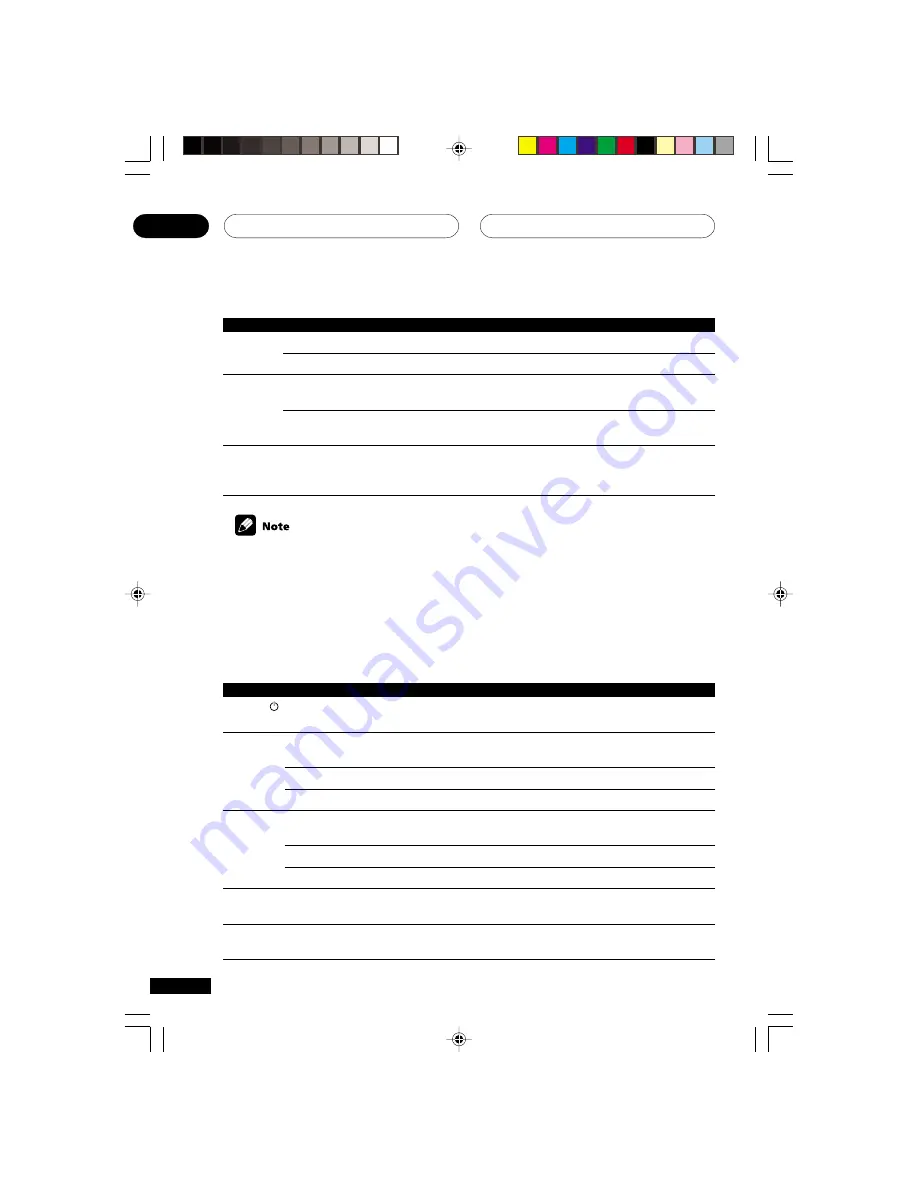
Controlling the rest of your system
09
54
En
Button (s)
SOURCE
4
¢
8
3
Function
Press to switch the component between standby and on.
Press to return to the start of the current track.
Repeated presses skips to the start of previous tracks.
Go back channels (channel –).
Play the reverse side of the tape on a reversible deck.
Press to advance to the start of the next track.
Repeated presses skips to the start of following tracks.
Go forward channels (c).
Play the forward side of the tape on a reversible deck.
Pause playback or recording.
Start playback.
Components
CD/MD/CD-R/VCR/DVD/LD/
DVR player/Cassette deck
CD/MD/CD-R/DVD/LD player
VCR/DVR
Cassette deck
CD/MD/CD-R/LD player
VCR
Cassette deck
CD/MD/CD-R/VCR/DVD/LD/
DVR player/Cassette deck
CD/MD/CD-R/VCR/DVD/LD/
DVR player/Cassette deck
Button (s)
MENU
}]’‘
&
ENTER
EFFECT
+/–
Function
Select different menus from the DTV functions.
Select the menu screen.
Select or adjust and navigate items on the menu screen.
ENTER
brings up the DTV menus.
Press to select or adjust and navigate items on the menu
screen.
For TV and cable TV use this button to immediately enter
a new channel (CHANNEL ENTER function). For satellite
TV use this button to exit the menu screen.
Components
DTV
Cable TV/Satellite TV/TV
DTV
Cable TV/Satellite TV/TV/
DTV
Cable TV/Satellite TV/TV/
DTV
Controls for other components
This remote control can control these components after entering the proper codes or teaching the
receiver the commands
(see pages 56–67)
. Use the
MULTI CONTROL
buttons to select the
component.
The four
TV CONTROL
buttons on the remote control are dedicated to control the TV assigned to
the
TVC
button. Thus if you only have one TV to hook up to this system assign it to the
TVC
MULTI CONTROL
button. If you have two TVs, assign the main TV to the
TVC
button.
XRB3013A.49.67
01.12.12, 5:24 PM
54
















































