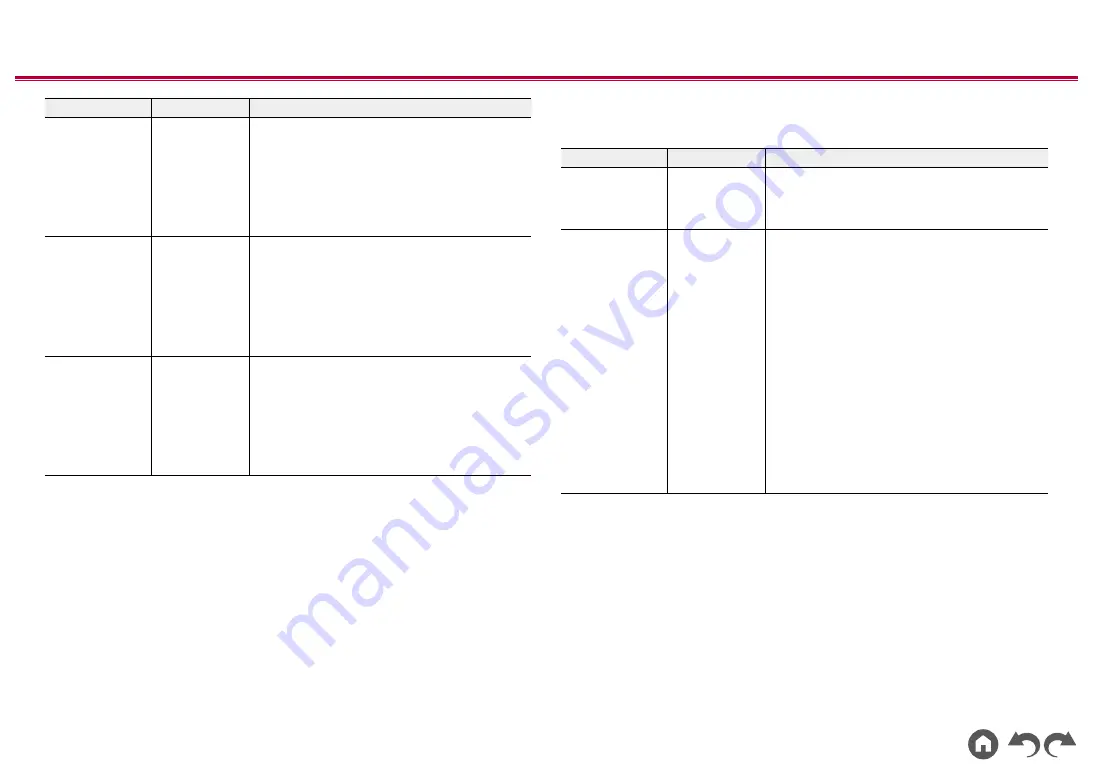
165
≫
≫
≫
≫
≫
≫
Setting Item
Default Value
Setting Details
USB FRONT
Off
Set the 12V trigger output setting to each input.
"Off": No output
"Main": Output when "USB FRONT" is selected as
input source for the main room.
"Zone 2": Output when "USB FRONT" is selected
as input source for ZONE2.
"Zone 3": Output when "USB FRONT" is selected
as input source for ZONE3.
USB REAR
Off
Set the 12V trigger output setting to each input.
"Off": No output
"Main": Output when "USB REAR" is selected as
input source for the main room.
"Zone 2": Output when "USB REAR" is selected as
input source for ZONE2.
"Zone 3": Output when "USB REAR" is selected as
input source for ZONE3.
BLUETOOTH
Off
Set the 12V trigger output setting to each input.
"Off": No output
"Main": Output when "BLUETOOTH" is selected as
input source for the main room.
"Zone 2": Output when "BLUETOOTH" is selected
as input source for ZONE2.
"Zone 3": Output when "BLUETOOTH" is selected
as input source for ZONE3.
Works with SONOS
Change the settings to connect with the Sonos Connect.
Setting Item
Default Value
Setting Details
Input Selector
Off
Select the input selector to which the Sonos
Connect is connected.
•
Selecting "Off" disables the interlock function
with Sonos.
Connected Device
-
Displays the Sonos Connect connected to the
same network as the network of this unit. Press
the ENTER button to select the connected Sonos
Connect.
•
Products (e.g. Play:3 unequipped with an output
terminal) other than the Sonos Connect are also
displayed in the device list and selectable. In that
case, when playback on the Sonos side starts,
the input is switched, however, audio is not
output. Select the room name of the connected
Sonos Connect.
•
Up to 32 devices can be displayed on the Sonos
product list screen. If you cannot find the Sonos
Connect to be interlocked, return to the previous
screen, turn off the product you want to interlock,
and try again.
• To use this function, set "Input Selector"
beforehand.
















































