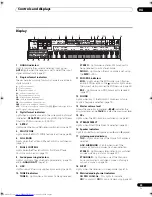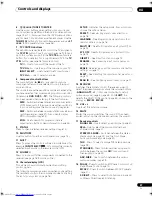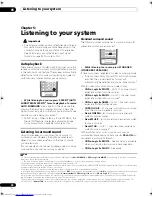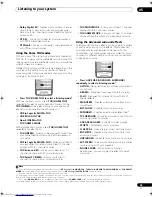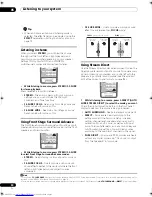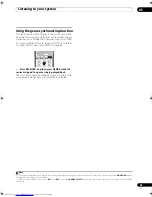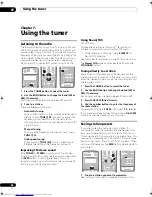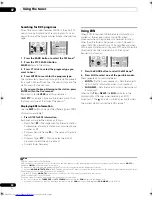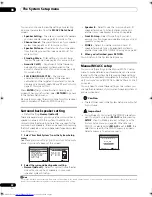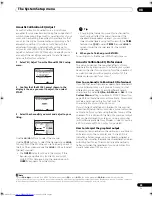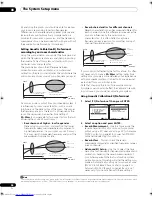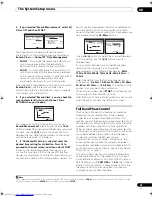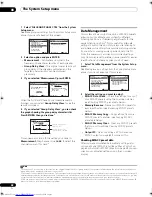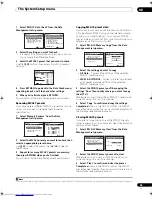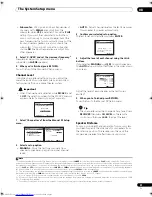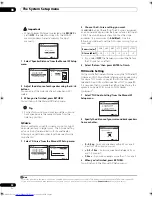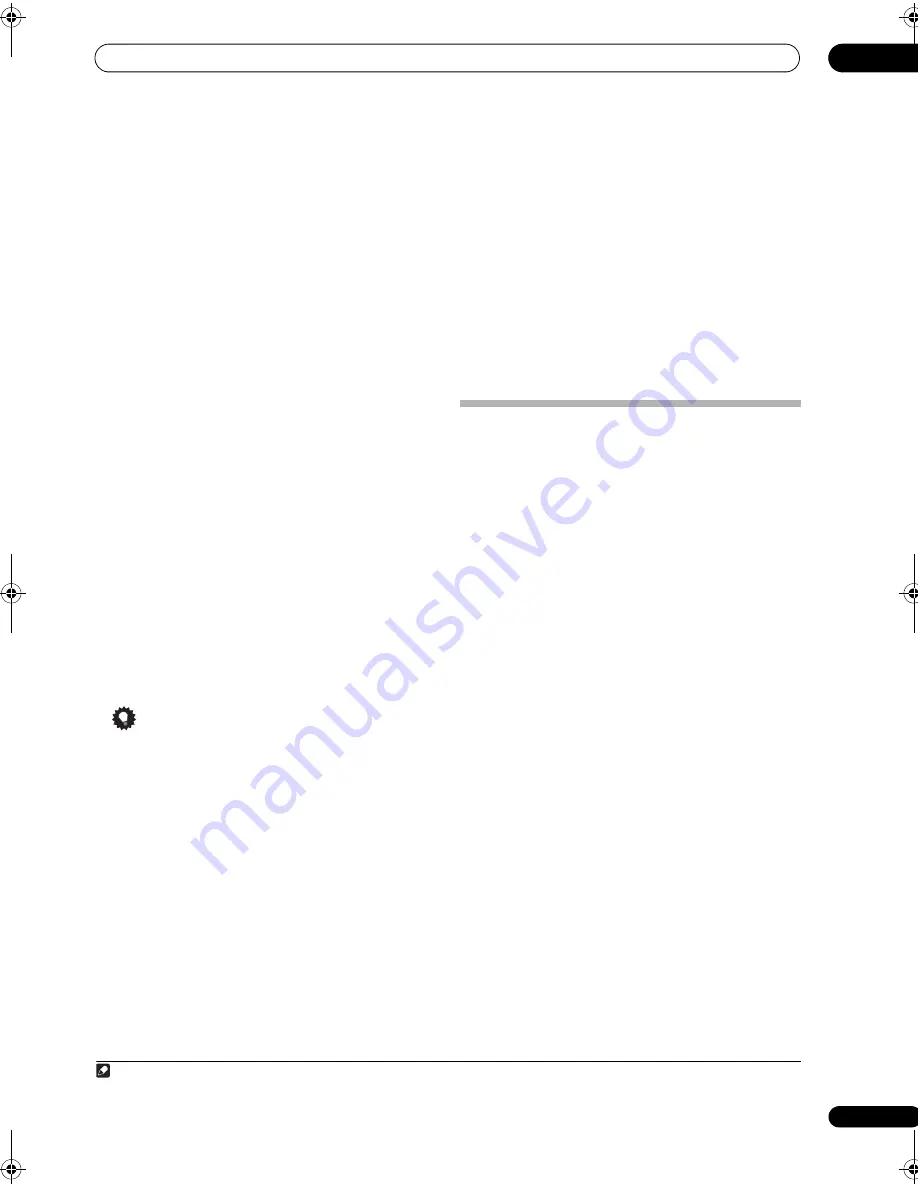
Using the tuner
07
37
En
2
Press T.EDIT (TUNER EDIT).
The display shows
STATION MEMORY
, then a blinking
memory class.
3
Press CLASS to select one of the three classes then
press ST
/
to select the station preset you want.
You can also use the number buttons to select a station
preset.
4
Press ENTER.
After pressing
ENTER
, the preset class and number stop
blinking and the receiver stores the station.
Naming station presets
For easier identification, you can name your station
presets.
1
Choose the station preset you want to name.
See
Listening to station presets
below for how to do this.
2
Press T.EDIT (TUNER EDIT).
The display shows
STATION NAME
, then a blinking
cursor at the first character position.
3
Input the name you want.
Choose from the following characters for a name up to
four characters long.
ABCDEFGHIJKLMNOPQRSTUVWXYZ
abcdefghijklmnopqrstuvwxyz
0123456789
!”#$%&’()
∗
+,–./:;<=>?@[ \ ]^_{|} ˜
[space]
Use
/
to select a character,
/
to set the position,
and
ENTER
to confirm your selection.
Tip
• To erase a station name, simply repeat steps 1 to 3
and input four spaces instead of a name.
• Once you have named a station preset, you can press
DISP
when listening to a station to switch the display
between name and frequency.
Listening to station presets
You will need to have some presets stored to do this. See
Saving station presets
above if you haven’t done this
already.
1
Press TUNER to select the tuner.
2
Press CLASS to select the class in which the station
is stored.
Press repeatedly to cycle through classes A, B and C.
3
Press ST
/
to select the station preset you
want.
• You can also use the number buttons on the remote
control to recall the station preset.
An introduction to RDS
Radio Data System (RDS) is a system used by most FM
radio stations to provide listeners with various kinds of
information—the name of the station and the kind of
show they’re broadcasting, for example.
One feature of RDS is that you can search by type of
program. For example, you can search for a station that’s
broadcasting a show with the program type,
JAZZ
.
You can search the following program types:
1
NEWS
– News
AFFAIRS
– Current Affairs
INFO
– General Information
SPORT
– Sport
EDUCATE
– Educational
DRAMA
– Radio plays, etc.
CULTURE
– National or
regional culture, theater,
etc.
SCIENCE
– Science and
technology
VARIED
– Usually talk-
based material, such as
quiz shows or interviews.
POP M
– Pop music
ROCK M
– Rock music
EASY M
– Easy listening
LIGHT M
– ‘Light’ classical
music
CLASSICS
– ‘Serious’
classical music
OTHER M
– Music not
fitting above categories
WEATHER
– Weather
reports
FINANCE
– Stock market
reports, commerce,
trading, etc.
CHILDREN
– Programs for
children
SOCIAL
– Social affairs
RELIGION
– Programs
concerning religion
PHONE IN
– Public
expressing their views by
phone
TRAVEL
– Holiday-type
travel rather than traffic
announcements
LEISURE
– Leisure interests
and hobbies
JAZZ
– Jazz
COUNTRY
– Country music
NATION M
– Popular
music in a language other
than English
OLDIES
– Popular music
from the ’50s and ’60s
FOLK M
– Folk music
DOCUMENT
– Documentary
Note
1 In addition, there are three other program types,
ALARM
,
NO DATA
and
NO TYPE
.
ALARM
is used for emergency announcements. You can’t search
for these, but the tuner will switch automatically to this RDS broadcast signal.
NO DATA
and
NO TYPE
appears when a program type cannot be found.
VSX_LX60LX70.book Page 37 Wednesday, June 6, 2007 3:13 PM