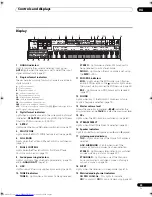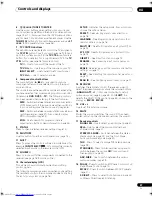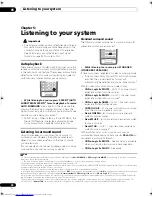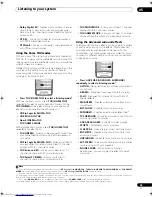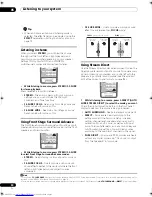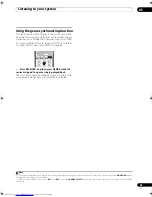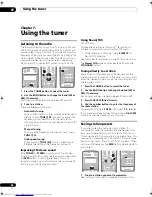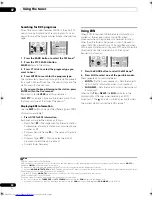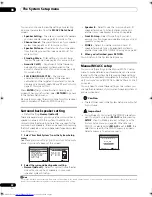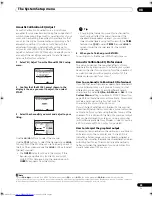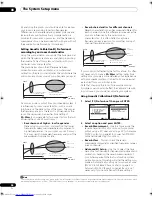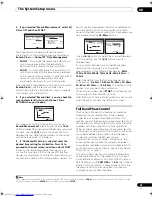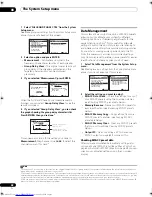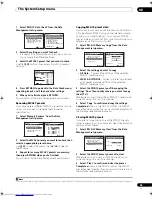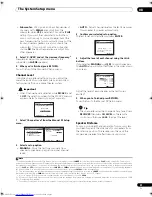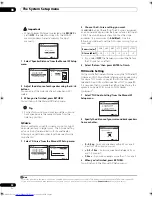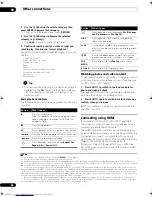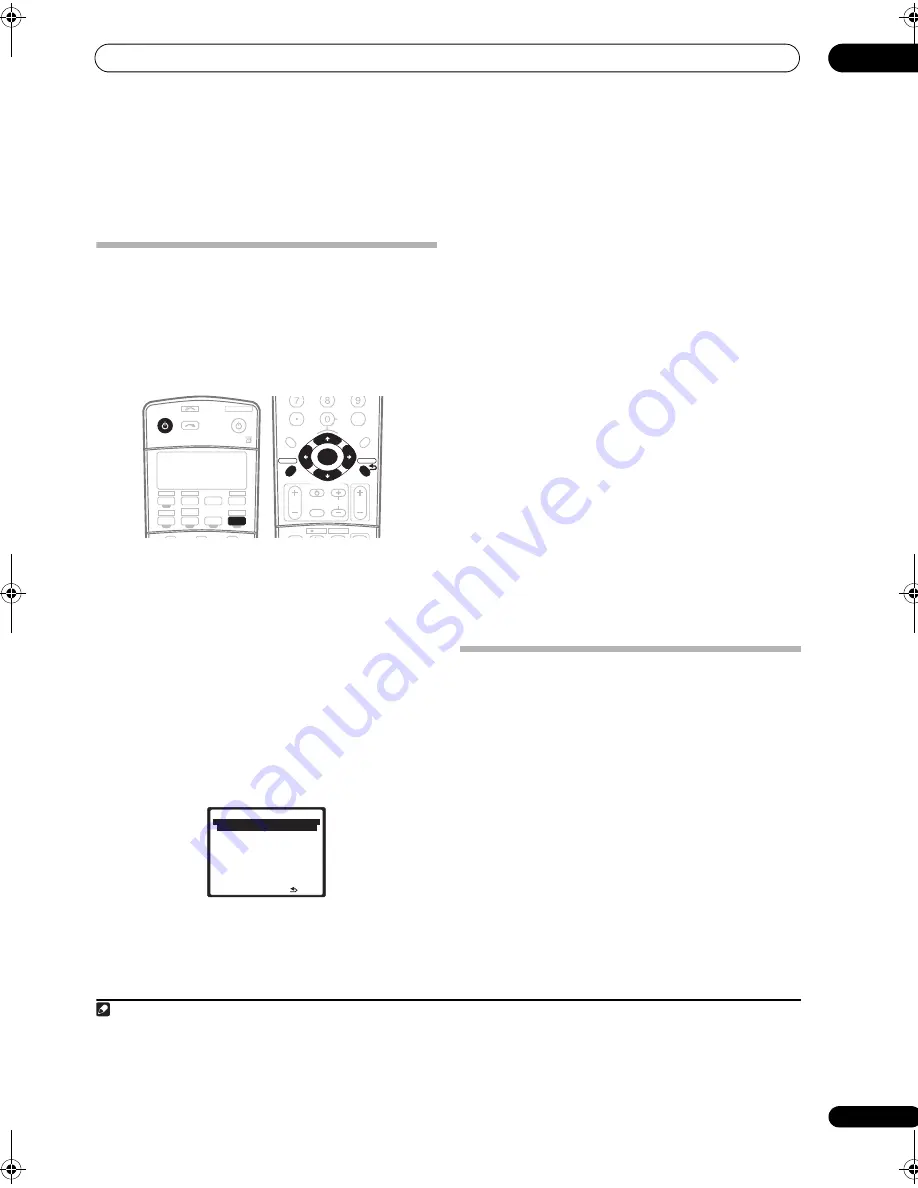
The System Setup menu
08
39
En
Chapter 8:
The System Setup menu
Making receiver settings from the
System Setup menu
The following section shows you how to make detailed
settings to specify how you’re using the receiver (for
example, if you want to set up two speaker systems in
separate rooms), and also explains how to fine-tune
individual speaker system settings to your liking.
1
Switch on the receiver and your TV.
Use the
RECEIVER
button to switch on.
1
• If headphones are connected to the receiver,
disconnect them.
2
Press RECEIVER on the remote control, then press
the SETUP button.
2
An on-screen display (OSD) appears on your TV. Use the
///
buttons and
ENTER
to navigate through the
screens and select menu items. Press
RETURN
to
confirm and exit the current menu.
• Press
SETUP
at any time to exit the System Setup
menu.
3
Select the setting you want to adjust.
•
Auto MCACC
– See
Automatically setting up for
surround sound (MCACC & Full Band Phase Control)
on page 8 for a quick and effective automatic
surround setup. See
Automatic MCACC (Expert)
below for a more detailed setup.
•
Surr Back System
– Specifies how you are using your
surround back speakers (see
Surround back speaker
setting
on page 42).
•
Manual MCACC
– Fine-tunes your speaker settings
and customize the Acoustic Calibration EQ (see
Manual MCACC setup
on page 42).
•
FULL BAND PHASE CTRL
– Calibrates and
automatically corrects the frequency-phase
characteristics of the speakers connected (see
Full
Band Phase Control
on page 47).
•
Data Management
– Checks your MCACC presets
and manages them through copying, renaming or
deleting (see
Data Management
on page 48).
•
Manual SP Setup
– Specifies the size, number,
distance and overall balance of the speakers you’ve
connected (see
Manual speaker setup
on page 50).
•
Input Setup
– Specifies what you’ve connected to
the digital, HDMI, component video and S-video
inputs (see
The Input Setup menu
on page 66).
•
Other Setup
– Makes customized settings to reflect
how you are using the receiver (see
The Other Setup
menu
on page 67).
Automatic MCACC (Expert)
If your setup requires more detailed settings than those
provided in
Automatically setting up for surround sound
(MCACC & Full Band Phase Control)
on page 8, you can
customize your setup options below. You can calibrate
your system differently for up to six different MCACC
presets
3
, which are useful if you have different listening
positions depending on the type of source (for example,
watching movies from a sofa, or playing a video game
close to the TV).
4
Note
1 Make sure not to switch off the power when using the System Setup menu.
2 • Note that when editing items in the
Manual MCACC
menu, you will need to first specify the MCACC preset you want to adjust by pressing
MCACC
before pressing
SETUP
.
• You can’t use the System Setup menu when the iPod, HOME MEDIA GALLERY (
VSX-LX70 only
) or USB (
VSX-LX60 only
) input source is selected (in either
the main or sub zone). When you set ZONE 2 or ZONE 3 to ON (page 60), you can’t use the System Setup menu.
SLEEP
ANALOG
DIMMER
RECEIVER
SOURCE
SYSTEM OFF
INPUT
SELECT
DVD
TV
BD
TV CTRL
DVR1
i Pod
TUNER
RECEIVER
CD
DVR2
HOME MEDIA
GALLERY
CD-R
ZONE2/3
HDMI
CLEAR
+10
DISC
CLASS
D.ACCESS
ENTER
TV CONTROL
VOL
TUNE
TUNE
ST
ST
TV CH
INPUT
SELECT
INFO
REC
TV VOL
ENTER
A PARAMETER
TOP MENU
V PARAMETER
MENU T.EDIT
BAND
PROGRAM
GUIDE
RETURN
RETURN
SETUP
SETUP
PTY SEARCH
TV/DTV
CH
LEVEL
A
1 . Au t o M C AC C
2 . S u r r B a ck S y s t e m
3 . M a nu a l M C AC C
4 . F U L L BA N D P H A S E C T R L
5 . D a t a M a n ag e m e n t
6 . M a nu a l S P S e t u p
7 . I n p u t S e t u p
8 . O t h e r S e t u p
: E x i t
S y s t e m S e t u p M E N U
DV D / L D
- 5 5 . 0 dB
3 These are stored in memory and referred to as
MEMORY1
–
6
(or
M1
–
6
) until you rename them in
Data Management
on page 48.
4 You may also want to have separate calibration settings for the same listening position, depending on how you’re using your system.
VSX_LX60LX70.book Page 39 Wednesday, June 6, 2007 3:13 PM