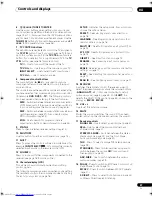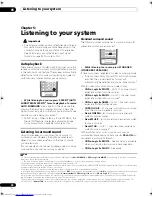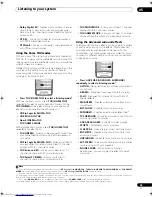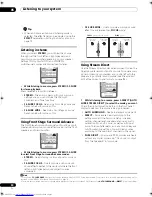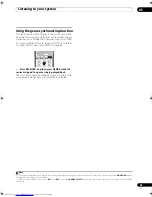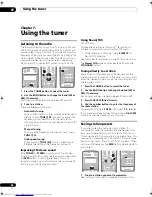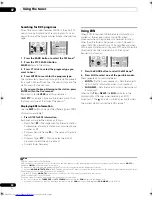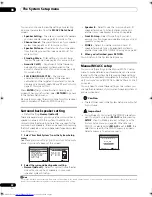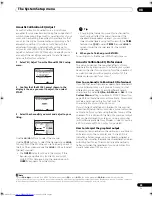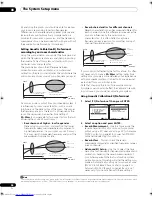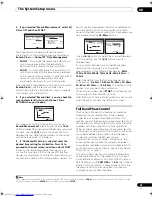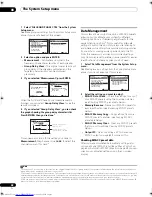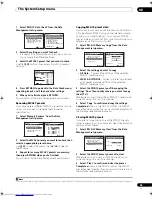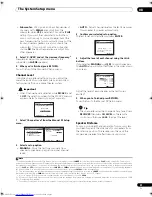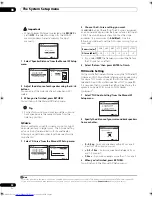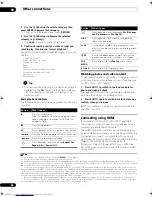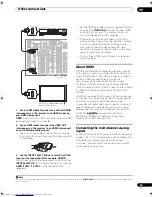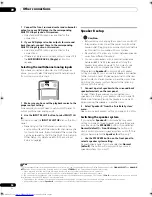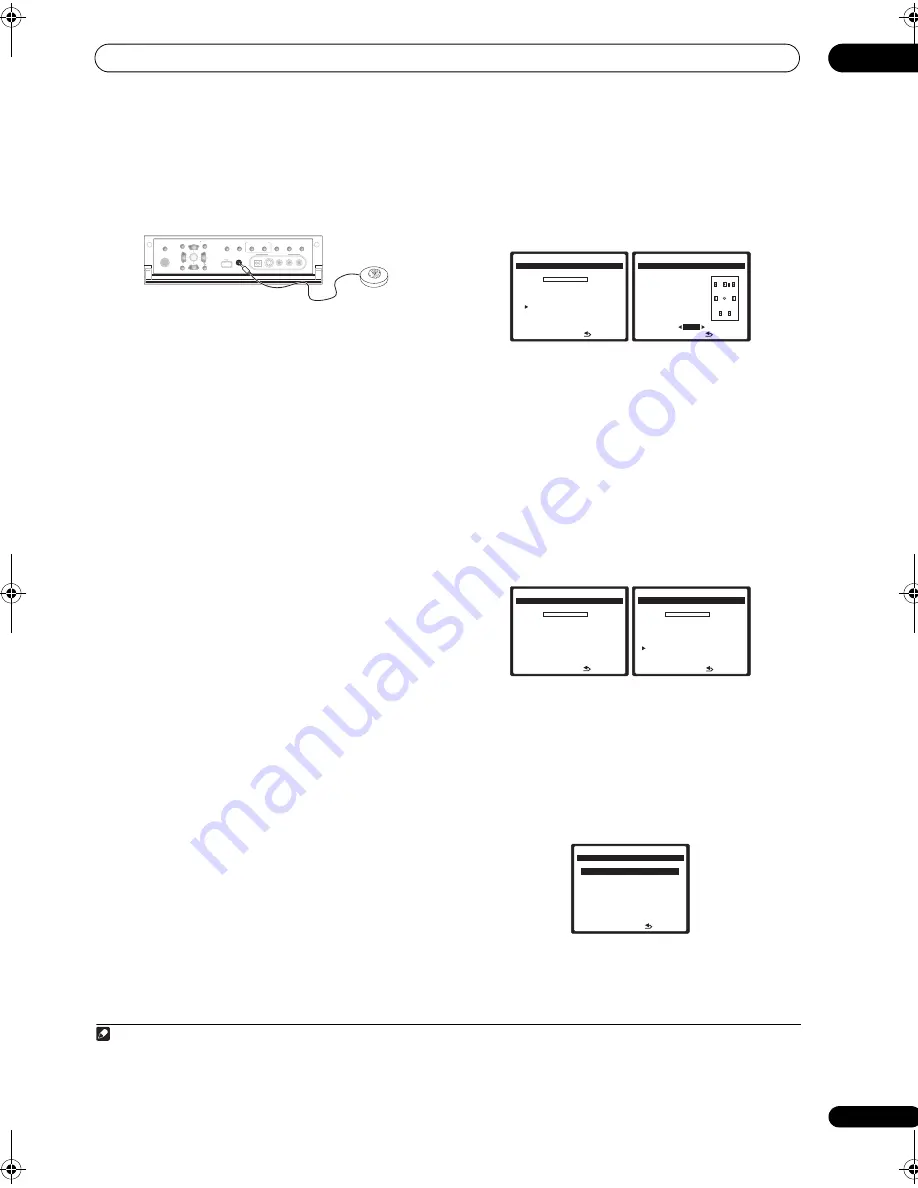
The System Setup menu
08
41
En
3
Connect the microphone to the MCACC SETUP MIC
jack on the front panel.
Make sure there are no obstacles between the speakers
and the microphone.
If you have a tripod, use it to place the microphone so that
it’s about ear level at your normal listening position.
Otherwise, place the microphone at ear level using a
table or a chair.
4
Follow the instructions on-screen.
• Make sure the microphone is connected.
• If you’re using a subwoofer, it is automatically
detected every time you switch on the system. Make
sure it is on and the volume is turned up.
• See
Problems when using the Auto MCACC Setup
on
page 9 for notes regarding high background noise
levels and other possible interference.
5
Wait for the Auto MCACC Setup to finish
outputting test tones.
A progress report is displayed on-screen while the
receiver outputs test tones to determine the speakers
present in your setup. Try to be as quiet as possible while
it’s doing this.
• Do not adjust the volume during the test tones. This
may result in incorrect speaker settings.
• With error messages (such as
Too much ambient
noise!
or
Check Microphone
) select
RETRY
after
checking for ambient noise (see
Problems when
using the Auto MCACC Setup
on page 9) and verifying
the mic connection. If there doesn’t seem to be a
problem, you can simply select
GO NEXT
and
continue.
6
If necessary, confirm the speaker configuration in
the OSD.
1
The configuration shown on-screen should reflect the
actual speakers you have.
If no operations are performed for 10 seconds while the
speaker configuration check screen is being displayed,
the Auto MCACC Setup will resume automatically. In this
case, you don’t need to select ‘
OK
’ and press
ENTER
in
step 7.
If you see an error message (
ERR
) in the right side
column (or the speaker configuration displayed isn’t
correct), there may be a problem with the speaker
connection. If selecting
RETRY
doesn’t work, turn off the
power and check the speaker connections. If there
doesn’t seem to be a problem, you can simply use
/
to select the speaker and
/
to change the setting
(and number for surround back) and continue.
7
Make sure ‘OK’ is selected, then press ENTER.
A progress report is displayed on-screen while the
receiver outputs more test tones to determine the
optimum receiver settings for channel level, speaker
distance, and Acoustic Calibration EQ.
Again, try to be as quiet as possible while this is
happening. It may take 3 to 7 minutes.
• If you selected a
Stand.Wave Multi-Point
setup (in
step 2), you will be asked to place the mic at the 2nd
and 3rd reference points before finally placing it at
your main listening position.
8
The Auto MCACC Setup has finished! Press RETURN
to go back to the System Setup menu.
The settings made in the Auto MCACC Setup should give
you excellent surround sound from your system, but it is
also possible to adjust these settings manually using the
System Setup menu (starting on page 39).
2
Note
1 This screen is only shown if you selected
ALL
or
Speaker Setting
in
Custom Menu
from the Auto MCACC
CUSTOM
menu.
(TUNE)
(TUNE)
PHONES
PARAMETER
SETUP
(ST)
(ST)
AUDIO
VIDEO
TUNER EDIT
SPEAKERS
BAND
CONTROL
ON/OFF
SIGNAL
SELECT
STEREO/
F.S.SURR
SB ch
PROCESSING
VIDEO/GAME 2 INPUT
DIGITAL IN
S-VIDEO
VIDEO
L
R
AUDIO
MULTI – ZONE &
SOURCE/REC SEL
MCACC
SETUP MIC
RETURN
ENTER
USB
2 • Depending on the characteristics of your room, sometimes identical speakers with cone sizes of around 12 cm will end up with different size settings.
You can correct the setting manually using the
Manual speaker setup
on page 50.
• The subwoofer distance setting may be farther than the actual distance from the listening position. This setting should be accurate (taking delay and
room characteristics into account) and generally does not need to be changed.
N ow A n a ly z i n g …
( 2 / 1 1 )
E nv i ro n m e n t C h e ck
A m b i e n t N o i s e
[ O K ]
M i c ro p h o n e
[
]
S p e a k e r Y E S / N O
[
]
: C a n c e l
DV D / L D
0 . 0 dB
1. Auto MCACC
C H E C K
F ro n t [
Y E S
]
C e n t e r [
Y E S
]
S u r r [
Y E S
]
S B [
Y E S x 2
]
S W
[ Y E S ]
O K
: C a n c e l
DV D / L D
0 . 0 dB
1 . Au t o M C AC C
10:Next
N ow A n a ly z i n g …
S u b wo o fe r C h e ck
: C a n c e l
1 . Au t o M C AC C
DV D / L D
0 . 0 dB
N ow A n a ly z i n g … ( 6 / 1 1 )
S u r ro u n d A n a ly s i s
S p e a k e r S y s t e m
[ O K ]
C h a n n e l L ev e l
[ O K ]
S p e a k e r D i s t a n c e [
]
: C a n c e l
1 . Au t o M C AC C
DV D / L D
- 5 5 . 0 dB
: R e t u r n
5 a . M C AC C D a t a C h e ck
DV D / L D
- 5 5 . 0 dB
1 . S p e a k e r S e t t i n g
2 . C h a n n e l L ev e l
3 . S p e a k e r D i s t a n c e
4 . S t a n d i n g Wav e
5 . A c o u s t i c C a l E Q
6 . F U L L BA N D P H A S E C T R L
E N T E R : N ex t
VSX_LX60LX70.book Page 41 Wednesday, June 6, 2007 3:13 PM