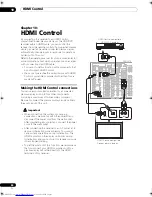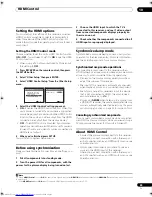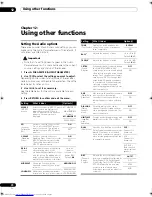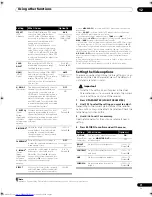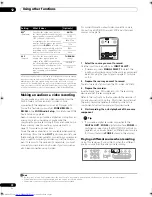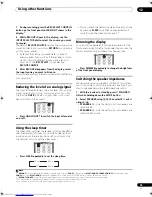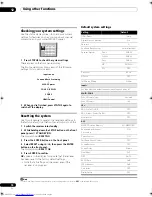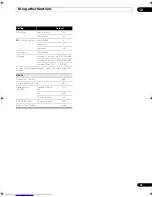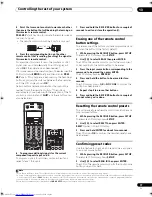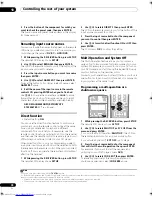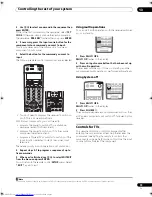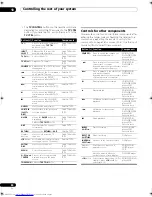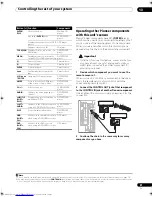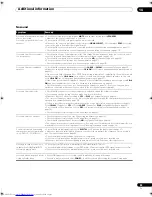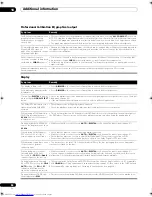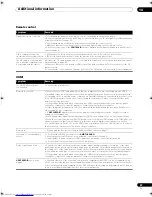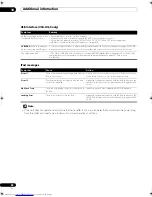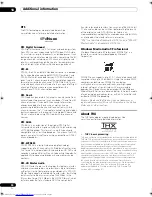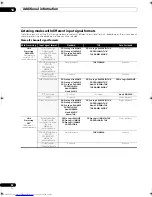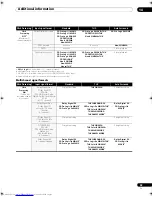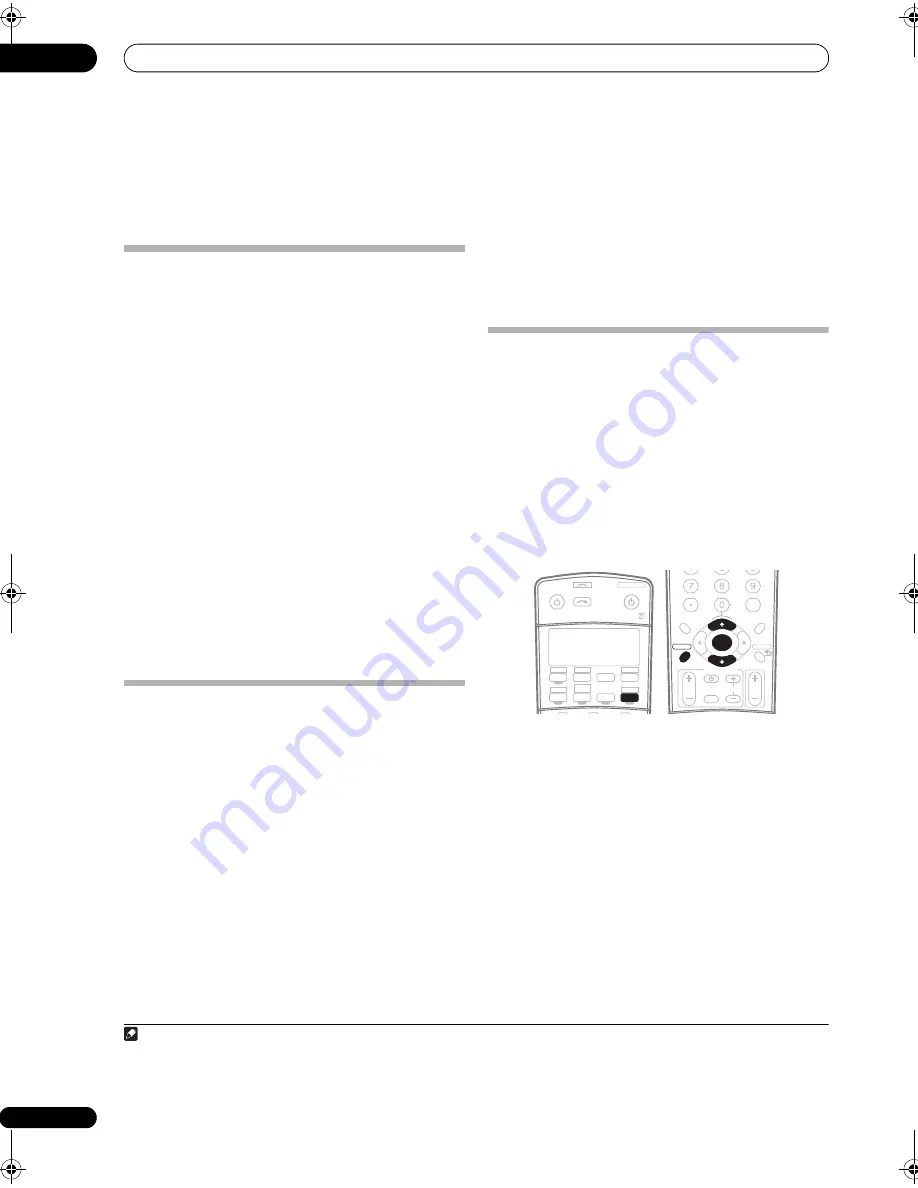
Controlling the rest of your system
13
78
En
3
Press the button of the component for which you
want to check the preset code, then press ENTER.
The brand name and preset code appears in the display
for three seconds.
Renaming input source names
You can customize the names that appear on the remote
LCD when you select an input source (for example, you
could change the name of
DVR 1
to
HDD/DVR
).
1
While pressing the RECEIVER button, press SETUP.
The remote LCD display shows
SETUP
.
2
Use
/
to select RENAME then press ENTER.
The LCD on the remote prompts you for the button of the
input source you want to rename.
3
Press the input source button you want to rename
then press ENTER.
4
Use
/
to select NAME EDT then press ENTER.
To reset the button to its original (default) name, select
NAME RST
above.
5
Edit the name of the input source in the remote
control LCD, pressing ENTER when you’re finished.
Use
/
to change the character and
/
to move
forward/back a position. The name can be up to eight
characters (the possible characters are listed below).
ABCDEFGHIJKLMNOPQRSTUVWXYZ
0123456789 \ / * + –
[space]
Direct function
• Default setting:
ON
You can use the direct function feature to control one
component using the remote control while at the same
time, using your receiver to playback a different
component. This could let you, for example, use the
remote control to set up and listen to a CD on the receiver
and then use the remote control to rewind a tape in your
VCR while you continue to listen to your CD player.
When direct function is on, any component you select
(using the input source buttons) will be selected by both
the receiver and the remote control. When you turn direct
function off, you can operate the remote control without
affecting the receiver.
1
1
While pressing the RECEIVER button, press SETUP.
The remote LCD display shows
SETUP
.
2
Use
/
to select DIRECT F then press ENTER.
The LCD on the remote prompts you for the button of the
input source you want to control.
3
Press the input source button for the component
you want to control then press ENTER.
4
Use
/
to switch direct function ON or OFF then
press ENTER.
The LCD shows
OK
to confirm the setting.
Multi Operation and System Off
The Multi Operation feature allows you to program a
series of up to 5 commands for the components in your
system. For example, you could turn on your TV, turn on
your DVD player and start playing the loaded DVD using
only two buttons on the remote control.
Similar to multi operations, System Off allows you to use
one button to stop and switch off a series of components
in your system at the same time.
2
Programming a multi-operation or a
shutdown sequence
1
While pressing the RECEIVER button, press SETUP.
The remote LCD display shows
SETUP
.
2
Use
/
to select MULTI OP or SYS OFF from the
menu and press ENTER.
If you selected Multi Operation
(
MULTI OP
), the LCD on
the remote prompts you for an input source button.
If you selected System Off
(
SYS OFF
), go to step 4.
3
Press the input source button for the component
that will start the multi-operation then press ENTER.
For example, if you want to start the sequence by
switching on your DVD player, press
DVD
.
4
Use
/
to select CODE EDT then press ENTER.
To erase any previously stored multi-operations (or
shutdown sequences) select
CODE ERS
above.
Note
1 You can’t use direct function with the
TV CTRL
function.
2 • Before Multi Operation and System Off will work correctly, you must setup the remote to work with your TV and other components (see
Setting the
remote to control other components
on page 76 for more on this).
• Some units may take some time to power up, in which case multiple operations may not be possible.
• Power on and off commands only work with components that have a standby mode.
SLEEP
ANALOG
DIMMER
RECEIVER
SOURCE
SYSTEM OFF
INPUT
SELECT
DVD
TV
BD
TV CTRL
DVR1
i Pod
TUNER
RECEIVER
CD
DVR2
HOME MEDIA
GALLERY
CD-R
ZONE2/3
HDMI
CLEAR
+10
DISC
CLASS
D.ACCESS
TV CONTROL
VOL
ST
ST
TV CH
INPUT
SELECT
TV VOL
ENTER
A PARAMETER
TOP MENU
V PARAMETER
MENU T.EDIT
BAND
PROGRAM
GUIDE
RETURN
RETURN
SETUP
SETUP
PTY SEARCH
CH
LEVEL
ENTER
TUNE
TUNE
VSX_LX60LX70.book Page 78 Wednesday, June 6, 2007 3:13 PM