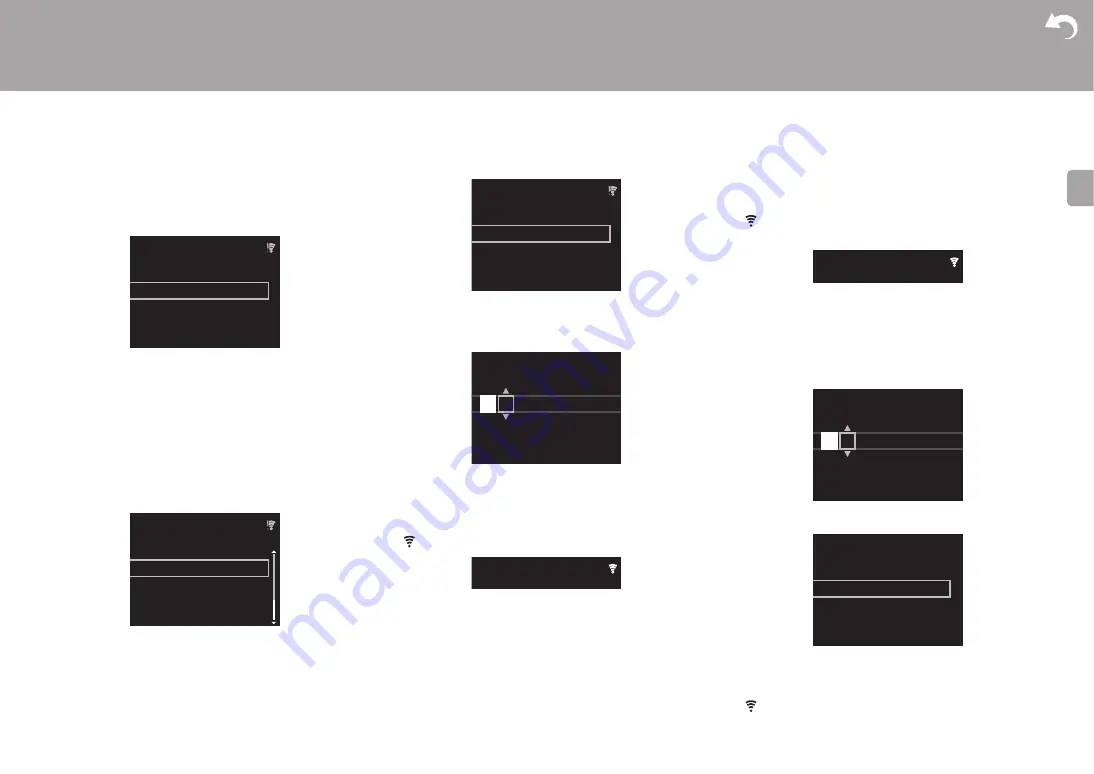
14
> Install
> Playback
|
E
N
To make Wi-Fi settings, select "Wi-Fi". If you have
connected with an ethernet cable, select "Wired(Exit)" and
confirm. If you select "Wi-Fi", select the method for setting
in the next screen (for example "Scan Networks").
0
To redo the initial settings, press SETUP on the remote
controller, select "Wi-Fi" in "Network Setting" -
"Connection", then select "Wi-Fi Setup".
■
Scan Networks
From the list of SSID for access points such as wireless
LAN routers, select the required SSID and make the
settings.
1. Select the SSID of the access point you want to connect
and then confirm.
2. Select either "Enter Password" or "Push Button" and
confirm. If the access point has an automatic setting
button, by selecting "Push Button" you can connect
without entering a password.
3. If you select "Enter Password", enter the password of the
access point and press ENTER. For details on how to
enter text, refer to "Entering text" (
If you select "Push Button", then after pressing and
holding the automatic setting button on the access point
for the required amount of time, press ENTER on the
remote controller.
4.
is displayed when the settings are complete.
■
Use iOS Device
Set by sharing the iOS device's Wi-Fi settings with this unit.
1. Connect the iOS device by Wi-Fi.
2. Select this device in the "SET UP NEW AIRPLAY
SPEAKER..." item on the screen of the iOS device and
select "Next".
0
This unit is displayed as "Pioneer HM76D (76 or 86D)
XXXXXX".
3. After establishing the connection, select "Done" on the
screen of the iOS device.
4.
is displayed on the display of the unit when the
settings are complete.
■
Enter SSID of the access point
Set by entering the SSID of the access point you want to
connect.
1. Enter the SSID. For details on how to enter text, refer to
2. Select and confirm the authentication method.
0
If you select "None", proceed to step 3. If you select
"WEP", "WPA", or "WPA2", enter the password and
confirm.
3.
is displayed when the settings are complete.
Wireless
Input SSID
Use iOS Device
Scan Networks
Wireless
ddddddddddddddddd
ccccccccccccccccccc
bbbbbbbbbbbbbbbbb
aaaaaaaaaaaaaaaa
Wireless
Push Button
Enter Password
Password
A
Delete One Character
[CLEAR]
Change Text
[REPEAT]
SSID
A
Delete One Character
[CLEAR]
Change Text
[REPEAT]
Security Method
WPA2
WPA
WEP
None
















































