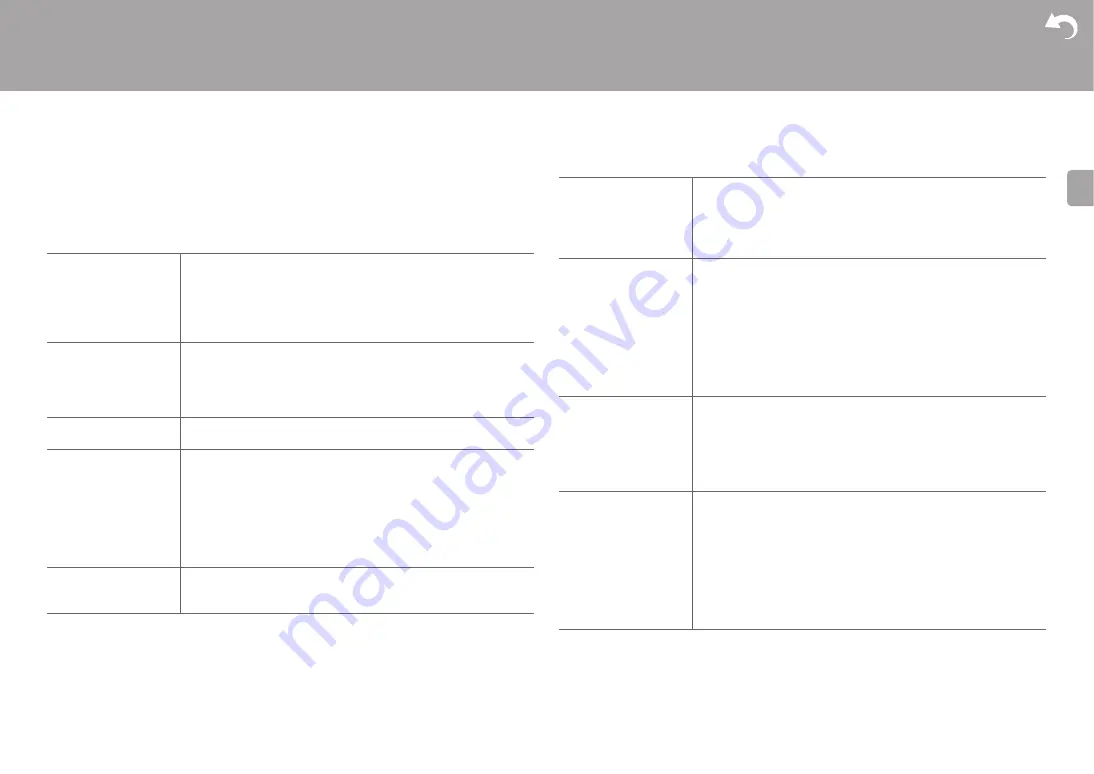
> Install
> Playback
|
37
E
N
Select the language displayed on the display.
English (Default Value), German, French, Spanish, Italian, Dutch, Swedish, Russian,
Chinese
■
Tuner Setting
*
X-HM76D, X-HM86D, XC-HM86D
■
Bluetooth Setting
System Info
The MAC address of this unit and the current firmware version will be displayed.
Tuning Mode
Set the tuning method for the radio.
"Auto" (Default Value): Radio stations that can be received are
tuned automatically.
"Manual": Tune to stations manually. If the "Tuning Mode" is set to
“Manual”, the reception for FM broadcasts will be monaural rather
than stereo, irrespective of the sensitivity of the reception.
FM Search Level
¢
You can choose to have only those FM stations with strong
reception selected when tuning into stations automatically if
tuning regularly stops on FM stations with weak reception.
"Normal" (Default Value)
"Strong": Select only stations with strong reception.
DAB Scan
¢
You can run the auto scan when new DAB stations are added or
when you move house.
DAB DRC
¢
With the DRC (Dynamic Range Control) setting, you can reduce
the dynamic range of DAB digital radio so that you can still hear
quiet parts even when listening at low volume levels - ideal for
listening to the radio late at night when you don't want to disturb
anyone.
"0" (Default Value): DRC off
"1": Large reduction in dynamic range
"1/2": Small reduction in dynamic range
Preset Name
You can give names to the stations that you have registered. For
details on how to enter text, refer to " Entering text" (
P34). After
finishing input, press ENTER.
Bluetooth
Select whether or not to use the BLUETOOTH function.
"On" (Default Value): Enables connection with a BLUETOOTH
enabled device by using the BLUETOOTH function. Select "On"
also when making various BLUETOOTH settings.
"Off": When not using the BLUETOOTH function
Auto Input Change
The input of the unit will automatically be switched to
"BLUETOOTH" when connection is made from a BLUETOOTH
enabled device to the unit.
"On" (Default Value): The input will automatically become
"BLUETOOTH" when a BLUETOOTH enabled device is
connected.
"Off": The function is disabled.
0
If the input is not switched automatically, set to "Off" and
change the input manually.
Auto Reconnect
This function automatically reconnects to the BLUETOOTH
enabled device connected last when you change the input to
"BLUETOOTH".
"On" (Default Value): Use this function
"Off": Do not use this function
0
This may not work with some BLUETOOTH enabled devices.
Pairing Information
You can initialize the pairing information saved on this unit.
Press
y
/
z
to select "Clear", then press ENTER to initialize the
pairing information stored in this unit.
0
This function does not initialize the pairing information on the
BLUETOOTH enabled device. When pairing the unit again
with the device, be sure to clear the pairing information on the
BLUETOOTH enabled device in advance. For information on
how to clear the pairing information, refer to the BLUETOOTH
enabled device's instruction manual.
















































