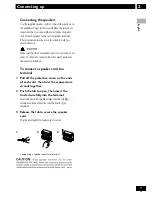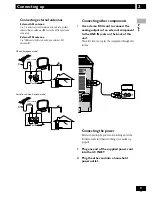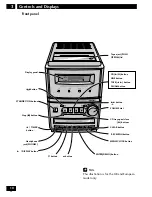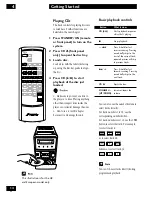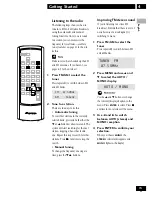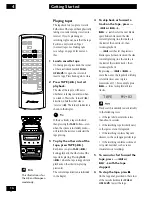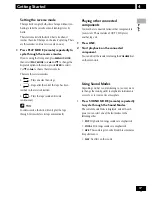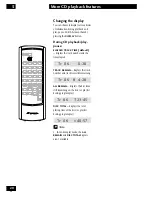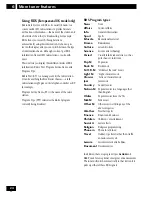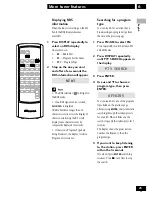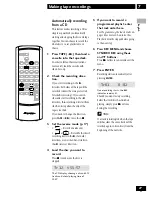13
En
4
Getting Started
English
Switching on and setting
the clock
This system has a built-in clock, which
needs to be set to be able to use the
timer features.
The clock can’t be set when the
demonstration mode is active. See page
34 to cancel the demo mode.
1 Press STANDBY/ON to
switch the system to standby.
2 Press and hold the MENU/
CLOCK button (front panel
only) for about two seconds.
AM 12:OO
3 Use
∞
and
5
to set the hour,
then press ENTER.
AM 2:OO
4 Use
∞
and
5
to set the
minute, then press ENTER.
AM 2:4O
After pressing
ENTER
, the display shows
the new time briefly, then returns to
standby.
AM 2:4O
Automatic power on
buttons
There are a number of buttons other
than
STANDBY
/
ON
which will switch
the unit on.
•
CD
,
LINE
,
TAPE
, and
FM
/
AM
switch the unit on directly in to that
function. (In the case of
CD
and
TAPE
, if there is a disc/tape loaded it
will start playing.)
•
CD
0
on the front panel
switches
the unit on and opens the disc cover.
Changing the clock
format
You can choose either a 12 or 24 hour
format for the clock. The default is 12
hour display.
1 Switch the system into
standby.
2 Press and hold DISPLAY for
about 3 seconds.
The format is changed and the new
clock format is shown in the display.
• When the system is on, press and
hold
DISPLAY
(about three seconds)
anytime to see the clock. In standby,
pressing
DISPLAY
will switch on the
display backlight and briefly show the
current time.
If the AC power is cut (blackout,
accidentally unplugging the power
cord), the system will return to the
12:00 display and you will have to set it
again to show the proper time.
STANDBY
/ON
DISPLAY
Summary of Contents for X-NM1
Page 1: ......
Page 78: ...40 Fr Additional Information 9 ...